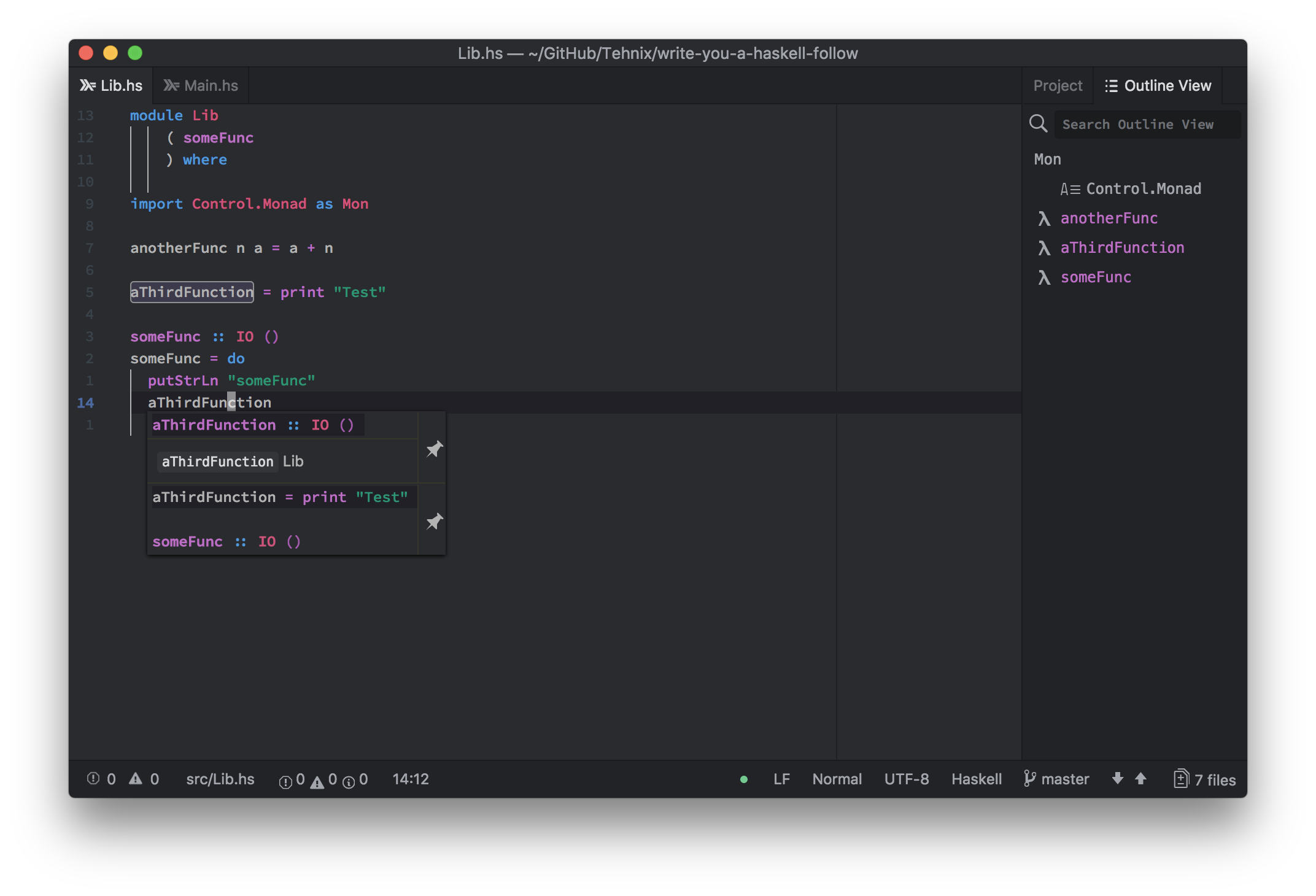Rudimentary support for HIE, relies on atom-ide-ui for displaying LSP interactions, and language-haskell to identify Haskell files. Internatlly uses atom-languageclient for the LSP client, and HIE as the LSP server.
To get hie to automatically detect the correct hie version to use based on your projects GHC version, enable the experimental flag 'Use hie-wrapper', and make sure to build your project using the Makefile in the HIE repository (builds multiple versions of hie).
You can install ide-haskell-hie by using apm.
apm install ide-haskell-hie
Or via Atom > Settings view > Install Packages > Search packages > ide-haskell-hie
To contribute to ide-haskell-hie you might want to install it from source:
# Get source from `ide-haskell-hie` repository
git clone [email protected]:Tehnix/ide-haskell-hie.git
cd ide-haskell-hie
# install dependencies
npm install
# link local version in `dev` mode
apm link --dev
# start Atom in `dev` mode
atom --dev
# To unlink local version of `ide-haskell-hie` run
apm unlink --dev
For more information about apm and link check Contributing to Official Atom Packages.
The plugin should work out-the-box, but your environment may differ for many reasons, and the following are some configurations that might help you get it working.
Absolute path to hie executablewill set the path to hie, in case it's not on your $PATH.Use hie wrappermakes Atom use thehie-wrapper.shfile to start hie through. This does assume that you built the hie executable usingmake build, but will fall back to plainhie.Use custom hie wrapperenables you to use your own custom hie wrapper script, if the standard one doesn't suit your need (e.g. to use with nix).The path to your custom hie wrapperspecifies the path to the custom wrapper, and is required for it to take effect.Turn on debugging outputpasses the--debugflag to hie (although not if using a custom wrapper, then you're on your own).Log to a file (if debugging is on)will set the log file that debug writes to.
For additional debugging (e.g. stderr), you can enable Settings -> Core -> Debug L S P or add debugLSP: true to the core section in Debug -> Config... -> config.cson, and then view the output in the Atom Developer Console.
No screenshot really necessary here.
- Find references (HIE does not support this yet, see issue #361)
- Rename (HIE supports it, but atom-languageclient is TBD, see issue #13)
The code for the providers that HIE supports can be found here (permanent link here).