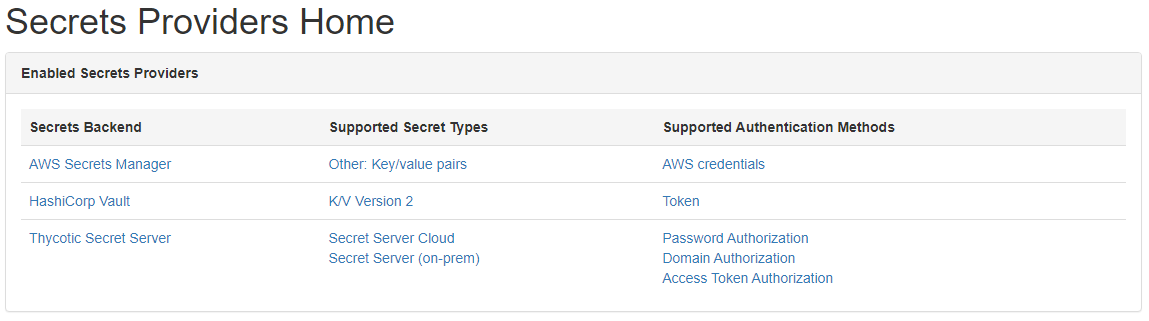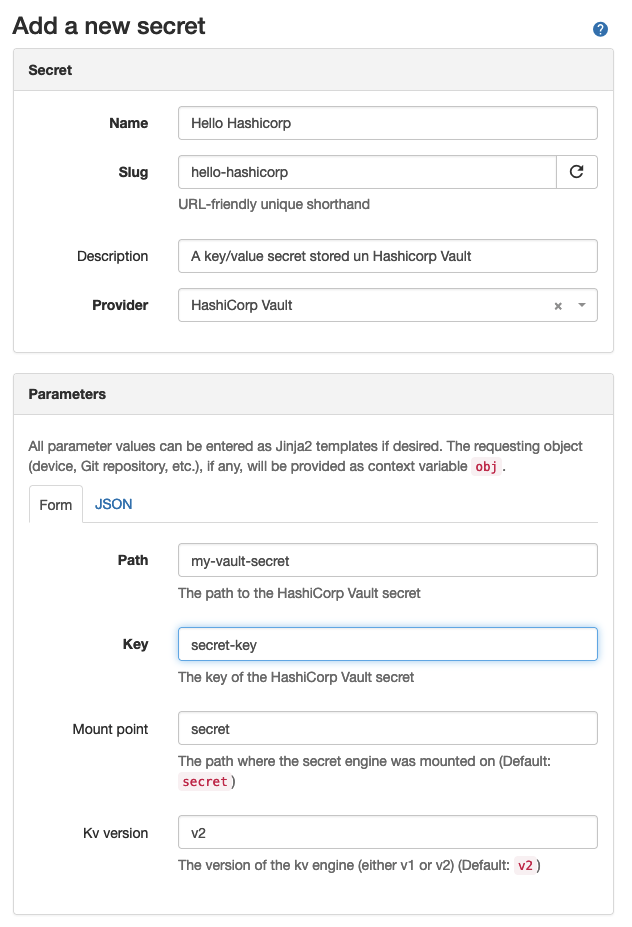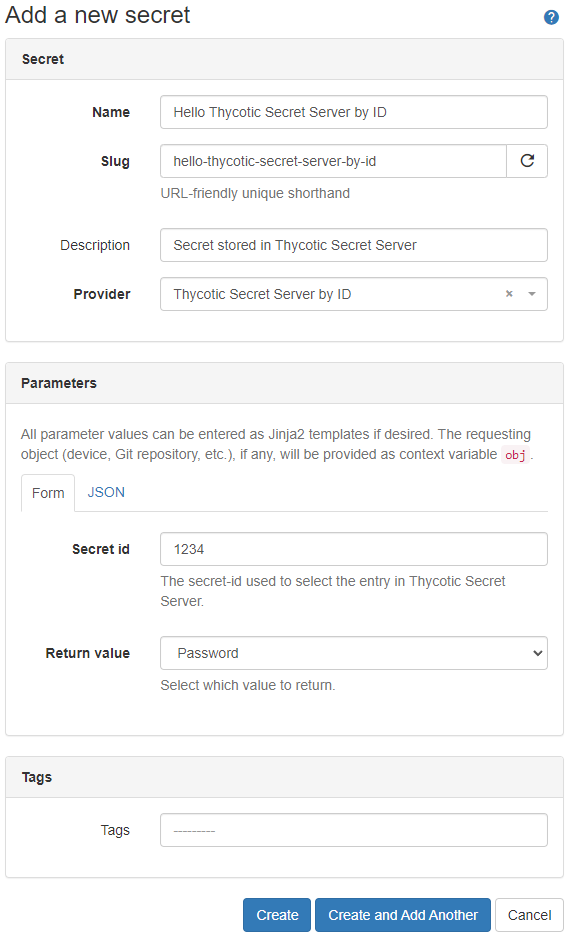Nautobot Secrets Providers is a plugin for Nautobot 1.2.0 or higher that bundles Secrets Providers for integrating with popular secrets backends. Nautobot 1.2.0 added support for integrating with retrieving secrets from various secrets providers.
This plugin publishes secrets providers that are not included in the within the Nautobot core software package so that it will be easier to maintain and extend support for various secrets providers without waiting on Nautobot software releases.
This plugin supports the following popular secrets backends:
| Secrets Backend | Supported Secret Types | Supported Authentication Methods |
|---|---|---|
| AWS Secrets Manager | Other: Key/value pairs | AWS credentials (see Usage section below) |
| AWS Systems Manager Parameter Store | Other: Key/value pairs | AWS credentials (see Usage section below) |
| HashiCorp Vault | K/V Version 2 K/V Version 1 |
Token AppRole AWS Kubernetes |
| Delinea/Thycotic Secret Server | Secret Server Cloud Secret Server (on-prem) |
Access Token Authorization Domain Authorization Password Authorization |
Nautobot Secrets Providers is compatible with Nautobot 1.4.0 and higher. Support for Thycotic Secret Server requires Python 3.7 or later.
The package is available as a Python package in PyPI and can be installed with pip:
pip install nautobot-secrets-providers
You may quickly install all of the dependent libraries using the following command, however, this is not recommended for production deployments as it will install extras that you may not need:
pip install nautobot-secrets-providers[all]
For this plugin to operate you must install at least one of the dependent libraries required by the secrets providers.
You must install the dependencies for at least one of the supported secrets providers or a RuntimeError will be raised.
AWS Secrets Manager and Systems Manager Parameter Store are supported. Both providers require the boto3 library. This can be easily installed along with the plugin using the following command:
pip install nautobot-secrets-providers[aws]
The HashiCorp Vault provider requires the hvac library. This can easily be installed along with the plugin using the following command:
pip install nautobot-secrets-providers[hashicorp]
The Delinea/Thycotic Secret Server provider requires the python-tss-sdk library. This can easily be installed along with the plugin using the following command:
pip install nautobot-secrets-providers[thycotic]
To ensure Nautobot Secrets Providers is automatically re-installed during future upgrades, create a file named local_requirements.txt (if not already existing) in the Nautobot root directory (alongside requirements.txt) and list the secrets package:
echo nautobot-secrets-providers >> local_requirements.txt
Once installed, the plugin needs to be enabled in your nautobot_config.py:
# In your nautobot_config.py
PLUGINS = ["nautobot_secrets_providers"]
# PLUGINS_CONFIG = {
# "nautobot_secrets_providers": {
# See below for how to configure Nautobot for each secrets provider!
# }
# }Before you proceed, you must have at least one of the dependent libaries installed as detailed above.
Please do not enable this plugin until you are able to install the dependencies, as it will block Nautobot from starting.
No configuration is needed within Nautobot for this provider to operate. Instead you must provide AWS credentials in one of the methods supported by the boto3 library.
Boto3 credentials can be configured in multiple ways (eight as of this writing) that are mirrored here:
- Passing credentials as parameters in the
boto.client()method - Passing credentials as parameters when creating a Session object
- Environment variables
- Shared credential file (
~/.aws/credentials) - AWS config file (
~/.aws/config) - Assume Role provider
- Boto2 config file (
/etc/boto.cfgand~/.boto) - Instance metadata service on an Amazon EC2 instance that has an IAM role configured.
The AWS providers only support methods 3-8. Methods 1 and 2 ARE NOT SUPPORTED at this time.
We highly recommend you defer to using environment variables for your deployment as specified in the credentials documentation linked above. The values specified in the linked documentation should be set within your ~.bashrc (or similar profile) on your system.
This is an example based on our recommended deployment pattern in the section above (item 3) that is using environment variables. You will need to set these in the environment prior to starting Nautobot:
export AWS_ACCESS_KEY_ID=foo # The access key for your AWS account.
export AWS_SECRET_ACCESS_KEY=bar # The secret key for your AWS account.
Please refer to the Nautobot documentation on updating your .bashrc for how to do this for production Nautobot deployments.
You must provide a mapping in PLUGINS_CONFIG within your nautobot_config.py, for example:
PLUGINS_CONFIG = {
"nautobot_secrets_providers": {
"hashicorp_vault": {
"url": "http://localhost:8200",
"auth_method": "token",
"token": os.getenv("NAUTOBOT_HASHICORP_VAULT_TOKEN"),
}
},
}url- (required) The URL to the HashiCorp Vault instance (e.g.http://localhost:8200).auth_method- (optional / defaults to "token") The method used to authenticate against the HashiCorp Vault instance. Either"approle","aws","kubernetes"or"token". For information on using AWS authentication with vault see the authentication section above.ca_cert- (optional) Path to a PEM formatted CA certificate to use when verifying the Vault connection. Can alternatively be set toFalseto ignore SSL verification (not recommended) orTrueto use the system certificates.default_mount_point- (optional / defaults to "secret") The default mount point of the K/V Version 2 secrets engine within Hashicorp Vault.kv_version- (optional / defaults to "v2") The version of the KV engine to use, can bev1orv2k8s_token_path- (optional) Path to the kubernetes service account token file. Defaults to "/var/run/secrets/kubernetes.io/serviceaccount/token".token- (optional) Required when"auth_method": "token"orauth_methodis not supplied. The token for authenticating the client with the HashiCorp Vault instance. As with other sensitive service credentials, we recommend that you provide the token value as an environment variable and retrieve it with{"token": os.getenv("NAUTOBOT_HASHICORP_VAULT_TOKEN")}rather than hard-coding it in yournautobot_config.py.role_name- (optional) Required when"auth_method": "kubernetes", optional when"auth_method": "aws". The Vault Kubernetes role or Vault AWS role to assume which the pod's service account has access to.role_id- (optional) Required when"auth_method": "approle". As with other sensitive service credentials, we recommend that you provide the role_id value as an environment variable and retrieve it with{"role_id": os.getenv("NAUTOBOT_HASHICORP_VAULT_ROLE_ID")}rather than hard-coding it in yournautobot_config.py.secret_id- (optional) Required when"auth_method": "approle".As with other sensitive service credentials, we recommend that you provide the secret_id value as an environment variable and retrieve it with{"secret_id": os.getenv("NAUTOBOT_HASHICORP_VAULT_SECRET_ID")}rather than hard-coding it in yournautobot_config.py.login_kwargs- (optional) Additional optional parameters to pass to the login method forapprole,awsandkubernetesauthentication methods.namespace- (optional) Namespace to use for theX-Vault-Namespaceheader on all hvac client requests. Required when theNamespacesfeature is enabled in Vault Enterprise.
The Delinea/Thycotic Secret Server plugin includes two providers:
-
Thycotic Secret Server by IDThis provider uses the
Secret IDto specifiy the secret that is selected. TheSecret IDis displayed in the browser's URL field if youEditthe data in Thycotic Secret Server.-
Example:
The url is: https://pw.example.local/SecretServer/app/#/secret/**1234**/general
In this example the value for
Secret IDis 1234.
-
-
Thycotic Secret Server by PathThis provider allows to select the secret by folder-path and secret-name. The path delimiter is a '\'.
The
Secret pathis displayed as page header whenEdita secret.-
Example:
The header is: NET-Automation > Nautobot > My-Secret
In this example the value for
Secret pathis\NET-Automation\Nautobot\My-Secret.
-
PLUGINS_CONFIG = {
"nautobot_secrets_providers": {
"thycotic": { # https://github.com/thycotic/python-tss-sdk
"base_url": os.getenv("SECRET_SERVER_BASE_URL", None),
"ca_bundle_path": os.getenv("REQUESTS_CA_BUNDLE", None),
"cloud_based": is_truthy(os.getenv("SECRET_SERVER_IS_CLOUD_BASED", "False")),
"domain": os.getenv("SECRET_SERVER_DOMAIN", None),
"password": os.getenv("SECRET_SERVER_PASSWORD", None),
"tenant": os.getenv("SECRET_SERVER_TENANT", None),
"token": os.getenv("SECRET_SERVER_TOKEN", None),
"username": os.getenv("SECRET_SERVER_USERNAME", None),
},
}
}base_url- (required) The Secret Server base_url. e.g.'https://pw.example.local/SecretServer'ca_bundle_path- (optional) When using self-signed certificates this variable must be set to a file containing the trusted certificates (in .pem format). e.g. '/etc/ssl/certs/ca-bundle.trust.crt'.cloud_based- (optional) Set to "True" if Secret Server Cloud should be used. (Default: "False").domain- (optional) Required for 'Domain Authorization'password- (optional) Required for 'Secret Server Cloud', 'Password Authorization', 'Domain Authorization'.tenant- (optional) Required for 'Domain Authorization'.token- (optional) Required for 'Access Token Authorization'.username- (optional) Required for 'Secret Server Cloud', 'Password Authorization', 'Domain Authorization'.
Pull requests are welcomed and automatically built and tested against multiple version of Python and multiple version of Nautobot through GitHub Actions.
The project is packaged with a light development environment based on docker-compose to help with the local development of the project and to run the tests within GitHub Actions.
The project is following Network to Code software development guidelines and is leveraging:
- Black, Pylint, Bandit and pydocstyle for Python linting and formatting.
- Django unit test to ensure the plugin is working properly.
The development environment can be used in 2 ways. First, with a local poetry environment if you wish to develop outside of Docker with the caveat of using external services provided by Docker for PostgreSQL and Redis. Second, all services are spun up using Docker and a local mount so you can develop locally, but Nautobot is spun up within the Docker container.
Below is a quick start guide if you're already familiar with the development environment provided, but if you're not familiar, please read the Getting Started Guide.
The PyInvoke library is used to provide some helper commands based on the environment. There are a few configuration parameters which can be passed to PyInvoke to override the default configuration:
nautobot_ver: the version of Nautobot to use as a base for any built docker containers (default: 1.4.10)project_name: the default docker compose project name (default: nautobot_secrets_providers)python_ver: the version of Python to use as a base for any built docker containers (default: 3.8)local: a boolean flag indicating if invoke tasks should be run on the host or inside the docker containers (default: False, commands will be run in docker containers)compose_dir: the full path to a directory containing the project compose filescompose_files: a list of compose files applied in order (see Multiple Compose files for more information)
Using PyInvoke these configuration options can be overridden using several methods. Perhaps the simplest is simply setting an environment variable INVOKE_NAUTOBOT_SECRETS_PROVIDERS_VARIABLE_NAME where VARIABLE_NAME is the variable you are trying to override. The only exception is compose_files, because it is a list it must be overridden in a yaml file. There is an example invoke.yml (invoke.example.yml) in this directory which can be used as a starting point.
- Copy
development/creds.example.envtodevelopment/creds.env(This file will be ignored by Git and Docker) - Uncomment the
POSTGRES_HOST,REDIS_HOST, andNAUTOBOT_ROOTvariables indevelopment/creds.env - Create an
invoke.ymlfile with the following contents at the root of the repo (you can alsocp invoke.example.yml invoke.ymland edit as necessary):
---
nautobot_secrets_providers:
local: true
compose_files:
- "docker-compose.requirements.yml"- Run the following commands:
poetry shell
poetry install --extras nautobot
export $(cat development/dev.env | xargs)
export $(cat development/creds.env | xargs)
invoke start && sleep 5
nautobot-server migrateIf you want to develop on the latest develop branch of Nautobot, run the following command:
poetry add --optional git+https://github.com/nautobot/nautobot@develop. After the@symbol must match either a branch or a tag.
- You can now run nautobot-server commands as you would from the Nautobot documentation for example to start the development server:
nautobot-server runserver 0.0.0.0:8080 --insecureNautobot server can now be accessed at http://localhost:8080.
It is typically recommended to launch the Nautobot runserver command in a separate shell so you can keep developing and manage the webserver separately.
This project is managed by Python Poetry and has a few requirements to setup your development environment:
- Install Poetry, see the Poetry Documentation for your operating system.
- Install Docker, see the Docker documentation for your operating system.
Once you have Poetry and Docker installed you can run the following commands to install all other development dependencies in an isolated python virtual environment:
poetry shell
poetry install
invoke startNautobot server can now be accessed at http://localhost:8080.
To either stop or destroy the development environment use the following options.
- invoke stop - Stop the containers, but keep all underlying systems intact
- invoke destroy - Stop and remove all containers, volumes, etc. (This results in data loss due to the volume being deleted)
The project is coming with a CLI helper based on invoke to help setup the development environment. The commands are listed below in 3 categories dev environment, utility and testing.
Each command can be executed with invoke <command>. Environment variables INVOKE_NAUTOBOT_SECRETS_PROVIDERS_PYTHON_VER and INVOKE_NAUTOBOT_SECRETS_PROVIDERS_NAUTOBOT_VER may be specified to override the default versions. Each command also has its own help invoke <command> --help
build Build all docker images.
debug Start Nautobot and its dependencies in debug mode.
destroy Destroy all containers and volumes.
restart Restart Nautobot and its dependencies.
start Start Nautobot and its dependencies in detached mode.
stop Stop Nautobot and its dependencies.
cli Launch a bash shell inside the running Nautobot container.
create-user Create a new user in django (default: admin), will prompt for password.
makemigrations Run Make Migration in Django.
nbshell Launch a nbshell session.
bandit Run bandit to validate basic static code security analysis.
black Run black to check that Python files adhere to its style standards.
flake8 This will run flake8 for the specified name and Python version.
pydocstyle Run pydocstyle to validate docstring formatting adheres to NTC defined standards.
pylint Run pylint code analysis.
tests Run all tests for this plugin.
unittest Run Django unit tests for the plugin.
Project documentation is generated by mkdocs from the documentation located in the docs folder. You can configure readthedocs.io to point at this folder in your repo. For development purposes a docker-compose.docs.yml is also included. A container hosting the docs will be started using the invoke commands on http://localhost:8001, as changes are saved the docs will be automatically reloaded.
This assumes you are logged into the AWS Console.
- Navigate to AWS Console
- Navigate to AWS Secrets Manager
- Click "Store a new secret"
- Select “Other type of secrets”
- Use Secret key/value
- Enter
hello=world - Use "DefaultEncryptionKey" for now
- Click "Next"
- Under "Secret name" fill out
hello - Click "Next"
- Under "Configure automatic rotation"
- Leave it as "Disable automatic rotation"
- On "Store a new secret"
- Copy the sample code (see below)
- Click "Store"
- END
Next, install the AWS CLI.
On MacOS, this can be done using brew install awscli:
brew install awscli
On Linux, you will need to run a curl command (This assumes x86. Please see the docs for AWS CLI on
Linux for ARM and other options):
curl "https://awscli.amazonaws.com/awscli-exe-linux-x86_64.zip" -o "awscliv2.zip"
unzip awscliv2.zip
sudo ./aws/install
After installing the AWS CLI, you will need to configure it for authentication.
You may use an existing AWS access key or create a new one. For these instructions we cover the need to create a new access key that can be used for this.
- Navigate to AWS Console
- Click your username
- Click "My security credentials"
- Click "create access key"
- Save your "Access key ID" and "Secret access key" for use when configuring the AWS CLI
Now configure the CLI:
- Run
aws configure - Enter your credentials from above
- Choose your region
- Use output format:
json
Example:
$ aws configure
AWS Access Key ID [None]: AKIAIOSFODNN7EXAMPLE
AWS Secret Access Key [None]: wJalrXUtnFEMI/K7MDENG/bPxRfiCYEXAMPLEKEY
Default region name [None]: us-east-2
Default output format [None]: json
Now you are ready to use the sample code to retrieve your secret from AWS Secrets Manager!
Make sure that the boto3 client is installed:
poetry install --extras aws
Next, save this as aws_secrets.py:
# Use this code snippet in your app.
# If you need more information about configurations or implementing the sample code, visit the AWS docs:
# https://aws.amazon.com/developers/getting-started/python/
import boto3
import base64
from botocore.exceptions import ClientError
def get_secret():
secret_name = "hello"
region_name = "us-east-2"
# Create a Secrets Manager client
session = boto3.session.Session()
client = session.client(
service_name='secretsmanager',
region_name=region_name
)
# In this sample we only handle the specific exceptions for the 'GetSecretValue' API.
# See https://docs.aws.amazon.com/secretsmanager/latest/apireference/API_GetSecretValue.html
# We rethrow the exception by default.
try:
get_secret_value_response = client.get_secret_value(
SecretId=secret_name
)
except ClientError as e:
if e.response['Error']['Code'] == 'DecryptionFailureException':
# Secrets Manager can't decrypt the protected secret text using the provided KMS key.
# Deal with the exception here, and/or rethrow at your discretion.
raise e
elif e.response['Error']['Code'] == 'InternalServiceErrorException':
# An error occurred on the server side.
# Deal with the exception here, and/or rethrow at your discretion.
raise e
elif e.response['Error']['Code'] == 'InvalidParameterException':
# You provided an invalid value for a parameter.
# Deal with the exception here, and/or rethrow at your discretion.
raise e
elif e.response['Error']['Code'] == 'InvalidRequestException':
# You provided a parameter value that is not valid for the current state of the resource.
# Deal with the exception here, and/or rethrow at your discretion.
raise e
elif e.response['Error']['Code'] == 'ResourceNotFoundException':
# We can't find the resource that you asked for.
# Deal with the exception here, and/or rethrow at your discretion.
raise e
else:
# Decrypts secret using the associated KMS CMK.
# Depending on whether the secret is a string or binary, one of these fields will be populated.
if 'SecretString' in get_secret_value_response:
secret = get_secret_value_response['SecretString']
else:
decoded_binary_secret = base64.b64decode(get_secret_value_response['SecretBinary'])
# Your code goes here.
# ^ Above was generated by AWS.
# This was added by us so you can run this as a script:
if __name__ == "__main__":
secret = get_secret()
print(f"Secret = {secret}")Run it with python aws_secrets.py:
$ python aws_secrets.py
Secret = {"hello":"world"}.
Note that this blob is JSON and will also need to be decoded if you want to extract the value.
Make sure that the hvac client is installed:
poetry install --extras hashicorp
invoke start
This will allow you to easily run the CLI command from within the container:
alias vault="docker exec -it nautobot_secrets_providers_vault_1 vault"
Interact with the Vault vi CLI (via docker exec into the container from localhost):
$ vault status
Key Value
--- -----
Seal Type shamir
Initialized true
Sealed false
Total Shares 1
Threshold 1
Version 1.8.2
Storage Type inmem
Cluster Name vault-cluster-35c5d319
Cluster ID 2611f99c-a6de-a883-1fcc-bfffdc0217bc
HA Enabled false
This establishes a client, creates a basic key/value secret (hello=world) at the path hello, and then retrieves the data from the hello key at the secret path hello.
This is equivalent to the command
vault kv get -field hello secret/hello.
In [1]: import hvac
In [2]: client = hvac.Client(url="http://localhost:8200", token="nautobot")
In [3]: client.secrets.kv.create_or_update_secret(path="hello", secret=dict(hello="world"))
Out[3]:
{'request_id': 'c4709868-c08f-4cb1-ab8c-605c58b82f3f',
'lease_id': '',
'renewable': False,
'lease_duration': 0,
'data': {'created_time': '2021-09-16T23:21:07.5564132Z',
'deletion_time': '',
'destroyed': False,
'version': 2},
'wrap_info': None,
'warnings': None,
'auth': None}
In [4]: client.secrets.kv.read_secret(path="hello")["data"]["data"]["hello"]
Out[4]: 'world'For any questions or comments, please check the FAQ first and feel free to swing by the Network to Code Slack workspace (channel #networktocode).