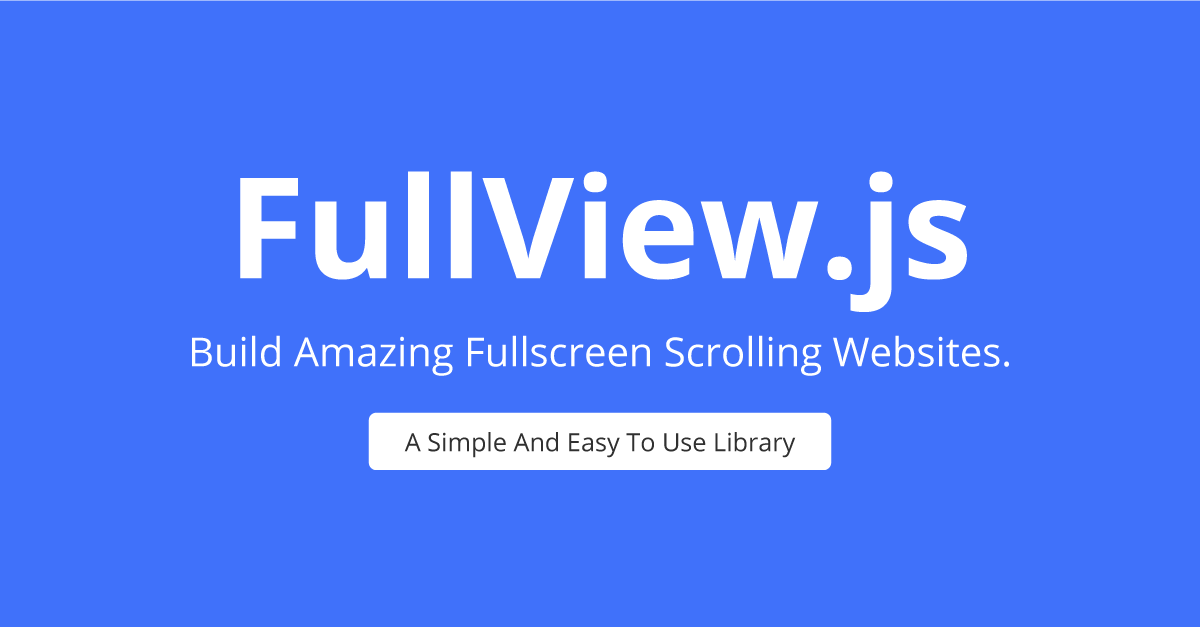FullView.js is a simple, light-weighted and easy to use JavaScript library to create full-screen scrolling websites.
Its enables the visitor to navigate through pages with a smooth full-screen scroll effect. Supports keyboard, mouse wheel on desktop, and swipe up/down/left/right events on touch device.
Also comes with a side navigation dots, containing anchor links that allow the visitor to scroll the page to a specific content section.
| IE 9+ | Opera | Chrome | firefox | Android 4.1+ | Safari 7.1+ |
|---|
Demo online | Codepen | Tutorial
All you will need to include:
- The JavaScript file
fullview.js(or its minified versionfullview.min.js) - The css file
fullview.css(or its minified versionfullview.min.css) - The JQuery file, must be version 1.2+
<link rel="stylesheet" type="text/css" href="fullview.css" />
<!-- Javascript Files -->
<script src="https://code.jquery.com/jquery-3.5.1.min.js" crossorigin="anonymous"></script>
<script type="text/javascript" src="fullview.js"></script>Optionally, If you prefer to use a CDN to load the needed files,
https://cdn.jsdelivr.net/npm/fullview/dist/fullview.min.csshttps://cdn.jsdelivr.net/npm/fullview/dist/fullview.min.jsOptionally, you can install fullView.js with npm
npm install fullviewStart your HTML document with the compulsory HTML DOCTYPE declaration, must start with a <! DOCTYPE> declaration.
Sections should be placed inside a wrapper (<div id="fullview"> you can change the id). Every direct child of id="fullview" element will be defined as section.
The active section by default will be the starting point when the page loads.
<div id="fullview">
<div><!-- Some Section --></div>
<div><!-- Some Section --></div>
<div><!-- Some Section --></div>
</div>You surely can add active class to any section for different starting point rather than the first section.
<div class="active">Some section</div>You have to use fullView.js as a jQuery plugin and be sure you place this script in footer.
$("#fullview").fullView();// OR - For More Customization
$("#fullview").fullView({
//Optional
dots: true,
dotsPosition: 'right',
// ...
// Read Docs for more options details
// Callbacks
onScrollStart: function (currentView, destinationView, direction) {
// Do Something Usefull
},
onScrollEnd: function (currentView, previousView, direction) {
// Do Something Usefull
}
})To activate naviagtion, navbar option would be use. This way the scrolling of the sections will activate the corresponding element in the menu.
In order to link the elements of the navigation with the sections, an href attribute of anchor tag will be needed to use with the same anchor links as used within the sections.
<!-- Navigation Menu -->
<div id="navbar">
<ul>
<li>
<a href="#page-one">Section 1</a>
</li>
<li>
<a href="#page-two">Section 2</a>
</li>
<li>
<a href="#page-three">Section 3</a>
</li>
</ul>
</div><!-- Sections -->
<div id="fullview">
<div id="page-one"><!-- Some Section --></div>
<div id="page-two"><!-- Some Section --></div>
<div id="page-three"><!-- Some Section --></div>
</div>/* Script */
$("#fullview").fullView({
//Navigation
navbar: "#navbar",
})Check out the complete working Menu Example
FullView.js also comes with side dots navigation, To disable, dots option will be use. The positioning of side navigation will be change by using dotsPosition option.
/* Script */
$("#fullview").fullView({
dots: true, // Default 'true'
// Other Options
dotsPosition: 'right', // Default 'right'
dotsTooltips: true, // Default 'false'
})In order to add tooltips to Side Navigation 'dot' elements, data-tooltip attribute will be added to any section and an option dotsTooltips will be changed to true.
<div data-tooltip="Section Title">Some section</div>fullView.js adds few attibutes including classes and HTML5 data attribute in different elements to keep a record of the status of the webpage:
activeis added the current visible section.activeis added to the current navbar element (if using thenavbaroption).data-scrollattribute is added to the menu items and dots
| Option | Type | Default | Values | Description |
|---|---|---|---|---|
navbar |
string | undefined | selector | To link the elements of the navigation with the sections |
dots |
boolean | true | true or false | For side dots navigation visibility |
dotsPosition |
string | right | right or left | Defines side dots navigation positioning |
dotsTooltips |
boolean | false | true or false | Shows a tooltips for the sections on hover of dots navigation element. |
speed |
number | 500 | milliseconds (>=350) | Speed in milliseconds for the scrolling transitions. |
easing |
string | linear | swing, linear (or any third-party easing library) | Defines the transition effect. |
backToTop |
boolean | false | true or false | Defines whether scrolling down in the last section should scroll to the start one or not. |
keyboardScrolling |
boolean | true | true or false | Defines if the scroll can be performed using the keyboard. |
mouseScrolling |
boolean | true | true or false | Defines if the scroll can be performed using the mouse. |
touchScrolling |
boolean | true | true or false | Defines if the scroll can be performed using the touch. |
onScrollStart |
function | null | callback | This callback return the element of current section, element of destination section and scroll direction on every scroll Start. |
onScrollEnd |
function | null | callback | This callback return the element of current section, element of previous section and scroll direction on every scroll finish. |
If you are creating an open source application under a license compatible with the GNU GPL license v3, you may use it under the terms of the GPLv3.