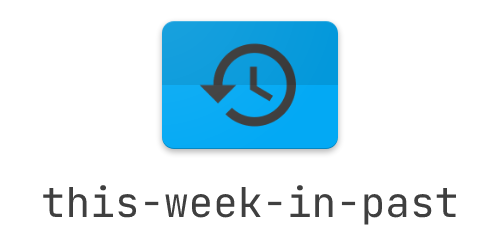Aggregate images taken this week, from previous years and presents them on a web page with a slideshow.
When I migrated my photo collection from google photos to a locally hosted instance of photoprism, I missed the automatically generated slideshow feature of google photos, here it is now.
The meta information of all images are read at startup and cached in memory. When the slideshow is opened, images from this calendar week from previous years are displayed. If no images from the calendar year are found, random images are displayed.
Download the latest release for your system from the releases page:
# Assuming you run a x86/x64 system, if not adjust the binary name to download
LATEST_VERSION=$(curl -L -s -H 'Accept: application/json' https://github.com/RouHim/this-week-in-past/releases/latest | \
sed -e 's/.*"tag_name":"\([^"]*\)".*/\1/') && \
curl -L -o this-week-in-past https://github.com/RouHim/this-week-in-past/releases/download/$LATEST_VERSION/this-week-in-past-x86_64-unknown-linux-musl && \
chmod +x this-week-in-pastCreate a folder to store the application data:
mkdir dataStart the application with:
RESOURCE_PATHS=/path/to/pictures \
DATA_FOLDER=data \
SLIDESHOW_INTERVAL=60 \
./this-week-in-pastSince the binary is compiled completely statically, there are no dependencies on system libraries like glibc.
Docker Example:
docker run -p 8080:8080 \
-v /path/to/pictures:/resources \
-e SLIDESHOW_INTERVAL=60 \
-e WEATHER_ENABLED=true \
-e OPEN_WEATHER_MAP_API_KEY=<YOUR_KEY> \
-e BIGDATA_CLOUD_API_KEY=<YOUR_KEY> \
rouhim/this-week-in-pastDocker compose example:
version: "3.9"
services:
this-week-in-past:
image: rouhim/this-week-in-past
volumes:
- /path/to/pictures:/resources:ro # mount read only
ports:
- "8080:8080"
environment:
SLIDESHOW_INTERVAL: 10All configuration is done via environment variables:
| Name | Description | Default value | Can be overwritten in URL |
|---|---|---|---|
| RESOURCE_PATHS | A list of folders from which the images should be loaded (comma separated). | /resources (Container only) |
|
| DATA_FOLDER | Path to a folder where the data should be stored, needs to read/write access | /data (Container only) |
|
| PORT | Port on which the application should listen. | 8080 |
|
| SLIDESHOW_INTERVAL | Interval of the slideshow in seconds | 30 |
x |
| REFRESH_INTERVAL | Interval how often the page should be reloaded in minutes | 60 |
|
| DATE_FORMAT | Date format of the image taken date (https://docs.rs/chrono/0.4.19/chrono/format/strftime/index.html) | %d.%m.%Y |
|
| BIGDATA_CLOUD_API_KEY | To resolve geo coordinates to city name. Obtain here: https://www.bigdatacloud.com | ||
| OPEN_WEATHER_MAP_API_KEY | To receive weather live data. Obtain here: https://openweathermap.org/api | ||
| WEATHER_ENABLED | Indicates if weather should be shown in the slideshow | false |
x |
| WEATHER_LOCATION | Name of a city | Berlin |
|
| WEATHER_LANGUAGE | Weather language (ISO_639-1 two digit code) | en |
|
| WEATHER_UNIT | Weather units (metric or imperial) |
metric |
|
| HOME_ASSISTANT_BASE_URL | Home assistant base url (e.g.: http://192.168.0.123:8123) |
||
| HOME_ASSISTANT_ENTITY_ID | Home assistant entity id to load the weather from (e.g.: sensor.outside_temperature) |
||
| HOME_ASSISTANT_API_TOKEN | Home assistant api access token | ||
| SHOW_HIDE_BUTTON | Show the hide button on the slideshow | false |
x |
| RANDOM_SLIDESHOW | Show only random images instead of images from this week in previous years | false |
x |
| IGNORE_FOLDER_MARKER_FILES | A list of file names which causes the folder in which the file is located to be ignored. (comma separated). | .ignore |
|
| IGNORE_FOLDER_REGEX | A regular expression that causes the folder to be ignored if it matches. |
Some parameters, as marked in the table, can be overwritten as URL parameter e.g.: http://localhost:8080/?SLIDESHOW_INTERVAL=10&SHOW_HIDE_BUTTON=false
There are two ways to ignore folders:
- By ignore file: If a folder contains a file with the name specified in
IGNORE_FOLDER_MARKER_FILES, the folder is ignored. - By folder name: If a folder name matches the regular expression specified in
IGNORE_FOLDER_REGEX, the folder is ignored.
If a folder is ignored, all its sub-elements (files and folders) are also ignored.
- Due to this issue of the image crate, there is currently no HEIC image support.
- Hardware: i3-12100T, 3xWD_BLACK SN750 (RAID-Z1), 32GB RAM
- Photos: ~80k
- Indexing: 6 seconds
- Uncached slideshow change: < 1 second
- Hardware: Raspberry Pi Model B, Class 10 SD Card, 1GHz (OC) 32-Bit arm/v6, 512MB RAM
- Photos: ~6k
- Indexing: 38 seconds
- Uncached slideshow change: ~7 seconds
- Hardware: LG G3 (Android Smartphone), Internal Storage, Snapdragon 801 4C 32-Bit arm/v7, 3GB RAM
- Photos: ~8k
- Indexing: 50 seconds
- Uncached slideshow change: < 1 second
Indexing scales with storage performance
Slideshow change scales with CPU performance
- Compiling static Rust binaries - https://github.com/rust-cross/rust-musl-cross
- Weather API - https://openweathermap.org/api
- Resolve Geo coordinates - https://www.bigdatacloud.com
- IntelliJ IDEA - https://www.jetbrains.com/idea
- Serving ML at the speed of Rust - https://shvbsle.in/serving-ml-at-the-speed-of-rust
- The Rust Performance Book - https://nnethercote.github.io/perf-book/#the-rust-performance-book