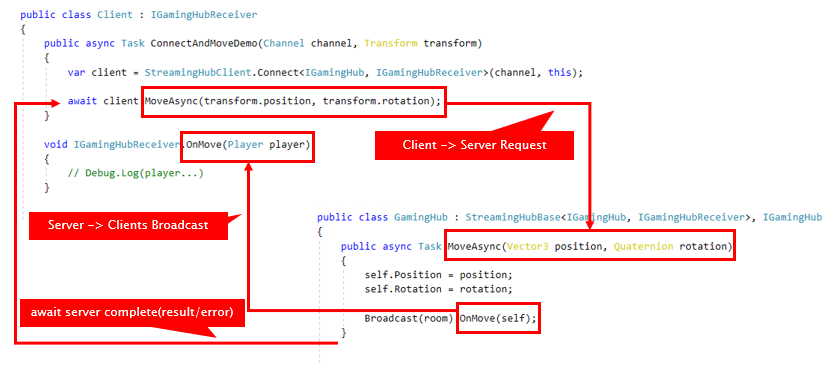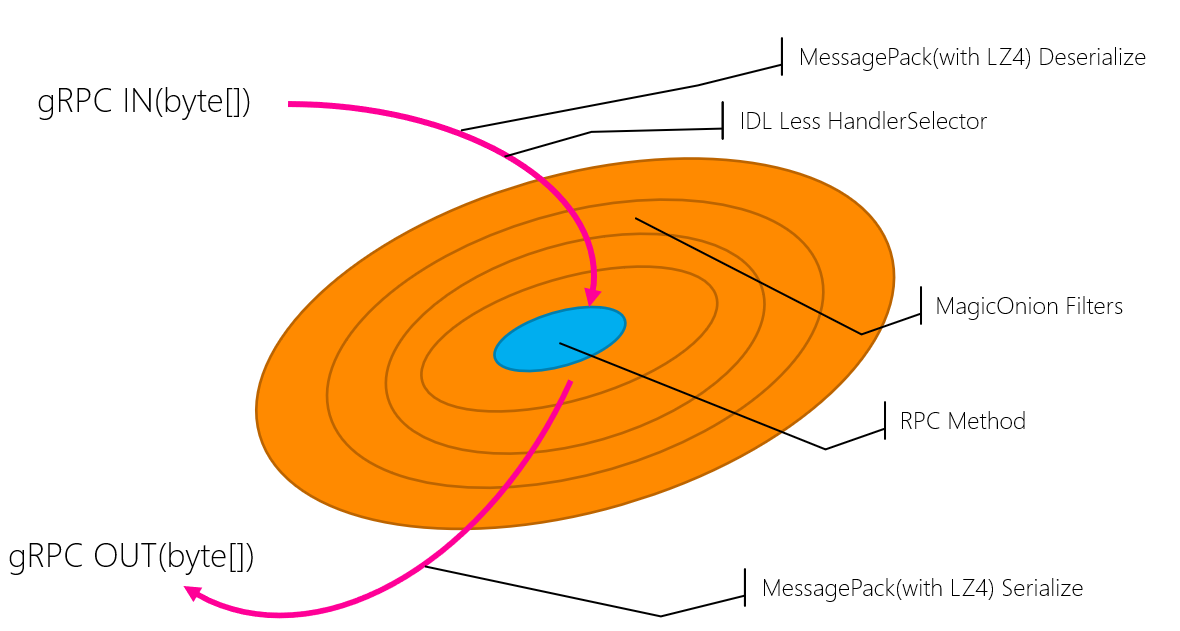Unified Realtime/API Engine for .NET Core and Unity.
MagicOnion is an Realtime Network Engine like SignalR, Socket.io and RPC-Web API Framework like any web-framework.
MagicOnion is built on gRPC so fast(HTTP/2) and compact(binary) network transport. It does not requires .proto and generate unlike plain gRPC. Protocol schema can share a C# interface and classes.
Share interface as schema and request as API Service seems like normal C# code
StreamingHub realtime service, broadcast data to many connected clients
MagicOnion is for Microservices(communicate between .NET Core Servers like Orleans, ServiceFabric, AMBROSIA), API Service(for WinForms/WPF like WCF, ASP.NET Core MVC), Native Client’s API(for Xamarin, Unity) and Realtime Server that replacement like Socket.io, SignalR, Photon, UNet, etc.
for .NET 4.6, 4.7 and .NET Standard 2.0(.NET Core) available in NuGet. Unity supports see Unity client Supports section. HttpGateway + Swagger Intergarion supports see Swagger section.
Install-Package MagicOnion
MagicOnion has two sides, Service for like web-api and StreamingHub for realtime communication. At first, see define Service.
using Grpc.Core;
using MagicOnion;
using MagicOnion.Server;
using System;
// define interface as Server/Client IDL.
// implements T : IService<T> and share this type between server and client.
public interface IMyFirstService : IService<IMyFirstService>
{
// Return type must be `UnaryResult<T>` or `Task<UnaryResult<T>>`.
// If you can use C# 7.0 or newer, recommend to use `UnaryResult<T>`.
UnaryResult<int> SumAsync(int x, int y);
}
// implement RPC service to Server Project.
// inehrit ServiceBase<interface>, interface
public class MyFirstService : ServiceBase<IMyFirstService>, IMyFirstService
{
// You can use async syntax directly.
public async UnaryResult<int> SumAsync(int x, int y)
{
Logger.Debug($"Received:{x}, {y}");
return x + y;
}
}and, launch the server.
class Program
{
static void Main(string[] args)
{
GrpcEnvironment.SetLogger(new Grpc.Core.Logging.ConsoleLogger());
// setup MagicOnion and option.
var service = MagicOnionEngine.BuildServerServiceDefinition(isReturnExceptionStackTraceInErrorDetail: true);
var server = new global::Grpc.Core.Server
{
Services = { service },
Ports = { new ServerPort("localhost", 12345, ServerCredentials.Insecure) }
};
// launch gRPC Server.
server.Start();
// and wait.
Console.ReadLine();
}
}write the client.
// standard gRPC channel
var channel = new Channel("localhost", 12345, ChannelCredentials.Insecure);
// get MagicOnion dynamic client proxy
var client = MagicOnionClient.Create<IMyFirstService>(channel);
// call method.
var result = await client.SumAsync(100, 200);
Console.WriteLine("Client Received:" + result);MagicOnion allows primitive, multiple request value. Complex type is serialized by LZ4 Compressed MsgPack by MessagePack for C# so type should follow MessagePack for C# rules.
for Server Hosting, We recommend to use
MagicOnion.Hosting, it is easy to host and wait terminate signal, load from config, support DI, etc. see Server host section.
- What is it?
- Quick Start
- Fundamentals
- Client and Server
- Deployment
- Integrations
- Advanced
- Author Info
- License
StreamingHub is a fully-typed realtime server<->client communication framework.
This sample is for Unity(use Vector3, GameObject, etc) but StreamingHub supports .NET Core, too.
// Server -> Client definition
public interface IGamingHubReceiver
{
// return type shuold be `void` or `Task`, parameters are free.
void OnJoin(Player player);
void OnLeave(Player player);
void OnMove(Player player);
}
// Client -> Server definition
// implements `IStreamingHub<TSelf, TReceiver>` and share this type between server and client.
public interface IGamingHub : IStreamingHub<IGamingHub, IGamingHubReceiver>
{
// return type shuold be `Task` or `Task<T>`, parameters are free.
Task<Player[]> JoinAsync(string roomName, string userName, Vector3 position, Quaternion rotation);
Task LeaveAsync();
Task MoveAsync(Vector3 position, Quaternion rotation);
}
// for example, request object by MessagePack.
[MessagePackObject]
public class Player
{
[Key(0)]
public string Name { get; set; }
[Key(1)]
public Vector3 Position { get; set; }
[Key(2)]
public Quaternion Rotation { get; set; }
}// Server implementation
// implements : StreamingHubBase<THub, TReceiver>, THub
public class GamingHub : StreamingHubBase<IGamingHub, IGamingHubReceiver>, IGamingHub
{
// this class is instantiated per connected so fields are cache area of connection.
IGroup room;
Player self;
IInMemoryStorage<Player> storage;
public async Task<Player[]> JoinAsync(string roomName, string userName, Vector3 position, Quaternion rotation)
{
self = new Player() { Name = userName, Position = position, Rotation = rotation };
// Group can bundle many connections and it has inmemory-storage so add any type per group.
(room, storage) = await Group.AddAsync(roomName, self);
// Typed Server->Client broadcast.
Broadcast(room).OnJoin(self);
return storage.AllValues.ToArray();
}
public async Task LeaveAsync()
{
await room.RemoveAsync(this.Context);
Broadcast(room).OnLeave(self);
}
public async Task MoveAsync(Vector3 position, Quaternion rotation)
{
self.Position = position;
self.Rotation = rotation;
Broadcast(room).OnMove(self);
}
// You can hook OnConnecting/OnDisconnected by override.
protected override async ValueTask OnDisconnected()
{
// on disconnecting, if automatically removed this connection from group.
return CompletedTask;
}
}You can write client like this.
public class GamingHubClient : IGamingHubReceiver
{
Dictionary<string, GameObject> players = new Dictionary<string, GameObject>();
IGamingHub client;
public async Task<GameObject> ConnectAsync(Channel grpcChannel, string roomName, string playerName)
{
var client = StreamingHubClient.Connect<IGamingHub, IGamingHubReceiver>(grpcChannel, this);
var roomPlayers = await client.JoinAsync(roomName, playerName, Vector3.zero, Quaternion.identity);
foreach (var player in roomPlayers)
{
(this as IGamingHubReceiver).OnJoin(player);
}
return players[playerName];
}
// methods send to server.
public Task LeaveAsync()
{
return client.LeaveAsync();
}
public Task MoveAsync(Vector3 position, Quaternion rotation)
{
return client.MoveAsync(position, rotation);
}
// dispose client-connection before channel.ShutDownAsync is important!
public Task DisposeAsync()
{
return client.DisposeAsync();
}
// You can watch connection state, use this for retry etc.
public Task WaitForDisconnect()
{
return client.WaitForDisconnect();
}
// Receivers of message from server.
void IGamingHubReceiver.OnJoin(Player player)
{
Debug.Log("Join Player:" + player.Name);
var cube = GameObject.CreatePrimitive(PrimitiveType.Cube);
cube.name = player.Name;
cube.transform.SetPositionAndRotation(player.Position, player.Rotation);
players[player.Name] = cube;
}
void IGamingHubReceiver.OnLeave(Player player)
{
Debug.Log("Leave Player:" + player.Name);
if (players.TryGetValue(player.Name, out var cube))
{
GameObject.Destroy(cube);
}
}
void IGamingHubReceiver.OnMove(Player player)
{
Debug.Log("Move Player:" + player.Name);
if (players.TryGetValue(player.Name, out var cube))
{
cube.transform.SetPositionAndRotation(player.Position, player.Rotation);
}
}
}MagicOnion filter is powerful feature to hook before-after invoke. It is useful than gRPC server interceptor.
// You can attach per class/method like [SampleFilter]
// for StreamingHub methods, implement StreamingHubFilterAttribute instead.
public class SampleFilterAttribute : MagicOnionFilterAttribute
{
public override async ValueTask Invoke(ServiceContext context, Func<ServiceContext, ValueTask> next)
{
try
{
/* on before */
await next(context); // next
/* on after */
}
catch
{
/* on exception */
throw;
}
finally
{
/* on finally */
}
}
}Here is example of what kind of filter can be stacked.
GlobalFilter can attach to MagicOnionOptions.
MagicOnion filters supports DI by MagicOnion.Hosting.
public class MyStreamingHubFilterAttribute : StreamingHubFilterAttribute
{
private readonly ILogger _logger;
// the `logger` parameter will be injected at instantiating.
public MyStreamingHubFilterAttribute(ILogger<MyStreamingHubFilterAttribute> logger)
{
_logger = logger;
}
public override async ValueTask Invoke(StreamingHubContext context, Func<StreamingHubContext, ValueTask> next)
{
_logger.LogInformation($"MyStreamingHubFilter Begin: {context.Path}");
await next(context);
_logger.LogInformation($"MyStreamingHubFilter End: {context.Path}");
}
}Register filters using attributes with constructor injection(you can use [FromTypeFilter] and [FromServiceFilter]).
[FromTypeFilter(typeof(MyFilterAttribute))]
public class MyService : ServiceBase<IMyService>, IMyService
{
// The filter will instantiate from type.
[FromTypeFilter(typeof(MySecondFilterAttribute))]
public UnaryResult<int> Foo()
{
return UnaryResult(0);
}
// The filter will instantiate from type with some arguments. if the arguments are missing, it will be obtained from `IServiceLocator`
[FromTypeFilter(typeof(MyThirdFilterAttribute), Arguments = new object[] { "foo", 987654 })]
public UnaryResult<int> Bar()
{
return UnaryResult(0);
}
// The filter instance will be provided via `IServiceLocator`.
[FromServiceFilter(typeof(MyFourthFilterAttribute))]
public UnaryResult<int> Baz()
{
return UnaryResult(0);
}
}
MagicOnion client-filter is a powerful feature to hook before-after invoke. It is useful than gRPC client interceptor.
Currently only suppots on Unary.
// you can attach in MagicOnionClient.Create.
var client = MagicOnionClient.Create<ICalcService>(channel, new IClientFilter[]
{
new LoggingFilter(),
new AppendHeaderFilter(),
new RetryFilter()
});You can create custom client-filter by implements IClientFilter.SendAsync.
public class IDemoFilter : IClientFilter
{
public async ValueTask<ResponseContext> SendAsync(RequestContext context, Func<RequestContext, ValueTask<ResponseContext>> next)
{
try
{
/* Before Request, context.MethodPath/CallOptions/Items, etc */
var response = await next(context); /* Call next filter or method body */
/* After Request, response.GetStatus/GetTrailers/GetResponseAs<T>, etc */
return response;
}
catch (RpcException ex)
{
/* Get gRPC Error Response */
throw;
}
catch (OperationCanceledException ex)
{
/* If canceled */
throw;
}
catch (Exception ex)
{
/* Other Exception */
throw;
}
finally
{
/* Common Finalize */
}
}
}Here is the sample filters, you can imagine what you can do.
public class AppendHeaderFilter : IClientFilter
{
public async ValueTask<ResponseContext> SendAsync(RequestContext context, Func<RequestContext, ValueTask<ResponseContext>> next)
{
// add the common header(like authentcation).
var header = context.CallOptions.Headers;
header.Add("x-foo", "abcdefg");
header.Add("x-bar", "hijklmn");
return await next(context);
}
}
public class LoggingFilter : IClientFilter
{
public async ValueTask<ResponseContext> SendAsync(RequestContext context, Func<RequestContext, ValueTask<ResponseContext>> next)
{
Console.WriteLine("Request Begin:" + context.MethodPath); // Debug.Log in Unity.
var sw = Stopwatch.StartNew();
var response = await next(context);
sw.Stop();
Console.WriteLine("Request Completed:" + context.MethodPath + ", Elapsed:" + sw.Elapsed.TotalMilliseconds + "ms");
return response;
}
}
public class ResponseHandlingFilter : IClientFilter
{
public async ValueTask<ResponseContext> SendAsync(RequestContext context, Func<RequestContext, ValueTask<ResponseContext>> next)
{
var response = await next(context);
if (context.MethodPath == "ICalc/Sum")
{
// You can cast response type.
var sumResult = await response.GetResponseAs<int>();
Console.WriteLine("Called Sum, Result:" + sumResult);
}
return response;
}
}
public class MockRequestFilter : IClientFilter
{
public async ValueTask<ResponseContext> SendAsync(RequestContext context, Func<RequestContext, ValueTask<ResponseContext>> next)
{
if (context.MethodPath == "ICalc/Sum")
{
// don't call next, return mock result.
return new ResponseContext<int>(9999);
}
return await next(context);
}
}
public class RetryFilter : IClientFilter
{
public async ValueTask<ResponseContext> SendAsync(RequestContext context, Func<RequestContext, ValueTask<ResponseContext>> next)
{
Exception lastException = null;
var retryCount = 0;
while (retryCount != 3)
{
try
{
// using same CallOptions so be careful to add duplicate headers or etc.
return await next(context);
}
catch (Exception ex)
{
lastException = ex;
}
retryCount++;
}
throw new Exception("Retry failed", lastException);
}
}
public class EncryptFilter : IClientFilter
{
public async ValueTask<ResponseContext> SendAsync(RequestContext context, Func<RequestContext, ValueTask<ResponseContext>> next)
{
context.SetRequestMutator(bytes => Encrypt(bytes));
context.SetResponseMutator(bytes => Decrypt(bytes));
return await next(context);
}
}Service/StreamingHub's method or MagicOnionFilter can access this.Context it is
| Property | Description |
|---|---|
ConcurrentDictionary<string, object> Items |
Object storage per request/connection. |
Guid ContextId |
Unieuq ID per request(Service)/connection(StreamingHub). |
DateTime Timestamp |
Timestamp that request/connection is started time. |
Type ServiceType |
Invoked Class. |
MethodInfo MethodInfo |
Invoked Method. |
| `ILookup<Type, Attribute> AttributeLookup | Cached Attributes that merged both service and method. |
ServerCallContext CallContext |
Raw gRPC Context. |
IFormatterResolver FormatterResolver |
Using MessagePack resolver. |
IServiceLocator ServiceLocator |
Get the registered service. |
Items is useful, for example authentication filter add UserId to Items and take out from service method.
If using StreamingHub, ServiceContext means per connected context so
Itemsis not per method invoke.StreamingHubContext.Itemssupports per streaming hub method request but currently can not take from streaming hub method(only use in StreamingHubFilter). Issue:#67, it will fix.
MagicOnion supports get current context globaly like HttpContext.Current. ServiceContext.Current can get it but it requires MagicOnionOptions.EnableCurrentContext = true, default is false.
Lifecycle image of ServiceBase
gRPC In(
var context = new ServiceContext();
Filter.Invoke(context,
var service = new ServiceImpl();
service.ServiceContext = context;
service.MethodInvoke(
/* method impl */
)
)
)
Lifecycle image of StreamingHub(StreamingHub is inherited from ServiceBase)
gRPC In(
var context = new ServiceContext();
Filter.Invoke(context,
var hub = new StreamingHubImpl();
hub.ServiceContext = context;
hub.Connect(
while (connecting) {
Streaming In(
var streamingHubContext = new StreamingHubContext(context);
StreamingHubFilter.Invoke(streamingHubContext,
hub.MethodInvoke(
/* method impl */
)
)
)
}
)
)
)
StreamingHub instance is shared while connecting so StreamingHub's field can use cache area of connection.
If you are return custom status code from server to client, you can use throw new ReturnStatusException.
public Task SendMessageAsync(string message)
{
if (message.Contains("foo"))
{
//
throw new ReturnStatusException((Grpc.Core.StatusCode)99, "invalid");
}
// ....Client can receive exception as gRPC's RpcException. If performance centric to avoid exception throw, you can use raw gRPC CallContext.Status(ServiceContext.CallCaontext.Status) and set status directly.
MagicOnion's engine catched exception(except ReturnStatusException), set StatusCode.Unknown and client received gRPC's RpcException. If MagicOnionOption.IsReturnExceptionStackTraceInErrorDetail is true, client can receive StackTrace of server exception, it is very useful for debugging but has critical issue about sercurity so should only to enable debug build.
StreamingHub's broadcast system is called Group. It can get from StreamingHub impl method, this.Group(this.Group type is HubGroupRepository, not IGroup).
Current connection can add to group by this.Group.AddAsync(string groupName), return value(IGroup) is joined group broadcaster so cache to field. It is enable per connection(if disconnected, automaticaly leaved from group). If you want to use some restriction, you can use TryAddAsync(string groupName, int incluciveLimitCount, bool createIfEmpty).
IGroup can pass to StreamingHub.Broadcast, BroadcastExceptSelf, BroadcastExcept and calls client proxy.
public class ChatHub : StreamingHubBase<IChatHub, IMessageReceiver>, IChatHub
{
string userName;
IGroup room;
public async Task JoinAsync(string userName, string roomName)
{
this.userName = userName;
this.room = await Group.AddAsync(roomName);
}
public async Task SendMessageAsync(string message)
{
Broadcast(room).OnReceiveMessage(userName, message);
}
}GroupRepository is created per StreamingHub type
If you want to create ServerSide loop and broadcast out of StreamingHub, you can pass Broadcast(room) result but it is unnatural, I'll add support kit of create server-side loop
Group has in-memory storage, it can store extra data to group member. It can set Group.AddAsync(string groupName, TStorage data) instead of standard AddAsync.
Data is can get from group.GetInMemoryStorage<T> and can invoke AllValues, Set(Guid connectionId, T Value), Get(Guid connectionId).
StreamingHub's ConnectionId is ServiceContext.ContextId
Default MagicOnion's group is inmemory and using ImmutableArrayGroup. This group implementation is tuned for small room, not enter/leave frequently. If large room and enter/leave frequently design, you can use ConcurrentDictionaryGroup. It can configure by GroupConfigurationAttribute or MagicOnionOptions.DefaultGroupRepositoryFactory.
// use ***GroupRepositoryFactory type.
[GroupConfiguration(typeof(ConcurrentDictionaryGroupRepositoryFactory))]
public class ChatHub : StreamingHubBase<IChatHub, IMessageReceiver>, IChatHub
{
// ...
}MagicOnion has distribute system called redis-backplane for group broadcast.
- Install-Package MagicOnion.Redis
// set RedisGroupRepositoryFactory
[GroupConfiguration(typeof(RedisGroupRepositoryFactory))]
public class ...
{
}
// configure ConnectionMultiplexer(StackExchange.Redis) to MagicOnionOption.ServiceLocator
var option = new MagicOnionOption();
option.ServiceLocator.Register(new ConnectionMultiplexer(...));If creates Server-Client project, I recommend make three projects. Server, ServerDefinition, Client.
ServerDefinition is only defined interface(IService<>, IStreamingHub<,>)(and some share request/response types).
If debugging, I recommend use SwitchStartupProject exteinson of VisualStudio and launch both Server and Client.
"MultiProjectConfigurations": {
"Server + Client": {
"Projects": {
"FooService": {},
"FooClient": {}
}
}
}It can step-in/out seamlessly in server and client.
for Unity, you can't share by DLL(because can't share IServer<> because it is different reference both Unity and Server). It is slightly complex so we provides sample project and explanation.
see: samples page and ReadMe.
You can use DI(constructor injection) by GenericHost.
static async Task Main(string[] args)
{
await MagicOnionHost.CreateDefaultBuilder()
.ConfigureServices((hostContext, services) =>
{
// DI, you can register types on this section.
// mapping config json to IOption<MyConfig>
// requires "Microsoft.Extensions.Options.ConfigurationExtensions" package
services.Configure<MyConfig>(hostContext.Configuration);
})
.RunConsoleAsync();
}
public class MyFirstService : ServiceBase<IMyFirstService>, IMyFirstService
{
IOptions<MyConfig> config;
ILogger<MyFirstService> logger;
public MyFirstService(IOptions<MyConfig> config, ILogger<MyFirstService> logger)
{
this.config = config;
this.logger = logger;
}
// ...
}You can download MagicOnion.Client.Unity.package and moc.zip(MagicOnionCompiler) in the releases page. But MagicOnion has no dependency so download gRPC lib from gRPC daily builds, click Build ID and download grpc_unity_package.*.*.*-dev.zip. One more, requires MessagePack for C# for serialization, you can download MessagePack.Unity.*.*.*.unitypackage from MessagePack-CSharp/releases.
MagicOnion only supports .NET 4.x runtime and recommend to supports C# 7.0(Unity 2018.3) version.
Default MagicOnion's Unity client works well on Unity Editor or not IL2CPP env. But for IL2CPP environment, you need client code generation. moc is cross-platform standalone application but it requires .NET Core 3.1 Runtime.
argument list:
-i, -input: Input path of analyze csproj or directory.
-o, -output: Output path(file) or directory base(in separated mode).
-u, -unuseUnityAttr: [default=False]Unuse UnityEngine's RuntimeInitializeOnLoadMethodAttribute on MagicOnionInitializer.
-n, -namespace: [default=MagicOnion]Set namespace root name.
-c, -conditionalSymbol: [default=null]Conditional compiler symbols, split with ','.
You also need MessagePack-CSharp code generation, please see MessagePack-CSharp AOT Code Generation (to support Unity/Xamarin) section.
Other than download moc.zip, you can install MagicOnion.Generator as .NET Core Tools or use MagicOnion.MSBuild.Tasks to prebuild hook.
.NET Core Global Tools is easiest way to use moc directly.
dotnet tool install --global MagicOnion.Generator
dotnet moc -h
MagicOnion.MSBuild.Tasks is easy way of generate code that target to shared project. We're mostly recommended to use this way. For example, PostCompile sample.
<!-- in Shared.csproj -->
<ItemGroup>
<!-- Install MSBuild Task(with PrivateAssets="All", it means to use dependency only in build time). -->
<PackageReference Include="MessagePack.MSBuild.Tasks" Version="*" PrivateAssets="All" />
<PackageReference Include="MagicOnion.MSBuild.Tasks" Version="*" PrivateAssets="All" />
</ItemGroup>
<!-- Call code generator after compile successfully. -->
<Target Name="GenerateMessagePack" AfterTargets="Compile">
<MessagePackGenerator Input="$(ProjectPath)" Output="..\UnityClient\Assets\Scripts\Generated\MessagePack.Generated.cs" />
</Target>
<Target Name="GenerateMagicOnion" AfterTargets="Compile">
<MagicOnionGenerator Input="$(ProjectPath)" Output="..\UnityClient\Assets\Scripts\Generated\MagicOnion.Generated.cs" />
</Target>Full options are below.
<MagicOnionGenerator
Input="string:required"
Output="string:required"
ConditionalSymbol="string:optional"
ResolverName="string:optional"
Namespace="string:optional"
UnuseUnityAttr="bool:optional"
/>Project structure and code generation sample, see samples page and ReadMe.
Grpc iOS build require two additional operation on build.
- Disable Bitcode
- Add libz.tbd
We introduce OnPostProcessingBuild sample BuildIos.cs for ChatApp.Unity to automate these steps.
#if UNITY_IPHONE
using System.IO;
using UnityEngine;
using UnityEditor;
using UnityEditor.Callbacks;
using UnityEditor.iOS.Xcode;
public class BuildIos
{
/// <summary>
/// Handle libgrpc project settings.
/// </summary>
/// <param name="target"></param>
/// <param name="path"></param>
[PostProcessBuild(1)]
public static void OnPostProcessBuild(BuildTarget target, string path)
{
var projectPath = PBXProject.GetPBXProjectPath(path);
var project = new PBXProject();
project.ReadFromString(File.ReadAllText(projectPath));
var targetGuid = project.TargetGuidByName(PBXProject.GetUnityTargetName());
// libz.tbd for grpc ios build
project.AddFrameworkToProject(targetGuid, "libz.tbd", false);
// libgrpc_csharp_ext missing bitcode. as BITCODE exand binary size to 250MB.
project.SetBuildProperty(targetGuid, "ENABLE_BITCODE", "NO");
File.WriteAllText(projectPath, project.WriteToString());
}
}
#endifWhen you download grpc daily build and extract Native Libararies for Unity, you will find file size of Plugins/Grpc.Core/runtime/ios/libgrpc.a beyonds 100MB. GitHub will reject commit when file size is over 100MB, therefore libgrpc.a often become unwelcome for gif-low. The reason of libgrpc.a file size is because it includes debug symbols for 3 architectures, arm64, armv7 and x86_64.
We introduce strip debug symbols and generate reduced size libgrpc_stripped.a, it's about 17MB.
This may useful for whom want commit libgrpc.a to GitHub, and understanding stripped library missing debug symbols.
How to strip
Download gRPC lib grpc_unity_package.*.*.*-dev.zip from gRPC daily builds and extract it, copy Plugins folder to Unity's Assets path.
Open terminal on Plugins/Grpc.Core/runtimes/ios/ and execute following will generate libgrpc_stripped.a and replace original libgrpc.a with stripped version.
$ cd ${UNITY_PATH}/Plugins/Grpc.Core/runtimes/ios
$ strip -S -x libgrpc.a -o libgrpc_stripped.a
$ rm libgrpc.a && mv libgrpc_stripped.a libgrpc.aMake sure you can build app with iOS and works fine.
I've recommend to use .NET Generic Host to host .NET Core app. MagicOnion.Hosting package helps to build to use MagicOnion.
- Install-Package MagicOnion.Hosting
// using MagicOnion.Hosting
static async Task Main(string[] args)
{
// you can use new HostBuilder() instead of CreateDefaultBuilder
await new HostBuilder()
.UseMagicOnion()
.RunConsoleAsync();
}If you can want to load configuration, set logging, etc, see .NET Generic Host documantation.
CreateDefaultBuilder's setup details is same as MicroBatchFramework, it is similar as WebHost.CreateDefaultBuilder on ASP.NET Core. for the details, see MicroBatchFramework#configure-configuration
Configure MagicOnion hosting using Microsoft.Extensions.Options that align to .NET Core way. In many real use cases, Using setting files (ex. appsettings.json), environment variables, etc ... to configure an application.
For example, We have Production and Development configurations and have some differences about listening ports, certificates and others.
This example makes hosting MagicOnion easier and configurations moved to external files, environment variables. appsettings.json looks like below.
{
"MagicOnion": {
"Service": {
"IsReturnExceptionStackTraceInErrorDetail": false
},
"ChannelOptions": {
"grpc.primary_user_agent": "MagicOnion/1.0 (Development)",
"grpc.max_receive_message_length": 4194304
},
"ServerPorts": [
{
"Host": "localhost",
"Port": 12345,
"UseInsecureConnection": false,
"ServerCredentials": [
{
"CertificatePath": "./server.crt",
"KeyPath": "./server.key"
}
]
}
]
}}An application setting files is not required by default. You can simply call UseMagicOnion() then it starts service on localhost:12345 (Insecure connection).
class Program
{
static async Task Main(string[] args)
{
await MagicOnionHost.CreateDefaultBuilder()
.UseMagicOnion()
.RunConsoleAsync();
}
}Of course, you can also flexibly configure hosting by code. During configuration, you can access IHostingEnvironment / IConfiguration instances and configure
MagicOnionOptions.
class Program
{
static async Task Main(string[] args)
{
await MagicOnionHost.CreateDefaultBuilder()
.UseMagicOnion()
.ConfigureServices((hostContext, services) =>
{
services.Configure<MagicOnionHostingOptions>(options =>
{
if (hostContext.HostingEnvironment.IsDevelopment())
{
options.Service.GlobalFilters = new[] { new MyFilterAttribute(null) };
}
options.ChannelOptions.MaxReceiveMessageLength = 1024 * 1024 * 10;
});
})
.RunConsoleAsync();
}
}This configuration method supports multiple MagicOnion hosting scenarios.
{
"MagicOnion": {
"ServerPorts": [
{
"Host": "localhost",
"Port": 12345,
"UseInsecureConnection": true
}
]
},
"MagicOnion-Management": {
"ServerPorts": [
{
"Host": "localhost",
"Port": 23456,
"UseInsecureConnection": true
}
]
}
}class Program
{
static async Task Main(string[] args)
{
await MagicOnionHost.CreateDefaultBuilder()
.UseMagicOnion(types: new[] { typeof(MyService) })
.UseMagicOnion(configurationName: "MagicOnion-Management", types: new[] { typeof(ManagementService) })
.ConfigureServices((hostContext, services) =>
{
services.Configure<MagicOnionHostingOptions>(options =>
{
options.ChannelOptions.MaxReceiveMessageLength = 1024 * 1024 * 10;
});
services.Configure<MagicOnionHostingOptions>("MagicOnion-Management", options =>
{
if (hostContext.HostingEnvironment.IsDevelopment())
{
options.Service.GlobalFilters = new[] { new MyFilterAttribute(null) };
}
});
})
.RunConsoleAsync();
}
}When you want detect network termination on Client or vice-versa, you can configure gRPC Keepalive. It's nothing special, just follow to the Keepalive UserGuide for gRPC Core but let's see how in actual.
MagicOnion offers two ways to configure gRPC Core Keepalive, ChannelOption and MagicOnionOption.
ChannelOption
ChannelOptions is primitive way to configure options.
Below uses ChannelOption and offer keepalive for every 10 second even RPC is not called.
// If you want configure KEEP_ALIVE interval, then....
// * set same value for `grpc.keepalive_time_ms` and `grpc.http2.min_time_between_pings_ms`
// * keep `grpc.http2.min_ping_interval_without_data_ms < grpc.http2.min_time_between_pings_ms`
var options = new[]
{
// send keepalive ping every 10 second, default is 2 hours
new ChannelOption("grpc.keepalive_time_ms", 10000),
// keepalive ping time out after 5 seconds, default is 20 seoncds
new ChannelOption("grpc.keepalive_timeout_ms", 5000),
// allow grpc pings from client every 10 seconds
new ChannelOption("grpc.http2.min_time_between_pings_ms", 10000),
// allow unlimited amount of keepalive pings without data
new ChannelOption("grpc.http2.max_pings_without_data", 0),
// allow keepalive pings when there's no gRPC calls
new ChannelOption("grpc.keepalive_permit_without_calls", 1),
// allow grpc pings from client without data every 5 seconds
new ChannelOption("grpc.http2.min_ping_interval_without_data_ms", 5000),
};Pass this options to Channel on Client, or to IHostBuilder.UseMagicOnion on Server will configure Keepalive.
// Client
this.channel = new Channel("localhost", 12345, ChannelCredentials.Insecure, options);// Server (Program.cs)
await MagicOnionHost.CreateDefaultBuilder()
.UseMagicOnion(new MagicOnionOptions(isReturnExceptionStackTraceInErrorDetail: true), new ServerPort("0.0.0.0", 12345, ServerCredentials.Insecure), grpcOptions)
.RunConsoleAsync();MagicOnionOption
Here's another option MagicOnionOption. With MagicOnionOption, you can use appsettings.json to configure grpc parameters for Serverside MagicOnion!
Let's translate same grpc options in json.
{
"MagicOnion": {
"ServerPorts": [
{
"Host": "0.0.0.0",
"Port": 12345,
"UseInsecureConnection": true
}
],
"ChannelOptions": {
"grpc.keepalive_time_ms": "10000",
"grpc.keepalive_timeout_ms": "5000",
"grpc.http2.min_time_between_pings_ms": "10000",
"grpc.http2.max_pings_without_data": "0",
"grpc.keepalive_permit_without_calls": "1",
"grpc.http2.min_ping_interval_without_data_ms": "5000"
}
}
}All you need to do on Program.cs is just call .UseMagicOnion.
await MagicOnionHost.CreateDefaultBuilder()
.UseMagicOnion()
.RunConsoleAsync();Now you can detect client network disconnection on serverside, let's override OnDisconnected and set debugger, disconnect Client network and wait for interval sec!
If you hosting the samples on a server, recommend to use container. Add Dockerfile like below.
FROM mcr.microsoft.com/dotnet/core/sdk:2.2 AS sdk
COPY . ./workspace
RUN dotnet publish ./workspace/samples/ChatApp/ChatApp.Server/ChatApp.Server.csproj -c Release -o /app
FROM mcr.microsoft.com/dotnet/core/runtime:2.2
COPY --from=sdk /app .
ENTRYPOINT ["dotnet", "ChatApp.Server.dll"]
# Expose ports.
EXPOSE 12345And docker build, send to any container registory.
Here is the sample of deploy AWS ECR and ECS by CircleCI.
version: 2.1
orbs:
# see: https://circleci.com/orbs/registry/orb/circleci/aws-ecr
# use Environment Variables : AWS_ECR_ACCOUNT_URL
# AWS_ACCESS_KEY_ID
# AWS_SECRET_ACCESS_KEY
# AWS_REGION
aws-ecr: circleci/[email protected]
# see: https://circleci.com/orbs/registry/orb/circleci/aws-ecs
# use Environment Variables : AWS_ACCESS_KEY_ID
# AWS_SECRET_ACCESS_KEY
# AWS_REGION
aws-ecs: circleci/[email protected]
workflows:
build-push:
jobs:
- aws-ecr/build_and_push_image:
repo: sample-magiconion
- aws-ecs/deploy-service-update:
requires:
- aws-ecr/build_and_push_image
family: 'sample-magiconion-service'
cluster-name: 'sample-magiconion-cluster'
container-image-name-updates: 'container=sample-magiconion-service,tag=latest'
Here is the sample of deploy Google Cloud Platform(GCP) by CircleCI.
version: 2.1
orbs:
# see: https://circleci.com/orbs/registry/orb/circleci/gcp-gcr
# use Environment Variables : GCLOUD_SERVICE_KEY
# GOOGLE_PROJECT_ID
# GOOGLE_COMPUTE_ZONE
gcp-gcr: circleci/[email protected]
workflows:
build_and_push_image:
jobs:
- gcp-gcr/build-and-push-image:
image: sample-magiconion
registry-url: asia.gcr.io # other: gcr.io, eu.gcr.io, us.gcr.ioDepending on the registration information of each environment and platform, fine tuning may be necessary, so please refer to the platform documentation and customize your own.
As official gRPC doc notes gRPC supports SSL/TLS, and MagicOnion also support SSL/TLS.
gRPC has SSL/TLS integration and promotes the use of SSL/TLS to authenticate the server, and to encrypt all the data exchanged between the client and the server. Optional mechanisms are available for clients to provide certificates for mutual authentication
I will explain how to setup "SSL/TLS MagicOnion on localhost" with following 4 steps.
Let's use samples/ChatApp/ChatApp.Server for server project, and samples/ChatApp/ChatApp.Unity for client project.
Certificates are required to establish SSL/TLS with Server/Client channel connection. Let's use OpenSSL to create required certificates.
Following command will create 3 files server.csr, server.key and server.crt.
gRPC/MagicOnion Server requires server.crt and server.key, and Client require server.crt.
# move to your server project
$ cd MagicOnion/samples/ChatApp/ChatApp.Server
# generate certificates
# NOTE: CN=xxxx should match domain name to magic onion server pointing domain name
$ openssl genrsa 2048 > server.key
$ openssl req -new -sha256 -key server.key -out server.csr -subj "/C=JP/ST=Tokyo/L=Tokyo/O=MagicOnion Demo/OU=Dev/CN=*.example.com"
$ openssl x509 -req -in server.csr -signkey server.key -out server.crt -days 7300 -extensions server
# server will use server.crt and server.key, leave generated certificates.
# client will use server.crt, copy certificate to StreamingAssets folder.
$ mkdir ../ChatApp.Unity/Assets/StreamingAssets
$ cp server.crt ../ChatApp.Unity/Assets/StreamingAssets/server.crtPlease modify /C=JP/ST=Tokyo/L=Tokyo/O=MagicOnion Demo/OU=Dev/CN=*.example.com as you need.
Make sure CN=xxxx should match to domain that your MagicOnion Server will recieve request from your client.
ATTENTION: Make sure server.key is very sensitive file, while server.crt can be public. DO NOT COPY server.key to your client.
Editting hosts file is the simple way to redirect dummy domain request to your localhost.
Let's set your CN to you hosts, example is dummy.example.com.
Open hosts file and add your entry.
# NOTE: edit hosts to test on localhost
# Windows: (use scoop to install sudo, or open elevated cmd or notepad.)
PS> sudo notepad c:\windows\system32\drivers\etc\hosts
# macos:
$ sudo vim /private/etc/hosts
# Linux:
$ sudo vim /etc/hostsEntry format would be similar to this, please follow to your platform hosts rule.
127.0.0.1 dummy.example.comAfter modifying hosts, ping to your dummy domain and confirm localhost is responding.
$ ping dummy.example.com
pinging to dummy.example.com [127.0.0.1] 32 bytes data:
127.0.0.1 response: bytecount =32 time <1ms TTL=128NOTE: Server will use server.crt and server.key, if you didn't copy OpenSSL generated
server.crtandserver.key, please back to generate certificate section and copy them.
Open samples/ChatApp/ChatApp.Server/ChatApp.Server.csproj and add folloging lines before </Project>.
<ItemGroup>
<Folder Include="LinkFromUnity\" />
</ItemGroup>
<!-- FOR SSL/TLS SUPPORT -->
<ItemGroup>
<None Update="server.crt">
<CopyToOutputDirectory>PreserveNewest</CopyToOutputDirectory>
</None>
<None Update="server.key">
<CopyToOutputDirectory>PreserveNewest</CopyToOutputDirectory>
</None>
</ItemGroup>
</Project>Open samples/ChatApp/ChatApp.Server/Program.cs, there are default Insecure channel definition with ServerCredentials.Insecure.
What you need is change this line to use SslServerCredentials.
new ServerPort("localhost", 12345, ServerCredentials.Insecure))Add following lines before await MagicOnionHost.CreateDefaultBuilder()
var config = new ConfigurationBuilder().AddEnvironmentVariables().Build();
var certificates = new System.Collections.Generic.List<KeyCertificatePair> { new KeyCertificatePair(System.IO.File.ReadAllText("server.crt"), System.IO.File.ReadAllText("server.key")) };
var credential = new SslServerCredentials(certificates);You may required following using namespaces.
using Microsoft.Extensions.Configuration;
using System.Collections.Generic;
using System.IO;Replace existing new ServerPort("localhost", 12345, ServerCredentials.Insecure)) line with following.
new ServerPort(config.GetValue<string>("MAGICONION_HOST", "127.0.0.1"), 12345, credential))NOTE: Replace
localhostto127.0.0.1enforce IPv4 connection.
Debug run server on Visual Studio, any IDE or docker.
D0729 11:08:21.767387 Grpc.Core.Internal.NativeExtension gRPC native library loaded successfully.
Application started. Press Ctrl+C to shut down.
Hosting environment: ProductionNOTE: Client will use server.crt, if you didn't copy OpenSSL generated
server.crtandserver.key, please back to generate certificate section and copy it.
Open samples/ChatApp/ChatApp.Unity/Assets/ChatComponent.cs, channel creation is defined as ChannelCredentials.Insecure in InitializeClient().
What you need tois change this line to use SslCredentials.
this.channel = new Channel("localhost", 12345, ChannelCredentials.Insecure);Replace this line to following.
var serverCred = new SslCredentials(File.ReadAllText(Path.Combine(Application.streamingAssetsPath, "server.crt")));
this.channel = new Channel("dummy.example.com", 12345, serverCred);Play on Unity Editor and confirm Unity MagicOnion Client can connect to MagicOnion Server.
NOTE: If there are any trouble establish SSL/TLS connection, Unity Client will show
disconnected server.log.
MagicOnion has built-in Http1 JSON Gateway and Swagger integration for Unary operation. It can execute and debug RPC-API easily.
- Install-Package MagicOnion.HttpGateway
HttpGateway is built on ASP.NET Core. for example, with Microsoft.AspNetCore.Server.WebListener.
// using MagicOnion.Hosting;
// using Microsoft.Extensions.DependencyInjection;
// using Microsoft.Extensions.Hosting;
class Program
{
static async Task Main(string[] args)
{
// setup MagicOnion hosting.
var magicOnionHost = MagicOnionHost.CreateDefaultBuilder()
.UseMagicOnion(
new MagicOnionOptions(isReturnExceptionStackTraceInErrorDetail: true),
new ServerPort("localhost", 12345, ServerCredentials.Insecure))
.UseConsoleLifetime()
.Build();
// NuGet: Microsoft.AspNetCore.Server.Kestrel
var webHost = new WebHostBuilder()
.ConfigureServices(collection =>
{
// Add MagicOnionServiceDefinition for reference from Startup.
collection.AddSingleton<MagicOnionServiceDefinition>(magicOnionHost.Services.GetService<MagicOnionHostedServiceDefinition>().ServiceDefinition);
})
.UseKestrel()
.UseStartup<Startup>()
.UseUrls("http://localhost:5432")
.Build();
// Run and wait both.
await Task.WhenAll(webHost.RunAsync(), magicOnionHost.RunAsync());
}
}
// WebAPI Startup configuration.
public class Startup
{
// Inject MagicOnionServiceDefinition from DIl
public void Configure(IApplicationBuilder app, MagicOnionServiceDefinition magicOnion)
{
// Optional:Add Summary to Swagger
// var xmlName = "Sandbox.NetCoreServer.xml";
// var xmlPath = Path.Combine(Path.GetDirectoryName(Assembly.GetEntryAssembly().Location), xmlName);
// HttpGateway requires two middlewares.
// One is SwaggerView(MagicOnionSwaggerMiddleware)
// One is Http1-JSON to gRPC-MagicOnion gateway(MagicOnionHttpGateway)
app.UseMagicOnionSwagger(magicOnion.MethodHandlers, new SwaggerOptions("MagicOnion.Server", "Swagger Integration Test", "/")
{
// XmlDocumentPath = xmlPath
});
app.UseMagicOnionHttpGateway(magicOnion.MethodHandlers, new Channel("localhost:12345", ChannelCredentials.Insecure));
}
}Open http://localhost:5432, you can see swagger view.
You can configure Telemetry for MagicOnion with MagicOnion.OpenTelemetry package.
Let's see overview and how to try on localhost.
- overview
- examples of implementation
- try visualization on localhost
- metrics customization
- implement your own metrics
MagicOnion.OpenTelemetry is implementation of open-telemetry/opentelemetry-dotnet: OpenTelemetry .NET SDK, so you can use any OpenTelemetry exporter, like Prometheus, StackDriver, Zipkin and others.
You can collect telemetry and use exporter on MagicOnion Serverside.
What you need to do for Telemetry is followings.
- configure exporter.
- add reference to the MagicOnion.OpenTelemetry.
- configure DI for OpenTelemetry-dotnet.
- configure filters/logger for telemetry.
Let's follow the steps.
configure exporeter
Before implementing exporeters, I've recommend check samples offering on opentelemetry-dotnet/samples/Exporters at master · open-telemetry/opentelemetry-dotnet.
Here's prometheus exporter sample implementation, paste this before MagicOnionHost.CreateDefaultBuilder().
This implementation allow prometheus to collect MagicOnion metrics from http://localhost:9184/metrics.
# Program.cs
var exporter = new PrometheusExporter(
new PrometheusExporterOptions()
{
Url = $"http://localhost:9184/metrics/",
},
Stats.ViewManager);
exporter.Start();
// await MagicOnionHost.CreateDefaultBuilder(useSimpleConsoleLogger: true)If you are running on any VM, Container or Kubernetes, you can configure exporter host & port by through ConfigurationBuilder.
Following example allow you to change exporter host/port by environment variables PROMETHEUS_EXPORTER_HOST & PROMETHEUS_EXPORTER_PORT.
# Program.cs
var config = new ConfigurationBuilder().AddEnvironmentVariables().Build();
var exporterHost = config.GetValue<string>("PROMETHEUS_EXPORTER_HOST", "localhost");
var exporterPort = config.GetValue<string>("PROMETHEUS_EXPORTER_PORT", "9182");
var exporter = new PrometheusExporter(
new PrometheusExporterOptions()
{
Url = $"http://{exporterHost}:{exporterPort}/metrics/",
},
Stats.ViewManager);
exporter.Start();
// await MagicOnionHost.CreateDefaultBuilder(useSimpleConsoleLogger: true)add reference to the MagicOnion.OpenTelemetry
Please add MagicOnion.OpenTelemetry nuget package to your MagicOnion server project.
dotnet add package MagicOnion.OpenTelemetryYou are ready to configure MagicOnion Filter & Logger for OpenTelemetry.
configure DI for OpenTelemetry-dotnet
opentelemetry-dotnet requires DI for ITracer and ISampler.
Make sure register them in DI with MagicOnion Builder.
# Program.cs
await MagicOnionHost.CreateDefaultBuilder(useSimpleConsoleLogger: true)
.ConfigureServices(collection =>
{
collection.AddSingleton<ITracer>(Tracing.Tracer);
collection.AddSingleton<ISampler>(Samplers.AlwaysSample);
})
.UseMagicOnion(....)configure filters/logger for telemetry
Use MagicOnionOptions to register filters and logger for telemetry.
You can collect MagicOnion metrics with MagicOnionFilter, MagicOnion.OpenTelemetry offers OpenTelemetryCollectorFilter and OpenTelemetryHubCollectorFilter for you.
Also register MagicOnionLogger to collect metrics on each hook point prepared on IMagicOnionLogger, MagicOnion.OpenTelemetry offers OpenTelemetryCollectorLogger for you.
await MagicOnionHost.CreateDefaultBuilder(useSimpleConsoleLogger: true)
.ConfigureServices(collection =>
{
collection.AddSingleton<ITracer>(Tracing.Tracer);
collection.AddSingleton<ISampler>(Samplers.AlwaysSample);
})
.UseMagicOnion()
.ConfigureServices((hostContext, services) =>
{
services.Configure<MagicOnionHostingOptions>(options =>
{
options.Service.GlobalFilters.Add(new OpenTelemetryCollectorFilterAttribute());
options.Service.GlobalStreamingHubFilters.Add(new OpenTelemetryHubCollectorFilterAttribute());
options.Service.MagicOnionLogger = new OpenTelemetryCollectorLogger(Stats.StatsRecorder, Tags.Tagger, null);
});
})
.RunConsoleAsync();All implementation is done! Let's Debug run Server and confirm you can see metrics on http://localhost:9182/metrics.
You may find MagicOnion_measure_BuildServiceDefinition{MagicOnion_keys_Method="BuildServiceDefinition"} are collected, and other metrics will shown as #HELP.
They will export when Unary/StreamingHub request is comming.
If you want insert your own tag to default metrics, please add ITagContext when register OpenTelemetryCollectorLogger.
Following will add verion tag for each metrics.
MagicOnionLogger = new OpenTelemetryCollectorLogger(Stats.StatsRecorder, Tags.Tagger, new TagContext(new Dictionary<TagKey, TagValue>
{
// add version to all default metrics
{ TagKey.Create("version"), TagValue.Create("1.0.0") },
}))Now each metrics contains version tag like MagicOnion_measure_BuildServiceDefinition{MagicOnion_keys_Method="BuildServiceDefinition",version="1.0.0"}.
You can try Prometheus collecter and visualize metrics on Grafana, all these operation can be done by docker-compose. Please follow the steps.
-
Apply above
examples of implementationsettings to the MagicOnion/samples/ChatApp/ChatApp.Server. -
Copy all items in MagicOnion/docs/telemetry directory to [MagicOnion/samples/ChatApp].
# Windows
> xcopy MagicOnion\docs\telemetry MagicOnion\samples\ChatApp /H /E
# Bash
$ cp -rT MagicOnion/docs/telemetry MagicOnion/samples/ChatApp- Build & Launch docker-compose, you are all systems are up and running on your localhost.
$ cd MagicOnion/samples/ChatApp
$ docker-compose build
$ docker-compose up
Creating network "chatapp_default" with the default driver
Creating alertmanager ... done
Creating prometheus ... done
Creating chatapp_magiconion_1 ... done
Creating cAdvisor ... done
Creating grafana ... doneWhen you launch docker-compose, followings set of service will launch for you.
- MagicOnion stats export on http://localhost:9182/metrics/.
- cAdvisor launch on http://localhost:8080.
- Prometheus launch on http://localhost:9090.
- Grafana launch on http://localhost:3000. (default username:
admin, password:admin) - Alertmanager to notify alert to Slack.
- optional: if you want node_exporter, uncomment in
docker-compose.ymland it launch on http://localhost:9100. make sure host volume is mounted to container.
To configure Grafana dashboard, follow the steps.
- add DataSource: Data Souces> add > Prometheus (prometheus URL will be http://prometheus:9090)
- add Dashboard:
- Prometheus 2.0 Stats dashboard: open Data Source > prometheus > dashboard tab > add Prometheus 2.0 Stats
- Docker and Host Monitoring w/ Prometheus dashboard (cAdvisor): open Dashboard > Manage > Import > https://grafana.com/grafana/dashboards/179
- MagicOnion Overview dashboard (MagicOnion & cAdvisor): open Dashboard > Manage > Import > https://grafana.com/grafana/dashboards/10584
- optional: node_exporter 1.8 dashboard: open Dashboard > Manage > Import > https://grafana.com/grafana/dashboards/1860
Now you can observe MagicOnion metrics through Grafana.
To configure alert eather, modify prometheus/config/alert.rules and set slack incoming url on alertmanager/config.yml.
Implement IMagicOnionLogger to configure your metrics. You can collect metrics when following callbacks are invoked by filter.
namespace MagicOnion.Server
{
public interface IMagicOnionLogger
{
void BeginBuildServiceDefinition();
void BeginInvokeHubMethod(StreamingHubContext context, ArraySegment<byte> request, Type type);
void BeginInvokeMethod(ServiceContext context, byte[] request, Type type);
void EndBuildServiceDefinition(double elapsed);
void EndInvokeHubMethod(StreamingHubContext context, int responseSize, Type type, double elapsed, bool isErrorOrInterrupted);
void EndInvokeMethod(ServiceContext context, byte[] response, Type type, double elapsed, bool isErrorOrInterrupted);
void InvokeHubBroadcast(string groupName, int responseSize, int broadcastGroupCount);
void ReadFromStream(ServiceContext context, byte[] readData, Type type, bool complete);
void WriteToStream(ServiceContext context, byte[] writeData, Type type);
}
}When implement your own metrics, define IView and register it Stats.ViewManager.RegisterView(YOUR_VIEW);, then send metrics.
There are several way to send metrics.
Send each metrics each line.
statsRecorder.NewMeasureMap().Put(YOUR_METRICS, 1).Record(TagContext);Put many metrics and send at once:
var map = statsRecorder.NewMeasureMap(); map.Put(YOUR_METRICS, 1);
map.Put(YOUR_METRICS2, 2);
map.Put(YOUR_METRICS3, 10);
if (isErrorOrInterrupted)
{
map.Put(YOUR_METRICS4, 3);
}
map.Record(TagContext);create tag scope and set number of metrics.
var tagContextBuilder = Tagger.CurrentBuilder.Put(FrontendKey, TagValue.Create("mobile-ios9.3.5"));
using (var scopedTags = tagContextBuilder.BuildScoped())
{
StatsRecorder.NewMeasureMap().Put(YOUR_METRICS, 1).Record();
StatsRecorder.NewMeasureMap().Put(YOUR_METRICS2, 2).Record();
StatsRecorder.NewMeasureMap().Put(YOUR_METRICS3, 10).Record();
}Make sure your View's column, and metrics TagKey is matched. Otherwise none of metrics will shown.
MagicOnionOption can pass to MagicOnionEngine.BuildServerServiceDefinition(MagicOnionOptions option).
| Property | Description |
|---|---|
IMagicOnionLogger MagicOnionLogger |
Set the diagnostics info logger. |
IList<MagicOnionFilterDescriptor> GlobalFilters |
Global MagicOnion filters. |
bool EnableCurrentContext |
Enable ServiceContext.Current option by AsyncLocal, default is false. |
IList<StreamingHubFilterDescriptor> Global StreamingHub filters. |
GlobalStreamingHubFilters |
IGroupRepositoryFactory DefaultGroupRepositoryFactory |
Default GroupRepository factory for StreamingHub, default is ``. |
IServiceLocator ServiceLocator |
Add the extra typed option. |
bool IsReturnExceptionStackTraceInErrorDetail |
If true, MagicOnion handles exception ownself and send to message. If false, propagate to gRPC engine. Default is false. |
IFormatterResolver FormatterResolver |
MessagePack serialization resolver. Default is used ambient default(MessagePackSerialzier.Default). |
IMagicOnionLogger is structured logger of MagicOnion. Implements your custom logging code and append it, default is NullMagicOnionLogger(do nothing). MagicOnion has some built in logger, MagicOnionLogToGrpcLogger that structured log to string log and send to GrpcEnvironment.Logger. MagicOnionLogToGrpcLoggerWithDataDump is includes data dump it is useful for debugging(but slightly heavy, recommended to only use debugging). MagicOnionLogToGrpcLoggerWithNamedDataDump is more readable than simple WithDataDump logger.
If you want to add many loggers, you can use CompositeLogger(for gRPC logging), CompositeMagicOnionLogger(for MagicOnion structured logging) to composite many loggers.
MagicOnion can define and use primitive gRPC APIs(ClientStreaming, ServerStreaming, DuplexStreaming). Especially DuplexStreaming is used underlying StreamingHub. If there is no reason, we recommend using StreamingHub.
// Definitions
public interface IMyFirstService : IService<IMyFirstService>
{
UnaryResult<string> SumAsync(int x, int y);
Task<UnaryResult<string>> SumLegacyTaskAsync(int x, int y);
Task<ClientStreamingResult<int, string>> ClientStreamingSampleAsync();
Task<ServerStreamingResult<string>> ServertSreamingSampleAsync(int x, int y, int z);
Task<DuplexStreamingResult<int, string>> DuplexStreamingSampleAync();
}
// Server
public class MyFirstService : ServiceBase<IMyFirstService>, IMyFirstService
{
// VisualStudio 2017(C# 7.0), Unity 2018.3 supports return `async UnaryResult` directly
// I recommend disable async-warning on project level. <NoWarn>1998</NoWarn>
public async UnaryResult<string> SumAsync(int x, int y)
{
Logger.Debug($"Called SumAsync - x:{x} y:{y}");
return (x + y).ToString();
}
// VS2015(C# 6.0), Unity 2018.2 use Task
public async Task<UnaryResult<string>> SumLegacyTaskAsync(int x, int y)
{
Logger.Debug($"Called SumAsync - x:{x} y:{y}");
// use UnaryResult method.
return UnaryResult((x + y).ToString());
}
public async Task<ClientStreamingResult<int, string>> ClientStreamingSampleAsync()
{
Logger.Debug($"Called ClientStreamingSampleAsync");
// If ClientStreaming, use GetClientStreamingContext.
var stream = GetClientStreamingContext<int, string>();
// receive from client asynchronously
await stream.ForEachAsync(x =>
{
Logger.Debug("Client Stream Received:" + x);
});
// StreamingContext.Result() for result value.
return stream.Result("finished");
}
public async Task<ServerStreamingResult<string>> ServertSreamingSampleAsync(int x, int y, int z)
{
Logger.Debug($"Called ServertSreamingSampleAsync - x:{x} y:{y} z:{z}");
var stream = GetServerStreamingContext<string>();
var acc = 0;
for (int i = 0; i < z; i++)
{
acc = acc + x + y;
await stream.WriteAsync(acc.ToString());
}
return stream.Result();
}
public async Task<DuplexStreamingResult<int, string>> DuplexStreamingSampleAync()
{
Logger.Debug($"Called DuplexStreamingSampleAync");
// DuplexStreamingContext represents both server and client streaming.
var stream = GetDuplexStreamingContext<int, string>();
var waitTask = Task.Run(async () =>
{
// ForEachAsync(MoveNext, Current) can receive client streaming.
await stream.ForEachAsync(x =>
{
Logger.Debug($"Duplex Streaming Received:" + x);
});
});
// WriteAsync is ServerStreaming.
await stream.WriteAsync("test1");
await stream.WriteAsync("test2");
await stream.WriteAsync("finish");
await waitTask;
return stream.Result();
}
}Client sample.
static async Task UnaryRun(IMyFirstService client)
{
// await(C# 7.0, Unity 2018.3)
var vvvvv = await client.SumAsync(10, 20);
Console.WriteLine("SumAsync:" + vvvvv);
// if use Task<UnaryResult>(Unity 2018.2), use await await
var vvvv2 = await await client.SumLegacyTaskAsync(10, 20);
}
static async Task ClientStreamRun(IMyFirstService client)
{
var stream = await client.ClientStreamingSampleAsync();
for (int i = 0; i < 3; i++)
{
await stream.RequestStream.WriteAsync(i);
}
await stream.RequestStream.CompleteAsync();
var response = await stream.ResponseAsync;
Console.WriteLine("Response:" + response);
}
static async Task ServerStreamRun(IMyFirstService client)
{
var stream = await client.ServertSreamingSampleAsync(10, 20, 3);
await stream.ResponseStream.ForEachAsync(x =>
{
Console.WriteLine("ServerStream Response:" + x);
});
}
static async Task DuplexStreamRun(IMyFirstService client)
{
var stream = await client.DuplexStreamingSampleAync();
var count = 0;
await stream.ResponseStream.ForEachAsync(async x =>
{
Console.WriteLine("DuplexStream Response:" + x);
await stream.RequestStream.WriteAsync(count++);
if (x == "finish")
{
await stream.RequestStream.CompleteAsync();
}
});
}In RPC, especially in real-time communication involving frequent transmission of data, it is often the serialization process where data is converted before being sent that limits the performance. In MagicOnion, serialization is done by my MessagePack for C#, which is the fastest binary serializer for C#, so it cannot be a limiting factor. Also, in addition to performance, it also provides flexibility regarding data in that variables of any type can be sent as long as they can be serialized by MessagePack for C#.
Also, taking advantage of the fact that both the client and the server run on C# and data stored on internal memory are expected to share the same layout, I added an option to do mapping through memory copy without serialization/deserialization in case of a value-type variable.
Especially in Unity, this is can combinate with MessagePack.UnityShims package of NuGet.
// It supports standard struct-type variables that are provided by Unity, such as Vector3, and arrays containing them, as well as custom struct-type variables and their arrays.
// I recommend doing this explicitly using [StructLayout(LayoutKind.Explicit)] to accurately match the size.
public struct CustomStruct
{
public long Id;
public int Hp;
public int Mp;
public byte Status;
}
// ---- Register the following code when initializing.
// By registering it, T and T[] can be handled using zero deserialization mapping.
UnsafeDirectBlitResolver.Register<CustomStruct>();
// The struct-type above as well as Unity-provided struct-types (Vector2, Rect, etc.), and their arrays are registered as standards.
CompositeResolver.RegisterAndSetAsDefault(
UnsafeDirectBlitResolver.Instance,
MessagePack.Unity.Extension.UnityBlitResolver.Instance
);
// --- Now the communication will be in the format above when they are used for transmission.
await client.SendAsync(new CustomStruct { Hp = 99 });Nothing needs to be processed here, so it promises the best performance theoretically possible in terms of transmission speed. However, since these struct-type variables need to be copied, I recommend handling everything as ref as a rule when you need to define a large struct-type, or it might slow down the process.
I believe that this can be easily and effectively applied to sending a large number of Transforms, such as an array of Vector3 variables.
This library is mainly developed by Yoshifumi Kawai(a.k.a. neuecc).
He is the CEO/CTO of Cysharp which is a subsidiary of Cygames.
He is awarding Microsoft MVP for Developer Technologies(C#) since 2011.
He is known as the creator of UniRx and MessagePack for C#.
This library is under the MIT License.