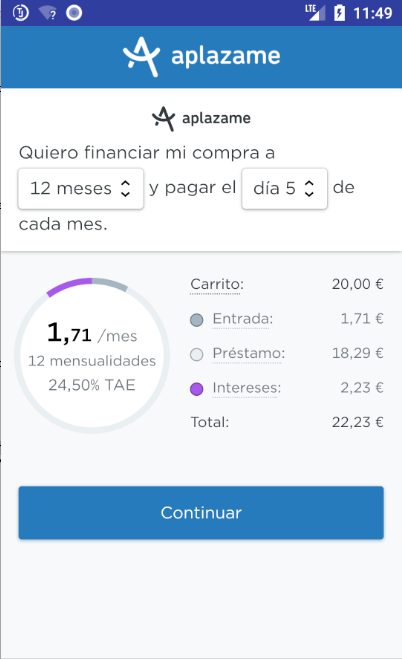Add this in your root build.gradle file (not your module build.gradle file):
allprojects {
repositories {
maven { url "https://jitpack.io" }
}
}Then, add the library to your module build.gradle
dependencies {
compile 'com.github.aplazame:android-sdk:master-SNAPSHOT'
}First at all you need to configure AplazameSDK with your public token and the environment:
AplazameSDK.setConfiguration(String token, boolean debug)Then you can check if Aplazame is available for your order:
AplazameSDK.checkAvailability(Double amount, String currency, AvailabilityCallback responseCallback)The AvailabilityCallback contains the following 3 methods:
onAvailable: Aplazame is availableonNotAvailable: Aplazame is not availableonFailure: Unknown error. It could be a timeout, Internet not available, so on.
Initialize the checkout in a WebView
AplazameSDK.initializeAplazameWebView(Activity activity, WebView webView, JsWebViewEvents jsWebViewEvents);JsWebViewEvents interface contains these 5 methods:
onPageStarted: WebView event. Notify the host application that Aplazame page has started loading.onPageFinished: WebView event. Notify the host application that Aplazame page has finished loading.onReadyEvent: Event received when the checkout is loaded in the WebView. Equivalent to the "checkout-ready" event.onStatusChangeEvent (String status): Indicates a change of status of the checkout when it already has a result and updates the session while it remains open. Equivalent to the "status-change" event. Possible status values: "success", "pending" or "ko".onCloseEvent (String status): Indicates that the checkout has been closed. Possible status values: "success", "pending", "dismiss" or "ko".
Add AplazameSDK in your onActivityResult
AplazameSDK.onActivityResult(requestCode, resultCode, intent);Add AplazameSDK in your onRequestPermissionsResult. There are 3 options:
- A toast with a default message if you don't accept the app permissions
AplazameSDK.onActivityResult(requestCode, resultCode, intent);- A toast with a custom message if you don't accept the app permissions
AplazameSDK.onActivityResult(requestCode, resultCode, intent, String);- A listener to customize your response. The methods are onAcceptPermissions() and onDeclinePermissions().
AplazameSDK.onActivityResult(requestCode, resultCode, intent, OnRequestPermissionsListener);More information about status event: https://aplazame.com/docs/api/checkout-parameters/checkout-postmessage/
Check the demo project to see an example of their use.
Note: We will use a complete Checkout order. For more information: https://aplazame.com/docs/api/checkout-parameters/
- Aplazame SDK configuration:
AplazameSDK.setConfiguration("my public key", true)- Check Aplazame available
AplazameSDK.checkAvailability(132.06, "EUR", new AvailabilityCallback() {
@Override
public void onAvailable() {
// Enable checkout button for instance
}
@Override
public void onNotAvailable() {
// Hide the checkout button for instance
}
@Override
public void onFailure() {
// Hide the checkout button for instance (unknown error)
}
});- Set Checkout ID
AplazameSDK.setCheckout("checkout id")- Initialize WebView
AplazameSDK.initializeAplazameWebView(webView, new JsWebViewEvents() {
@Override
public void onPageStarted() {}
@Override
public void onPageFinished() {}
@Override
public void onReadyEvent() {}
@Override
public void onStatusChangeEvent(String status) {
switch (status) {
case SUCCESS:
break;
case PENDING:
break;
case KO:
break;
}
}
@Override
public void onCloseEvent(String status) {
switch (status) {
case SUCCESS:
break;
case PENDING:
finish();
break;
case DISMISS:
finish();
break;
case KO:
break;
}
}
});- Add Aplazame SDK in onActivityResult
@Override
protected void onActivityResult(int requestCode, int resultCode, Intent intent) {
super.onActivityResult(requestCode, resultCode, intent);
AplazameSDK.onActivityResult(requestCode, resultCode, intent);
}- Add Aplazame SDK in onRequestPermissionsResult
@Override
protected void onRequestPermissionsResult(int requestCode, @NonNull String[] permissions, @NonNull int[] grantResults) {
super.onRequestPermissionsResult(requestCode, permissions, grantResults);
AplazameSDK.onRequestPermissionsResult(this, requestCode, grantResults);
}Aplazame is Copyright (c) 2018 Aplazame, inc. It is free software, and may be redistributed under the terms specified in the LICENSE file.