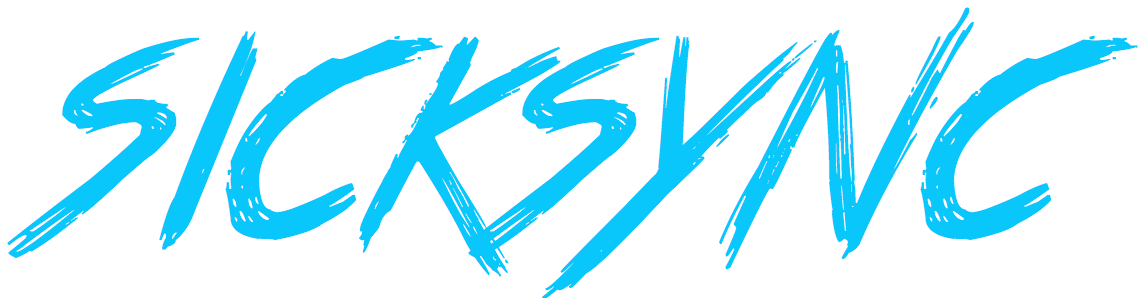SUNSET NOTICE: This project hasn't been used in a quite some time. I'd recommend using a text-editor that contains these types of features (here's one!) before using sicksync. Thanks!
Has scp got you down? rsync just not fast enough? Well, we hear your pain, and that's why there's sicksync.
sicksync is a CLI to sync your projects code to a remote machine. If you work in an environment where you edit files locally, then push them to a development machine, then sicksync is the tool for you.
- NodeJS with npm
- You can
npm install -gwithoutsudo - You can just
ssh to-your-remote-machinewithout using a password (ie, ssh keys) - On Windows you should have Cygwin/MinGW/Babun installed, with
cygpath,ssh, andrsyncmodules.
Installing sicksync is easy, and can easily be added your existing machines after they've been added:
- Local:
npm install -g sicksync - Add your first project:
sicksync add - Have sicksync install itself on your remote machine:
sicksync update
sicksync, at it's core, is a simple websocket service that sends small file changes to a remote machine. If it get's hammered with changes (ie, a git checkout some-massive-branch), it will defer to rsync to transfer these large deltas. This makes it a stupendous tool when you need a short feedback-loop, but still need the flexibility to send large files. It also includes an encryption layer if you're worried about sending files plain-text.
sicksync || sicksync -h, --help
Outputs the help information and all the possible command line options. All sub-commands have their own help text, and can be run by passing an additional -h with them. Eg, sicksync start -h.
sicksync add-project | add
Runs the setup wizard for a new project, which will create a .sicksync/config.json in your home directory if not already present.
sicksync start [projects...]
Runs the continuous syncing process, taking care of both the remote and local machines (process management wise). Small, iterative changes use a blazing-fast WebSocket connection to send file information, while larger changes trigger a rsync update. This ensures both speed in rapid changes, and confidence in larger ones.
If [projects...] isn't passed in, sicksync will try and find the project based on your current working directory.
sicksync once [-n | --dry-run] [projects...]
Runs a one-time sync, which is simply rsync under-the-hood. This happens automatically everytime you run sicksync start.
If [projects...] isn't passed in, sicksync will try and find the project based on your current working directory.
sicksync remove-project | rm <projects...>
Removes the projects from sicksync's internal config. This is a destructive action and is not reversable.
sicksync update [--check | -c] [--migrate-config | -m]
Updates sicksync locally, as well as all of your remote machines. This will run npm i -g sicksync internally, and does not do it as a sudo, so care should be taken if you haven't setup npm accordingly. Please see this article for more information.
The --check flag will see check what version of sicksync is available and print the version difference.
The --migrate-config flag will migrate your config file to accomodate the current version of sicksync. See the "Migrating To..." below for more information on migrating.
sicksync config
Opens the sicksync config file in the editor of your choice.
sicksync doctor
Runs a gamut of tests to see if sicksync is setup properly and working on your destination machines. Checks include:
- If the config file is in the right place.
- If the config file has the right properties.
- If the projects have the right properties.
- If all the destination machines can be shelled into.
- If all the destination machines have sicksync.
- If all the destination machines have sicksync at the right version.
sicksync remote [--port | -p <port>] [--secret | -s <secret>] [--encryption | -e] [--debug | -d]
Starts the remote process for continous syncing. This likely does not need to be called directly since sicksync start takes care of that for you. Since the remote end of sicksync is "dumb", you'll have to manually supply the port number and secret key.
sicksync will write to a central JSON file (located in ~/.sicksync/config.json). This JSON blob is pretty self-documentating, but there are two critical pieces to it's hierarchy:
There are currently only two options you can configure globally, and are applied to all projects in your configuration:
debug: {boolean}
Flag that will turn on or off debug messages during the syncing process.
Project Options apply only to each individual project, and can be changed at any time.
project: {project-name}
Generated automatically if when using sicksync add-project, but is the label used in debugging messages when syncing.
sourceLocation: {filepath}
The file-path you want to watch and sync with. sicksync will also watch any nested file-changes (recursively) and update the remote machine with changes.
destinationLocation: {filepath}
The location on your remote machine you wish to apply changes to.
excludes: {array of relative filepaths or globs}
An array of file(s) or filepath(s) that, when matched, sicksync will ignore and not send changes. Editor configuration and .git/* files are generally ok to ignore. Uses anymatch for globbing.
websocketPort: {number}
The port number which you want BOTH the local and remote machines to use for websocket-syncing.
userName: {string}
The username you use to log into the remote machine with. sicksync will use this to start the syncing process, as well as copy files over.
hostname: {string}
The hostname or ip address of the remote machine you wish to sync with.
prefersEncrypted: {boolean}
Flag that will turn on or off encrypted sync messages.
followSymLinks: {boolean}
When true, this will tell sicksync to follow and sync files and folders that are symlinked. Defaults to false in setup.
forceReconnect: {boolean}
When true, this will tell sicksync to force reconnect in case of "close" event (default false). In case of "error" event it still reconnects regardless of this option.
2.x introduces a number of new and breaking changes. It's worthwhile to upgrade, as sicksync now has better reliabitiliy, new functionality, and extensibility in 2.x. Aside from command-line changes, sicksync 2.x also introduces a breaking config change as well. Below are the steps you'll need to run in order to migrate to sicksync 2.x:
- Update sicksync locally:
npm i -g sicksync. - Run the command
sicksync update --migrate-config. This will automatically move your config file, and update it. - Run
sicksync update. This will update your remote machine to the latest version of sicksync. - Remove the config file from your remote and local machines:
rm ~/.sicksync-config.json
After this, you'll see when updates are available when running sicksync, and can easily update by running sicksync update.
Before debugging/reading further, please try sicksync doctor to see if it can show you where issues may are!
Q: sicksync update doesn't seem to work?
A: This likely has to do with needing to use sudo for installing sicksync (which we don't support). This is easily fixed by visiting this page. If all else fails, shell into your machines and install sicksync manually by running npm i -g sicksync.
Q: I'm seeing command not found: sicksync when starting sicksync, what gives?
A: This likely has to do with sicksync not being in your $PATH when sicksync ssh's into your remote machine to start the process. If you are using ZSH, try moving your $PATH definitions to .zshenv. Your ~/.bashrc file should look something like:
if [ -f /etc/bashrc ]; then
. /etc/bashrc
fi
# Set this to your npm globally installed packages
export PATH=$PATH:'/home/jgriffith/.npm/bin'
Q: I'm seeing Error: Module did not self-register. when running sicksync.
A: If you've recently updated node or changed versions, you'll need to recompile the binaries that go along with sicksync. Run npm install -g sicksync again, or if you've forked/cloned the repo then remove the associated node_modules folder and run npm install.
Q: sicksync once is taking a long time to run, is that ok?
A: Depends. If there are a lot of changes, the one-time-sync can take a bit to run. Can scp or rsync be ran effectively?
Q: I'm having an issue, and I need help.
A: Send a PR with the problem and we'll give it a gander!