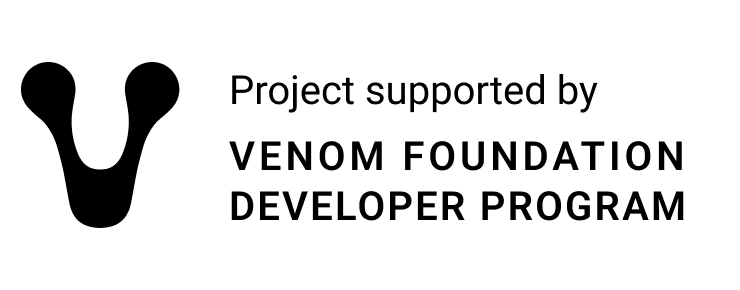This is a light node + api for sending and tracking payments. The app listens for addresses from the database and indexes all transactions, putting information about them in the postsgres DB. All transactions with native EVERs are tracked, and there is a whitelist of root token addresses to be tracked in the settings. There is a callbacks table in the database, where you can specify the url of your backend to which callbacks will come for all transactions.
It takes about 20 minutes to synchronize the node. Both the ton-wallet-api and callback requests use HMAC signatures in the headers.
- CPU: 4 cores, 2 GHz
- RAM: 8 GB
- Storage: 100 GB fast SSD
- Network: 100 MBit/s
- Postgres: 11 or higher
To simplify the build and create some semblance of standardization in this repository there is a set of scripts for configuring the ton-wallet-api.
NOTE: scripts are prepared and tested on Ubuntu 20.04. You may need to modify them a little for other distros.
-
./scripts/setup.sh -t native --database-url ${DATABASE_URL}DATABASE_URL - Postgres connection url (example: postgresql://postgres:[email protected]/ton_wallet_api)
At this stage, a systemd service
ton-wallet-apiis created. Configs and keys will be in/etc/ton-wallet-apiand TON node DB will be in/var/db/ton-wallet-api.Do not start this service yet!
-
Either add the environment variables to the
[Service]section of unit file. It is located at/etc/systemd/system/ton-wallet-api.service.[Service] ... Environment=DB_HOST=db_host Environment=DB_USER=db_user Environment=DB_PASSWORD=db_password Environment=DB_NAME=ton_wallet_api Environment=SECRET=secret Environment=SALT=salt ...SECRET - any string to encrypt/decrypt all addresses private keys.
SALT - 16 bytes recommended in B64 for secret hashing.
cargo build --release ./target/release/ton-wallet-api salt
-
./scripts/api_service.sh -t native --database-url ${DATABASE_URL} --id ${SERVICE_ID} --name ${SERVICE_NAME} --key ${SERVICE_KEY} --secret ${SERVICE_SECRET}
DATABASE_URL - Postgres connection url (example: postgresql://postgres:[email protected]/ton_wallet_api)
SERVICE_ID - Service id (UUID4) (example: 1fa337bd-2947-4809-9a7a-f04b4f9b738a)
SERVICE_NAME - Service name (example: test)
SERVICE_KEY - Public key (example: apiKey)
SERVICE_SECRET - Secret key (example: apiSecret) -
systemctl enable ton-wallet-api systemctl start ton-wallet-api # Optionally check if it is running normally. It will take some time to start. # ton-wallet-api is fully operational when it prints `listening on ${your_listen_address}` journalctl -fu ton-wallet-api
Wallet API has a two built-in Prometheus metrics exporters: API and Node. You can enable API metrics by giving the value of api_metrics_addr in config. Node metrics exporter is configured in the
node_metrics_settingssection of the config. By default, node metrics are available athttp://127.0.0.1:10000/Node metrics response example:
ton_subscriber_ready 1 ton_subscriber_current_utime 1639490380 ton_subscriber_time_diff 4 ton_subscriber_shard_client_time_diff 7 ton_subscriber_mc_block_seqno 13179326 ton_subscriber_shard_client_mc_block_seqno 13179326 ton_subscriber_pending_message_count 0 -
./scripts/update.sh -t native --database-url ${DATABASE_URL}DATABASE_URL - Postgres connection url (example: postgresql://postgres:[email protected]/ton_wallet_api)
-
Create yourself a "system address" by calling
/address/createwith empty parameters. The response will return a EVER address. It is necessary to send EVERs on it, which will be consumed as gas for further work.For simplicity, you use the script
API_KEY=${API_KEY} SECRET=${API_SECRET} HOST=${HOST} \ ./scripts/wallet.sh -m create_account
-
In the table
api_service_callbackwe enter the address of our backend, which will deal with payment processing. After receiving or sending new transactions or token transactions Wallet API will call web hook with POST method oncallbackurl. Body will containAccountTransactionEventfrom swagger. -
You can see the root-contract addresses at manifest. By default, the whitelist already includes all the tokens in this list.
To add more tokens to the whitelist, use the script:
./scripts/root_token.sh -t native --database-url ${DATABASE_URL} --name ${TOKEN_NAME} --address ${TOKEN_ADDRESS} --version ${TOKEN_CONTRACT_VERSION}
DATABASE_URL - Postgres connection url (example: postgresql://postgres:[email protected]/ton_wallet_api)
TOKEN_NAME - Token name (example: WTON)
TOKEN_ADDRESS - Token address (example: 0:0ee39330eddb680ce731cd6a443c71d9069db06d149a9bec9569d1eb8d04eb37) TOKEN_CONTRACT_VERSION - "Tip3" or "OldTip3v4" -
Example request:
/transactions/create { // a random uuid that you generate yourself and store on your backend, to further track the status of the transaction "id":"00000000-0000-0000-0000-000000000000", // The address of the sender. For example, your system address. "fromAddress":"0:0000000000000000000000000000000000000000000000000000000000000000", "bounce":false, "outputs":[ { // how much EVER to send. To send 1 EVER this value = 1000000000 "value":"1000000000", // Set Normal to take the number of sent EVERs from the value "outputType":"Normal", // Recipient address of EVERs "recipientAddress":"0:0000000000000000000000000000000000000000000000000000000000000000" } ], // base64 encoded payload payload: "te6ccgEBAQEABgAACAVriBQ=" }Or use the script:
# Create transaction API_KEY=${API_KEY} SECRET=${API_SECRET} HOST=${HOST} \ ./scripts/wallet.sh -m create_transaction \ --src-addr {sender} --dst-addr {recipient} --amount {amount}
You can track the status of a transaction with:
-
(Recommended way) via callback
AccountTransactionEvent, which has transactionStatus field:expired- end state for failed transactions,done- final state for successful transactions.
If your backend was disabled during the callback or responded with an error, the event will have an
Errorstate. In this case you should query all events/eventsinErrorstate at backend startup, process them and give each event aDonestate by calling/events/mark. -
by polling the GET method
/transactions/id/<uuid>
-
-
We generate a deposit address for the user by calling
/address/createwith empty parameters. After receiving the payment, the backend receives a callback of the formAccountTransactionEvent(see swagger). You can also get such events in a list, using the /events method.If your backend was not working at the time of the callback or responded with an error, the event will have an
Errorstatus. In this case you should query all events/eventsinErrorstate at the start of the backend, process them and set each of them toDonestate by calling/events/mark. Each event has an id (generated by ton-api). You can do extra checks on it to make sure that your backend doesn't re-process events. -
First, check the status and balance of the address you want to send tokens from by making a GET request to /address/{string}. The address you are sending tokens from must have at least 0.6 EVER (balance >= 600000000).
To transfer tokens, use the method:
/tokens/transactions/create { // a random uuid that you generate yourself and store on your backend, to further track the status of the transaction "id":"00000000-0000-0000-0000-000000000000", // The address of the sender. For example, your system address. "fromAddress":"0:0000000000000000000000000000000000000000000000000000000000000000", // Recipient address of EVERs "recipientAddress":"0:0000000000000000000000000000000000000000000000000000000000000000", // The number of tokens with decimals. For example, for transferring 1 USDT this value = "1000000" "value":"1000000000", // How much to apply EVER, the default recommended value is 0.5 EVER. The funds will be debited fromAddress. "fee": "5000000000", // The address to which to return the residuals EVER. For example, your system address. "sendGasTo":"0:0000000000000000000000000000000000000000000000000000000000000000", // Token Address from whitelist "rootAddress":"0:0000000000000000000000000000000000000000000000000000000000000000", // base64 encoded payload "payload": "te6ccgEBAQEABgAACAVriBQ=" }Or use the script:
# Create token transaction API_KEY=${API_KEY} SECRET=${API_SECRET} HOST=${HOST} \ ./scripts/wallet.sh -m create_token_transaction \ --src-addr {sender} --dst-addr {recipient} \ --root-addr {root_token_address} --amount {amount}
You can track the status of a transaction with:
-
(Recommended way) via callback
AccountTransactionEvent, which hastransactionStatusfield:expired- end state for failed transactions,done- final state for successful transactions.
If your backend was down at the time of the callback or responded with an error, the event will have an
Errorstate. In this case, you should query all events/token/eventsin Error state at backend startup, process them, and set each event toDonestate by calling/token/events/mark. -
by polling with the GET method
/tokens/transactions/id/<uuid>
-
pre-request-script.js is javascript for using with Postman's pre-request script feature. It generates HTTP request headers for HMAC authentication. Copy the contents of pre-request-script.js into the "Pre-request Script" tab in Postman to send signed request.
A request must undergo an authorization step, which involves verifying the request payload, URI, and timestamp against a known secret specific to each service. For GET requests, the body is empty, while for POST requests, the body is a string representing the serialized JSON payload. The payload must be pretty-printed (stored) with an indentation of 4 spaces. An example of the string to be signed is provided below. This setup generally applies to POST requests.
stringToSign="$timestamp$uri$body"
echo -en "$stringToSign" | openssl sha256 -hmac "$secret" -binary | base64NOTE: The syntax
${VAR}can also be used everywhere in config. It will be replaced by the value of the environment variableVAR.
---
# Server address
server_addr: "0.0.0.0:8080"
# Database URL
database_url: "postgresql://${DB_USER}:${DB_PASSWORD}@${DB_HOST}/${DB_NAME}"
# Database Connection Pools
db_pool_size: 5
ton_core:
# UDP port, used for ADNL node. Default: 30303
adnl_port: 30303
# Root directory for ton-wallet-api DB. Default: "./db"
db_path: "/var/ton-wallet-api/db"
# Path to ADNL keys.
# NOTE: Will be generated if it was not there.
# Default: "./adnl-keys.json"
keys_path: "/var/ton-wallet-api/adnl-keys.json"
metrics_settings:
# Listen address of metrics. Used by the client to gather prometheus metrics.
# Default: "127.0.0.1:10000"
listen_address: "127.0.0.1:10000"
# URL path to the metrics. Default: "/"
# Example: `curl http://127.0.0.1:10000/`
metrics_path: "/"
# Metrics update interval in seconds. Default: 10
collection_interval_sec: 10
# log4rs settings.
# See https://docs.rs/log4rs/1.0.0/log4rs/ for more details
logger_settings:
appenders:
stdout:
kind: console
encoder:
pattern: "{d(%Y-%m-%d %H:%M:%S %Z)(utc)} - {h({l})} {M} = {m} {n}"
root:
level: error
appenders:
- stdout
loggers:
ton_wallet_api:
level: info
appenders:
- stdout
additive: false
ton_indexer:
level: error
appenders:
- stdout
additive: falseThis guide explains how to build and run the project using Podman (or Docker as an alternative). There are two Dockerfiles: one for building an intermediate image for setting and compiling the Rust project and another for deploying it. With that user may replace configuration files and start parameters and promptly rebuild deployment image.
User must provide a link to running Postgres instance with user and password. It will be used for migrations and for deployment as well.
To build the images, two Dockerfiles are used: builder.dockerfile for compiling the project and deploy.dockerfile
for setting up the deployment environment.
-
Build the builder image: The
builder.dockerfileis responsible for compiling the project using Rust. It builds the project based on the specified network (eithereverscaleorvenom) and prepares the database for the application using SQLx.Use the following command to build the builder image:
podman build --layers --network=host -f builder.dockerfile -t builder --build-arg DATABASE_URL="postgresql://everscale:everscale@localhost:5432/everscale" -
Build the deployment image: The
deploy.dockerfileis used to create the runtime environment and copy the necessary binaries and configuration files from thebuilderstage.Build the deployment image using the following command:
podman build --layers -f deploy.dockerfile -t ever-wallet
Once the images are built, you can run the container using Podman or Docker.
-
Running the application:
To run the application, use the following command:
podman run --network=host ever-wallet
This will run the
ton-wallet-apiserver using the default configuration files already existing in the container. Errors shall be expected at this step.WARN: Environment variable DB_USER was not set WARN: Environment variable DB_PASSWORD was not set WARN: Environment variable DB_HOST was not set WARN: Environment variable DB_NAME was not set
To avoid these errors, the database connection and other settings (such as secrets) shall be provided. Alternatively, they may be added into
deploy.dockerfile. For example:podman run --network=host \ -v /tmp/everscale-data:/var/db/ton-wallet-api -e DB_USER=everscale \ -e DB_PASSWORD=everscale \ -e DB_HOST=localhost \ -e DB_NAME=everscale \ -e SECRET=0xAAAAA \ -e SALT=OreOYYe5nHWTHnOPSvsmMQ \ ever-wallet
It generally allows dynamically setting environment variables for database credentials, secrets, and other configurations.
When the node is out of sync, which especially applies for Venom, removing database and re-syncing node may help to restore service operations.
rm -rf /var/db/ton-wallet-api