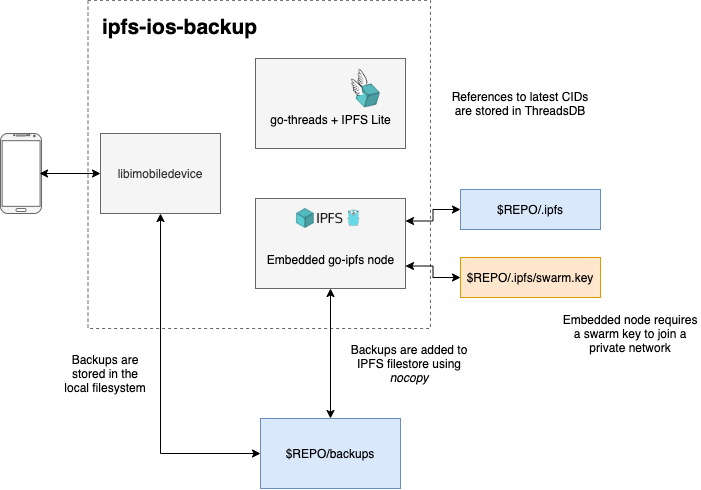Command line utility to backup iOS devices to an embedded and private IPFS node.
brew tap codynhat/ipfs-ios-backup
brew install ipfs-ios-backup- Go 1.14+
- libimobiledevice
libimobiledevice is a cross-platform library that enables communication with iOS devices. The main project has been forked to include a few more features needed for ipfs-ios-backup.
See the README for more info.
Backup iOS devices to IPFS
Usage:
ipfs-ios-backup [command]
Available Commands:
backups Interact with iOS backups
daemon Run the ipfs-ios-backup daemon
devices Interact with connected iOS devices
export-secrets Export secrets needed to sync backups with another device
help Help about any command
init Initialize ipfs-ios-backup repo
Flags:
--apiAddr string gRPC API endpoint (default "/ip4/127.0.0.1/tcp/3006")
--config string config file (default is $HOME/.ipfs-ios-backup.json)
--debug Enable debug logging
-h, --help help for ipfs-ios-backup
--ipfsAddr string IPFS address (default "/ip4/0.0.0.0/tcp/4010")
--repoPath string Path to IPFS iOS Backup repo (default "$HOME/.ipfs-ios-backup.json")
--threadsAddr string Threads IPFS lite node address (default "/ip4/0.0.0.0/tcp/3010")
Use "ipfs-ios-backup [command] --help" for more information about a command.
The repo will need to be initialized before doing anything.
ipfs-ios-backup initBy default, the repo will be $HOME/.ipfs-ios-backup. You can use the --repoPath flag to set a custom path
ipfs-ios-backup init --repoPath=$HOME/.ipfs-ios-backup-customor set repoPath in the configuration file at $HOME/.ipfs-ios-backup.json.
{
"repoPath": "$HOME/.ipfs-ios-backup-custom"
}Backups can be automatically performed in the background by the daemon. This can be enabled in the configuration (default is $HOME/.ipfs-ios-backup.json).
{
"schedules": {
"{DEVICE_NAME}": {
"deviceID": "{DEVICE_ID}",
"periodInHours": 6,
"minBatteryLevel": 50
}
}
}Where {DEVICE_NAME} and {DEVICE_ID} are the name and ID of the device you want to backup, respectively. See finding devices for how to find the device ID.
Each schedule has the following parameters:
| Option | Description |
|---|---|
| periodInHours | How many hours should pass between backups |
| minBatteryLevel | The minimum battery level required to perform a backup when a device is not charging |
Notes:
- If a device is connected to a charger,
minBatteryLevelis ignored - It is common for a device to not always be detected on WiFi. Therefore, the
periodInHoursis a best-effort and is not guaranteed
Interacting with and performing scheduled backups requires the daemon to be running
ipfs-ios-desktop daemonIf installed via Homebrew, the daemon can be started automatically at launch.
brew services start ipfs-ios-backupLogs can be found at ${HOMEBREW_PREFIX}/var/log/ipfs-ios-backup.log
Search for devices connected via USB or on the same Wifi network.
ipfs-ios-backup devices list
ipfs-ios-backup backups enable [device-id]
You will be prompted to enter a password to use for encrypting backups for this device. The password is not stored anywhere on your computer. The backup is encrypted on your iOS device before any data is sent to your computer.
ipfs-ios-backup backups perform [device-id]
A backup can be restored to a device. YOUR DEVICE AND DATA WILL BE RESTORED. You will be prompted to enter the password of the backup before the restore begins.
ipfs-ios-backup backups restore [device-id]
Backups can be stored on multiple devices that are part of the same private IPFS network. This may be multiple computers on your home network, or a private cloud-hosted instance.
To start, a single node must be initialized. Then the secrets from this node will need to be exported.
ipfs-ios-backup export-secrets > secrets.json
The output should be saved and sent via some secure mechanism to other machines that want to join the network. These secrets can be passed when initializing these other machines.
ipfs-ios-backup init --secrets secrets.json
WARNING: Only send these secrets to trusted nodes. They will join a private IPFS swarm that has access to your backups. While the backups' contents are still encrypted using a password, the metadata is not. Any node that is part of this network will have access to the metadata.
- Encryption of metadata
- Integration with pinning services
Please consider supporting this project on Gitcoin. Through future improvements the hope is to make this more accessible and increase adoption of IPFS and Filecoin.