-
Notifications
You must be signed in to change notification settings - Fork 33
Health bars
Displays graphical status bars for Health, Mana, Moves, Experience, Enemy Health, and Alignment.
When you first load the client package, it should look something like this...

There are many display customization options accessible through the right-click menu.
Note: Because of a quirk with the colored gauge code, all right clicks must for now be in the black or text area. Right clicks won't work inside the gauge areas.

Changes the display font. This also affects the height of the display area, because the gauge thickness is keyed directly to the height of your chosen font.
You may want a less prompt-like configuration for the status bars that puts them in a stack instead of a long row. Use the Stack and Un-stack options for switching between the original configuration and a stacked configuration.

You may decide that the color and order sufficiently differentiates the bars for you, and you don't need the text labels taking up space. Use the Hide and Show options to toggle them off and on.
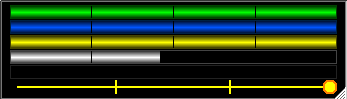
Maybe you don't need to see your mana status all the time. Or maybe you don't care about enemy health. You can turn different bars off and on using the options in this sub-menu.

Not everyone will like the default colors used for displaying the various status bars. You can configure your own preferences for border and fill colors for each of the status indicators.
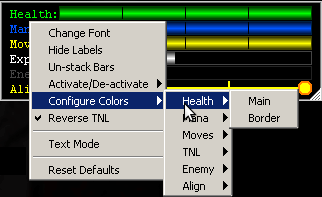
TNL stands for "To Next Level" and indicates how much experience you still need to get before you will move to the next level. By default this bar shows EXP earned at your current level. It starts out empty at the beginning of a level and then fills up as you get closer to the next level. Toggle this option if you prefer instead to see the opposite view, a shrinking bar that indicates how much experience you have left to gain.
This mode gets rid of the bars altogether, and just shows a numerical readout of the various statuses.

This option changes the display style for the gauges from the gradient shaded bars to flat ones.

This submenu has options to make it so that the HP, MN, MV, TNL, and Enemy (when fighting) bars get overlayed with their respective raw numbers and/or percentages. This mode disables the 25% line markers in the bars because they would interfere with reading the text.

Project Details
- Introduction
- Why Should I Use This?
- Installing and Upgrading
- Version Numbering
- Who makes this?
- Mac/Linux/BSD/etc
- License And Other Misc Project Info
Guide/FAQs
- FAQ
- Writing Aliases
- Writing Macros
- Writing Triggers
- Using Variables
- Using GMCP
- Command Line Aliases and Triggers
- Converting Scripts
- GMCP-only Channels
- Miniwindow Basics
- Changing the server address
Featured Components
- ASCII automap
- Text Substitution (sub and gag)
- GMCP driven world mapper
- Communication log window
- Copy with color codes
- Group monitor window
- Health bars
- Stats window
- Bigmap display
- Main output layout
- Automatic update checker
- Miniwindow Color Themes
- Easy DIY Miniwindows
Required Plugins (do not uninstall)
Useful Other Bits