An application for searching comments and highlights annotations in PDF documents.
- Search all PDF documents in the given folder.
- Examine the documents' commented annotation.
- Examine the documents' highlighted annotation (see Limitations).
- List all found annotations with related information: PDF filename, annotation's page number, annotation type, and annotation content.
- Keyword Filtering: Users can type keywords to filter the comments and highlights content.
- Double-click to open: Users can open the annotated PDF document by double-clicking an annotation.
- Open-at-page: Open annotated PDF documents at a specific page number of the annotation content (for Windows users & Adobe Acrobat Reader).
- Drag-and-drop a files or folders containing PDF documents into the application's top navigation bar (for Windows users).
- Group Annotations: Group annotations list per PDF document.
- PDF Document Title Editor: Right-click on a document filename/title to edit the PDF document title.
NoteFinder Application Screenshot
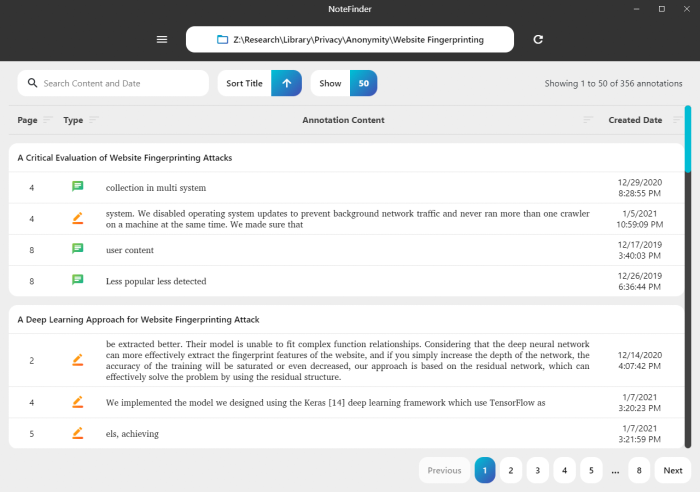
While doing my research, I use a lot of annotations (highlights and comments) in the PDF documents as a method of taking notes. The problem arises when I search for the highlights and comments I put in the PDF documents. I have over 400 documents, and checking them one by one every time to find a note is improbable. Although EndNote provides a field for document notes, there could be more than ten notes per document. Hence, shuffling all information into a single tiny field is inconvenient. Also, EndNote does not provide a text-highlighting feature.
On the other hand, Mendeley Desktop App does provide annotation searching. However, it only works for annotations that are created in the application. Existing annotation using other PDF reader apps, such as Adobe Acrobat Reader, would not appear in the search result. To make matter difficult, annotations created in the Mendeley stays in Mendeley and does not apply to the original PDF document. Hence, I need to export the document if I want to see the annotations outside Mendeley Desktop App. If a new annotation is added, another export is required.
Therefore, these problems limit the portability and ease of access to my notes (highlight and comments). Besides, Windows Search does not provide such capabilities to search for PDF annotations.
- Download the latest NoteFinder release.
- Open the downloaded executable (
.exefor Windows) or extract the archive (.zipfor Windows, and.tar.gzfor macOS and Linux) to open the executable. - Choose a folder containing PDF documents for annotations searching by clicking the
Choose PDF Folderbutton on the top. Users may also drag-and-drop a folder/files containing PDF documents into the NoteFinder application. - NoteFinder will start searching PDF annotations in the chosen folder. Scanning and analysing each document might take time if the folder contains many PDF documents. Only PDF documents containing annotations (comments or highlights) will appear in the annotations table.
- Double-click on an annotation row to open the related PDF documents.
Note: To enable the open-at-page feature, a user needs to click the top-left ≡ button. Then, click the Choose PDF Application Executable button to set the Adobe Acrobat Reader's executable location. An example of Adobe Acrobat Reader executable location is C:\Program Files\Adobe\Acrobat DC\Acrobat\Acrobat.exe.
Important: The NoteFinder is tested in Windows and Linux environments. Unexpected bugs might appear in macOS.
The PDF document editor feature enables users to edit a document's title. It is difficult to do with PDF viewers such as Adobe Acrobat Reader, Google Chrome, or Microsoft Edge. However, the edit feature will re-generate the document using pdf-lib. Although it is unlikely, a re-generated document may contain errors or corrupted data where it will no longer be accessible or readable. Hence, NoteFinder will make a backup copy of an original PDF document before the new document title is applied to ensure the original file remains unchanged. The backup file name is similar to the existing document with the ending .pdf.backup and is located in the same folder as the existing document. To open this backup file, rename the file to remove the .backup extension.
NoteFinder is developed and tested on Windows (ia32 and x64) environment. But all necessary items (including icon files) are already in place for other platform distributions. To develop and test the NoteFinder, please do the following:
- Ensure the Node.js version
18.12.1or later is installed on the system. - Download the source code or clone this repository by executing the following commands:
git clone https://github.com/irsyadpage/NoteFindercd NoteFinder
- In the source code directory, run the
npm installcommand to install all necessary dependencies. - To start the NoteFinder, run the
npm startcommand.
- The src/frontend/ directory contains all the files related to NoteFinder's user interface (renderer process).
- The src/backend/ directory contains all the files related to NoteFinder's Node.js environment (main process).
- The
method.pdf.getPageAnnotation()function in reader.js defines the annotations data extraction from a PDF document. - The resources/ directory contains the build resources uses to build the NoteFinder application.
- NoteFinder primarily uses Electron Builder to generate the application distribution.
- To build a distribution, run the
npx electron-buildercommand inside the source code directory. This command will generate a NoteFinder distribution in the dist/ directory. - For custom build commands, please refer to Electron Builder - CLI.
NoteFinder store configuration data and logs persistently. These files can be found in the following:
- Windows:
%USERPROFILE%\AppData\Roaming\NoteFinder\ - macOS:
~/Library/Application Support/NoteFinder/ - Linux:
~/.config/NoteFinder/
- The open-at-page feature only works for Adobe Acrobat Reader in Windows. Further refinement needs to be implemented to support other PDF reader applications and platforms.
- NoteFinder obtains a highlighted-text annotation by measuring the highlight's rectangle area (
x&ycoordinate). Therefore, the following issues arise:- The highlight annotation might show an empty text because the highlighted's rectangle area was smaller than the text-rectangle area defined in the PDF document.
NoteFinder is available under the AGPL-3.0-only license.
For any inquiries please contact: contact [at] irsyad [dot] page.
