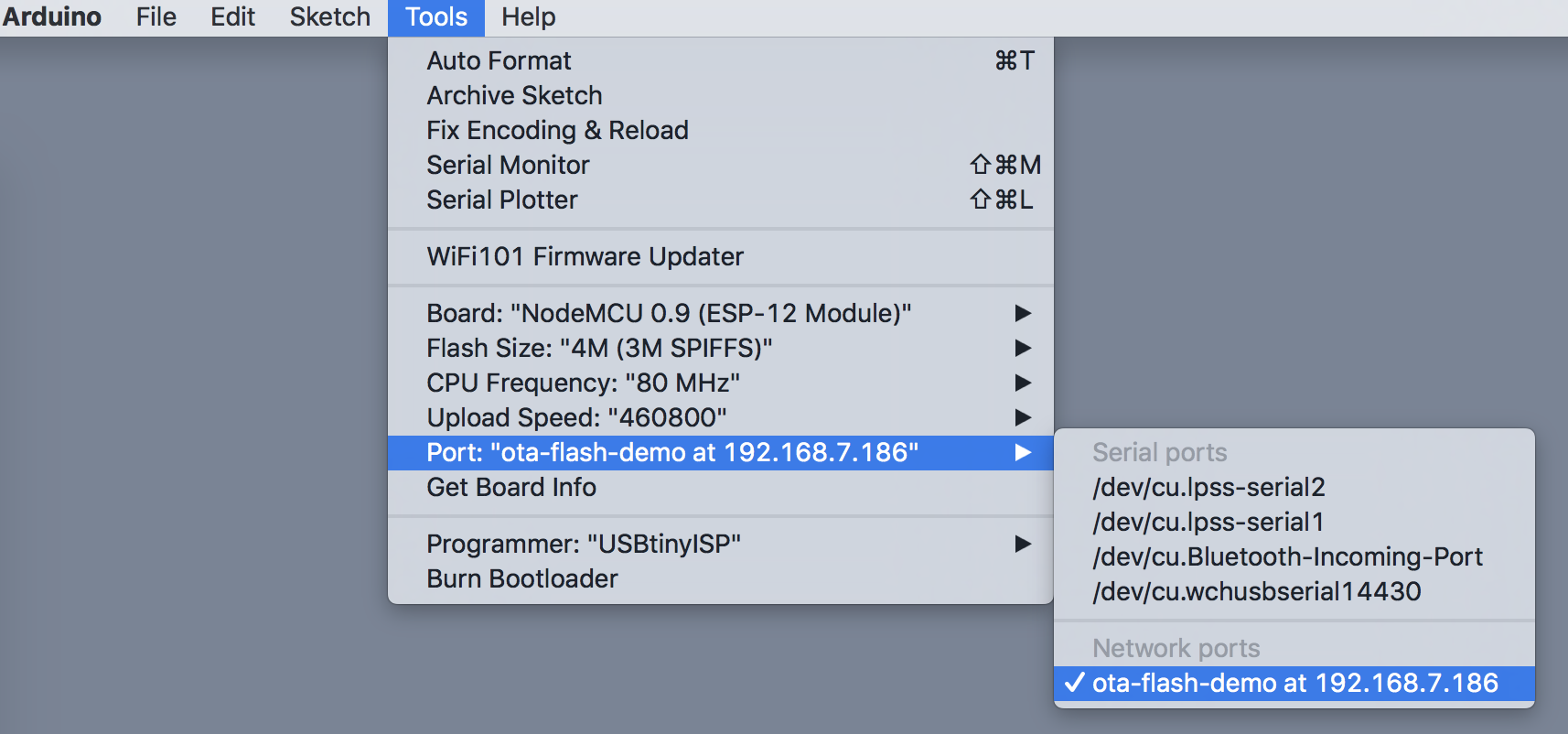Library which makes it easy to add support for Over-The-Air (OTA) updates to your project. Works with ESP8266 and ESP32.
- mDNS
- Add multiple networks to connect to
- Allow/disallow open networks
- Automatic reconnect on lost network
- HTTP update in AP mode
- Web update (requires web server)
- Stream update (e.g. MQTT or other)
- AdHoc network firmware sync - if you have ESP AdHoc network and update one device, all get updated
- Firmware sync - you can setup a bunch of devices on the same network you want to keep firmware synchronized without actual AdHoc
This library tries to connect to configured APs first. Then if those fail ,tries to scan for open networks and connect to those. If it is not possible to connect to neither configured nor open networks - it falls back to AP mode.
- Click here to download the ZIP file
- Start the Arduino IDE
- Go to Sketch > Include Library > Add .ZIP Library...
- Select the ZIP file you just downloaded
- Open a terminal window
- Go to your Arduino libraries dir:
cd ~/Documents/Arduino/libraries - Execute:
git clone https://github.com/jeroenvermeulen/JeVe_EasyOTA.git - (Re)start your Arduino IDE
The included examples are the easiest way to learn how to use this library.
You will find them in the Arduino IDE under menu File > Examples > Examples from Custom Libraries (bottom) > JeVe_EasyOTA.
WARNING: Make sure you select the right board in the Arduino IDE because there is less checking when you upload using OTA.
After you put the code in your Arduino, after a few minutes you should see the OTA port in the Arduino IDE under the menu Tools > Port.
If somehow the wifi connection fails, the Arduino will become an access point with the configured hostname as SSID. In the examples the default hostname is ota-flash-demo.
Put on top of your Arduino file:
#include <JeVe_EasyOTA.h>
EasyOTA OTA("arduino_hostname");
Put this in your setup() function. This example logs debugging output to Serial:
Serial.begin(9600);
// This callback will be called when EasyOTA has anything to tell you.
OTA.onMessage([](const String& message, int line) {
Serial.println(message);
});
// Add networks you wish to connect to
OTA.addAP("wifi_ssid", "wifi_password");
// Allow open networks.
// NOTE: gives priority to configured networks
OTA.allowOpen(true);
// Set password for OTA programming
OTA.setPassword("OTApassword");
Put this in you loop function:
OTA.loop();
Or if you need timing:
static unsigned long last_m = millis();
unsigned long now = millis();
OTA.loop(now);
if (now - last_m > 1000) {
last_m = now;
// do something every second
}
That's all folks.
- It sometimes takes a few minutes for the port to show in the Arduino IDE
- Check if the port is found, this also seems to speed up detection in the IDE:
- In OSX on console:
dns-sd -B _arduino._tcp - In Windows use Bonjour browser
- In OSX on console:
- Try to restart the Arduino board, wait 5 minutes, check if the Network port shows up
- Try to restart your Arduino IDE, wait 5 minutes, check if the Network port shows up
- On Windows 8.1 or older, mDNS does may not work, or only when you install Bonjour Services.
- Your may need op open 'mDNS' on your firewall: UDP port 5353
- Board selection: NodeMCU 0.9 (ESP-12 Module)
- Example: OTA_Oled_U8g2
- Banggood board
- Board selection: NodeMCU 1.0 (ESP-12E Module)
- Example: OTA
- Banggood board
- Board selection: NodeMCU 1.0 (ESP-12E Module)
- Example: OTA
- Banggood board
- Important: Select Tools > Flash Size > 1M (128K SPIFFS)
- Board selection: Generic ESP8266
- Example: OTA
- Banggood board
- Board selection: WeMos D1 R2 & Mini
- Example: OTA
- Banggood board
Geekcreit® ESP32 Development Board WiFi+Bluetooth Ultra Low Power Consumption Dual Cores ESP-32 ESP-32S Board
- Board selection: DOIT ESP32 DEVKIT V1
- Example: OTA
- Banggood board
- Board selection: ESP32 Dev Module
- Example: OTA_LCD_I2C
- Note: The SCL and SCA pins are the ones closest to the reset button on this board.
- Banggood board
- Banggood display