-
Notifications
You must be signed in to change notification settings - Fork 5
DQAgui_intro
kapsner edited this page Jun 11, 2022
·
7 revisions
💡 To spin up the container, see the instructions within the Deployment section.
The first page after loading or resetting the DQA Tool looks something like this:
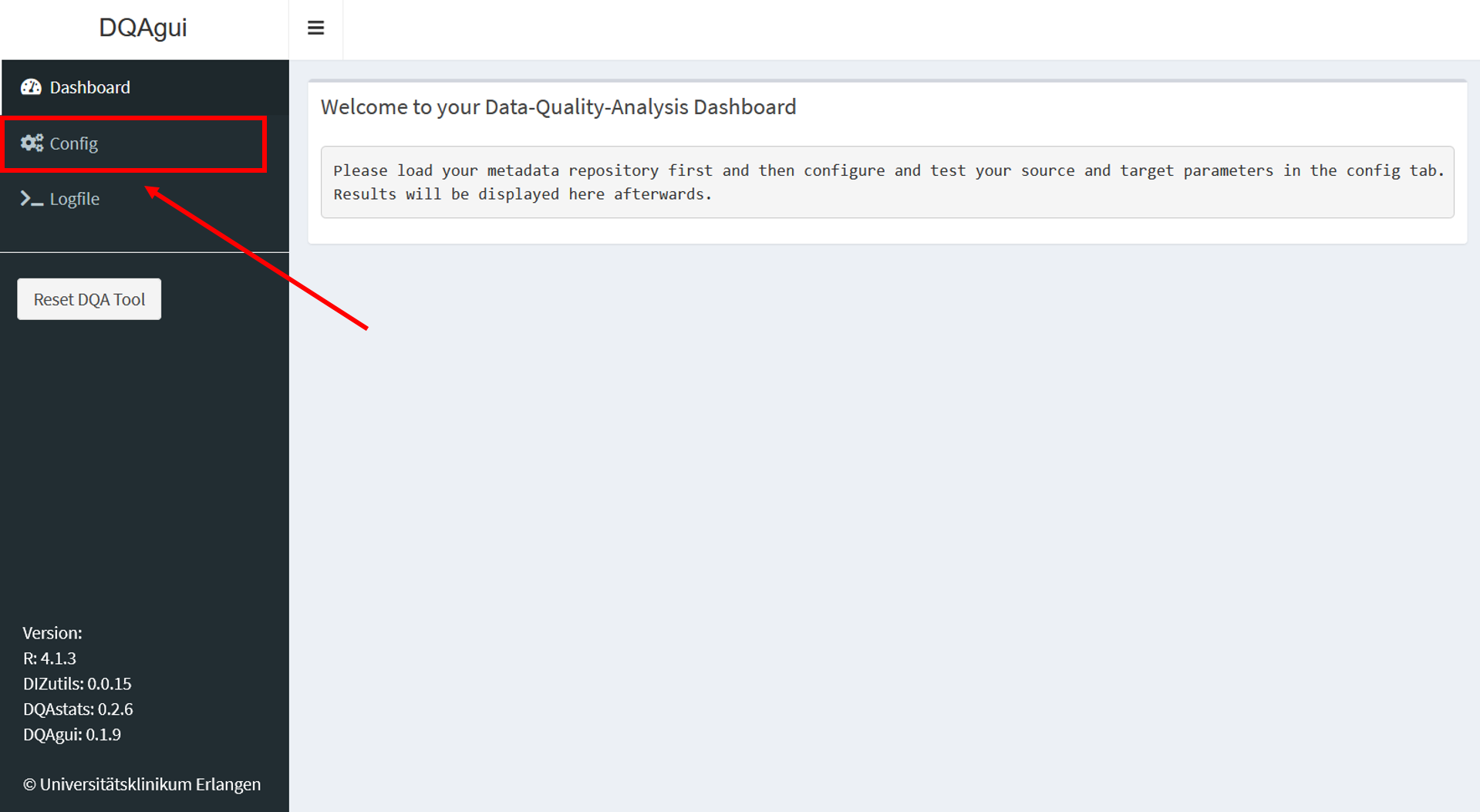
Like the displayed message says, start configuring the DQA tool in the first step by loading the MDR on the config tab:
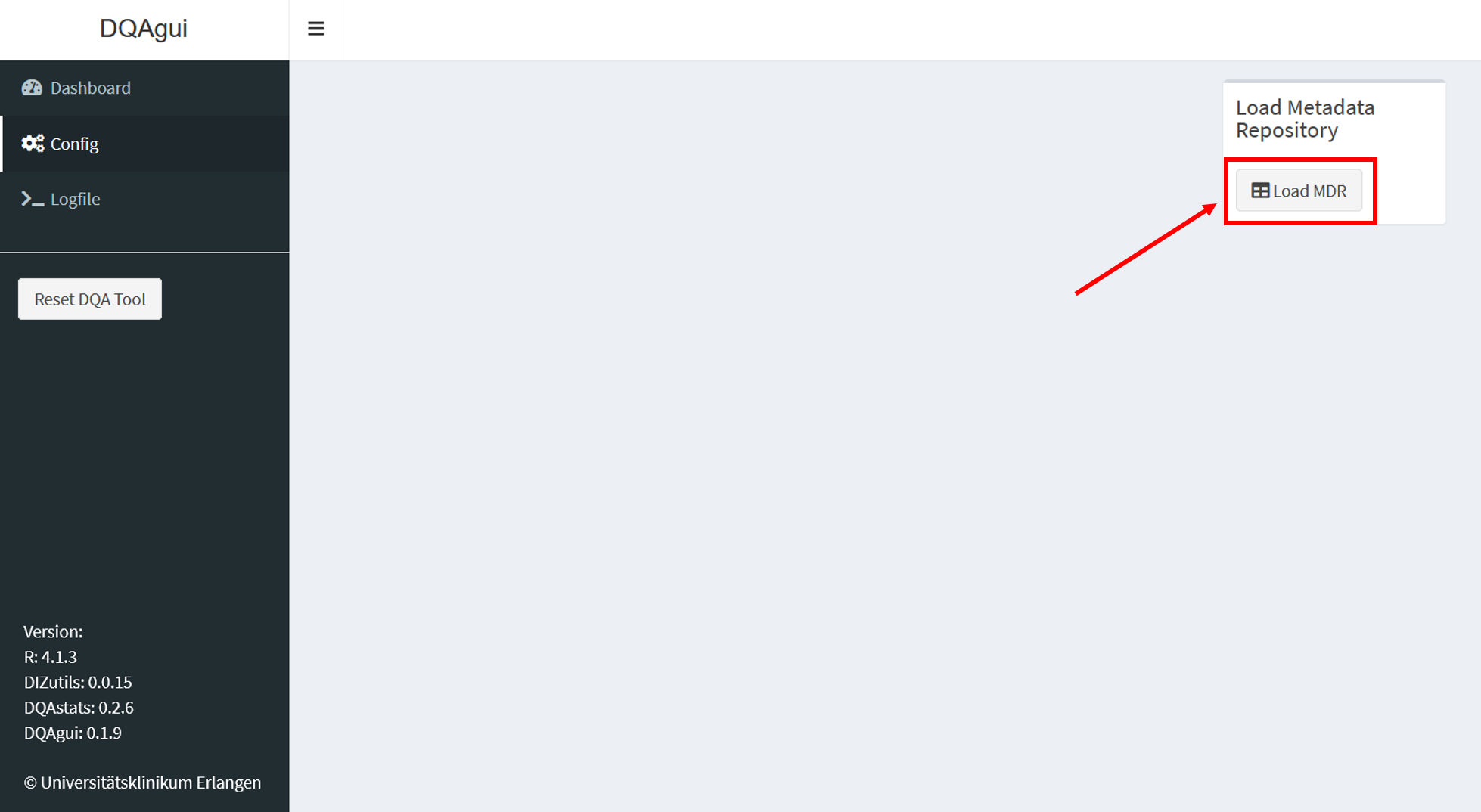
After loading the MDR, the connection/path to the data must be specified:
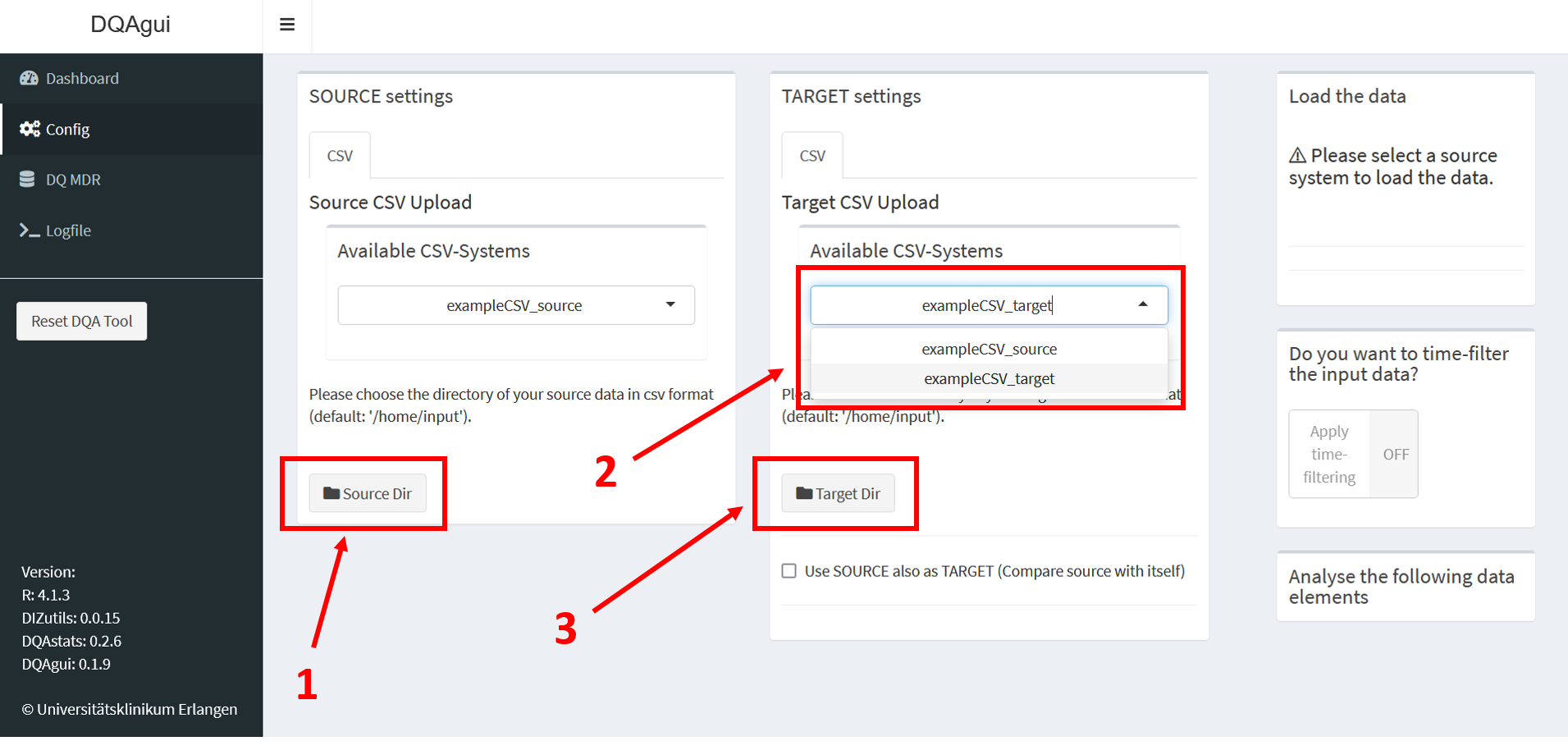
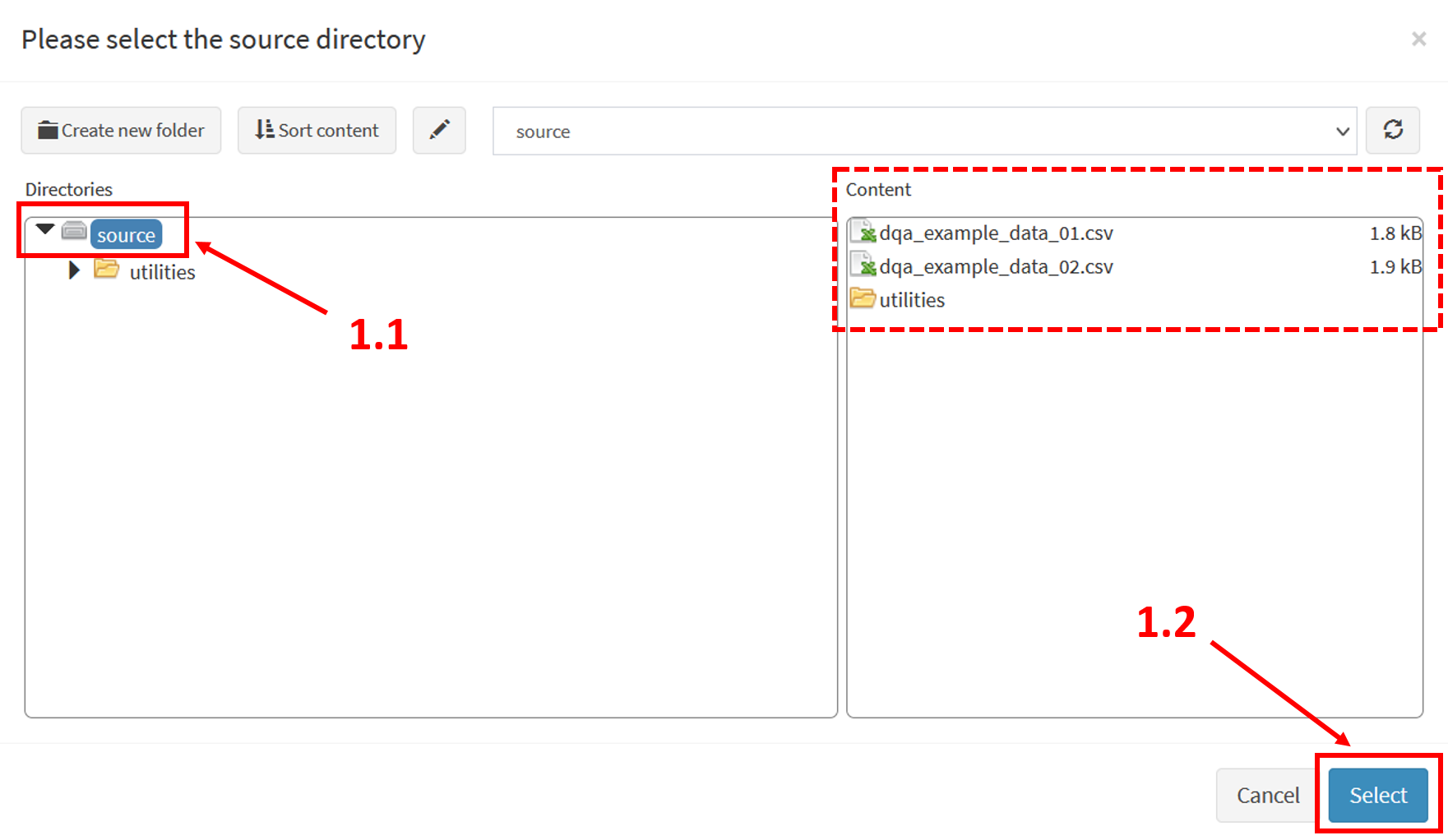
- Specify the path to the input data by clicking on the button "Source Dir". A window opens where the path to the input folder (!) needs to be specified: 1.1. Select "source" on the left. Now the example files should show up on the right. 1.2. Confirm the path by clicking "Select" at the bottom of the window.
- Now the path to the source database is set. Repeat the same for the target database by selecting "exampleCSV_target"
- Also specify the "Target Dir" again the same way, like the "Source Dir" before.
💡 This demo data sets are loaded from here: https://github.com/miracum/dqa-dqastats/tree/master/inst/demo_data
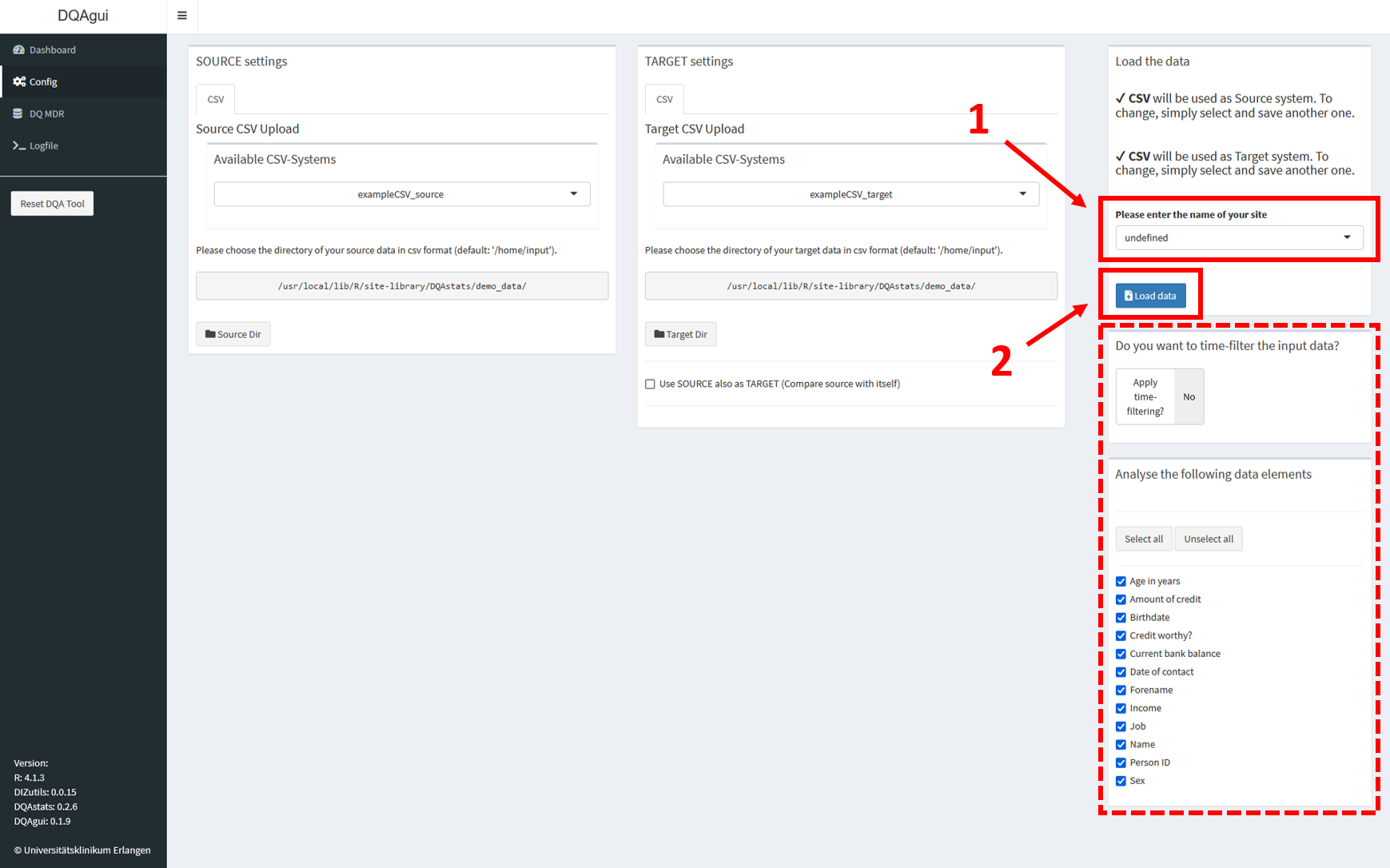
- Select "undefined" as sitename.
- Before starting the analysis, additional (optional) settings like "time filtering" or subsetting the data elements to analyize can be adjusted. Finally, start the analysis by clicking on "Load data".
🎉 All results are displayed on the dashboard:
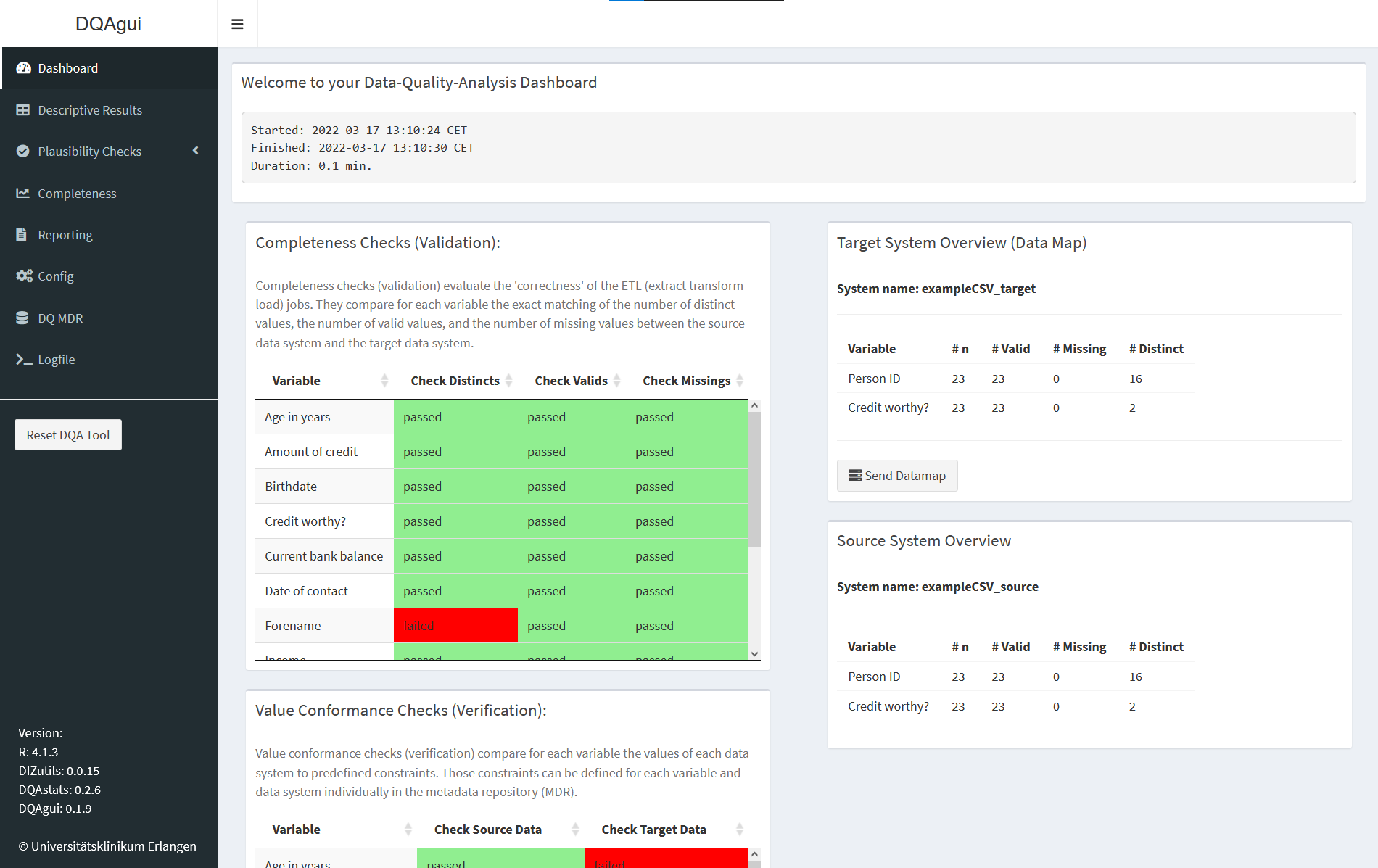
One can easily access and browse through the results via the menu structure on the left.