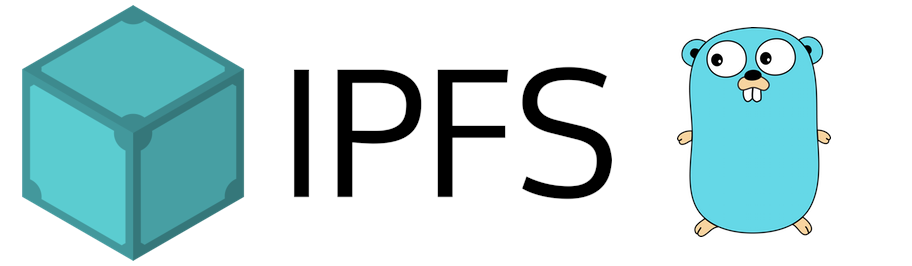Kubo was the first IPFS implementation and is the most widely used one today. Implementing the Interplanetary Filesystem - the Web3 standard for content-addressing, interoperable with HTTP. Thus powered by IPLD's data models and the libp2p for network communication. Kubo is written in Go.
Featureset
- Runs an IPFS-Node as a network service
- Command Line Interface to IPFS-Nodes
- Local Web2-to-Web3 HTTP Gateway functionality
- HTTP RPC API (
/api/v0) to access and control the daemon - IPFS's internal Webgui can be used to manage the Kubo nodes
See List
IPFS is a global, versioned, peer-to-peer filesystem. It combines good ideas from previous systems such as Git, BitTorrent, Kademlia, SFS, and the Web. It is like a single BitTorrent swarm, exchanging git objects. IPFS provides an interface as simple as the HTTP web, but with permanence built-in. You can also mount the world at /ipfs.
For more info see: https://docs.ipfs.tech/concepts/what-is-ipfs/
Before opening an issue, consider using one of the following locations to ensure you are opening your thread in the right place:
- kubo (previously named go-ipfs) implementation bugs in this repo.
- Documentation issues in ipfs/docs issues.
- IPFS design in ipfs/specs issues.
- Exploration of new ideas in ipfs/notes issues.
- Ask questions and meet the rest of the community at the IPFS Forum.
- Or chat with us.
- What is Kubo?
- What is IPFS?
- Next milestones
- Table of Contents
- Security Issues
- Install
- Getting Started
- Packages
- Development
- Maintainer Info
- Contributing
- License
Please follow SECURITY.md.
The canonical download instructions for IPFS are over at: https://docs.ipfs.tech/install/. It is highly recommended you follow those instructions if you are not interested in working on IPFS development.
IPFS can run on most Linux, macOS, and Windows systems. We recommend running it on a machine with at least 2 GB of RAM and 2 CPU cores (kubo is highly parallel). On systems with less memory, it may not be completely stable.
If your system is resource-constrained, we recommend:
- Installing OpenSSL and rebuilding kubo manually with
make build GOTAGS=openssl. See the download and compile section for more information on compiling kubo. - Initializing your daemon with
ipfs init --profile=lowpower
Official images are published at https://hub.docker.com/r/ipfs/kubo/:
More info on how to run Kubo (go-ipfs) inside Docker can be found here.
The official binaries are published at https://dist.ipfs.tech#kubo:
From there:
- Click the blue "Download Kubo" on the right side of the page.
- Open/extract the archive.
- Move kubo (
ipfs) to your path (install.shcan do it for you).
If you are unable to access dist.ipfs.tech, you can also download kubo (go-ipfs) from:
IPFS has an updating tool that can be accessed through ipfs update. The tool is
not installed alongside IPFS in order to keep that logic independent of the main
codebase. To install ipfs-update tool, download it here.
List the available versions of Kubo (go-ipfs) implementation:
$ ipfs cat /ipns/dist.ipfs.tech/kubo/versionsThen, to view available builds for a version from the previous command ($VERSION):
$ ipfs ls /ipns/dist.ipfs.tech/kubo/$VERSIONTo download a given build of a version:
$ ipfs get /ipns/dist.ipfs.tech/kubo/$VERSION/kubo_$VERSION_darwin-386.tar.gz # darwin 32-bit build
$ ipfs get /ipns/dist.ipfs.tech/kubo/$VERSION/kubo_$VERSION_darwin-amd64.tar.gz # darwin 64-bit build
$ ipfs get /ipns/dist.ipfs.tech/kubo/$VERSION/kubo_$VERSION_freebsd-amd64.tar.gz # freebsd 64-bit build
$ ipfs get /ipns/dist.ipfs.tech/kubo/$VERSION/kubo_$VERSION_linux-386.tar.gz # linux 32-bit build
$ ipfs get /ipns/dist.ipfs.tech/kubo/$VERSION/kubo_$VERSION_linux-amd64.tar.gz # linux 64-bit build
$ ipfs get /ipns/dist.ipfs.tech/kubo/$VERSION/kubo_$VERSION_linux-arm.tar.gz # linux arm build
$ ipfs get /ipns/dist.ipfs.tech/kubo/$VERSION/kubo_$VERSION_windows-amd64.zip # windows 64-bit build# pacman -S kuboWith the purely functional package manager Nix you can install kubo (go-ipfs) like this:
$ nix-env -i ipfs
You can also install the Package by using its attribute name, which is also ipfs.
$ sudo eopkg install kubo
You can also install it through the Solus software center.
Community Package for go-ipfs is no out-of-date.
No longer supported, see rationale in kubo#8688.
No longer supported, see rationale in kubo#9341.
Scoop provides kubo as kubo in its 'extras' bucket.
PS> scoop bucket add extras
PS> scoop install kuboThe package ipfs currently points to kubo (go-ipfs) and is being maintained.
$ sudo port install ipfs
In macOS you can use the purely functional package manager Nix:
$ nix-env -i ipfs
You can also install the Package by using its attribute name, which is also ipfs.
A Homebrew formula ipfs is maintained too.
$ brew install --formula ipfs
kubo's build system requires Go and some standard POSIX build tools:
- GNU make
- Git
- GCC (or some other go compatible C Compiler) (optional)
To build without GCC, build with CGO_ENABLED=0 (e.g., make build CGO_ENABLED=0).
If you need to update: Download latest version of Go.
You'll need to add Go's bin directories to your $PATH environment variable e.g., by adding these lines to your /etc/profile (for a system-wide installation) or $HOME/.profile:
export PATH=$PATH:/usr/local/go/bin
export PATH=$PATH:$GOPATH/bin
(If you run into trouble, see the Go install instructions).
$ git clone https://github.com/ipfs/kubo.git
$ cd kubo
$ make install
Alternatively, you can run make build to build the go-ipfs binary (storing it in cmd/ipfs/ipfs) without installing it.
NOTE: If you get an error along the lines of "fatal error: stdlib.h: No such file or directory", you're missing a C compiler. Either re-run make with CGO_ENABLED=0 or install GCC.
Compiling for a different platform is as simple as running:
make build GOOS=myTargetOS GOARCH=myTargetArchitecture
To build go-ipfs with OpenSSL support, append GOTAGS=openssl to your make invocation. Building with OpenSSL should significantly reduce the background CPU usage on nodes that frequently make or receive new connections.
Note: OpenSSL requires CGO support and, by default, CGO is disabled when cross-compiling. To cross-compile with OpenSSL support, you must:
- Install a compiler toolchain for the target platform.
- Set the
CGO_ENABLED=1environment variable.
- Separate instructions are available for building on Windows.
gitis required in order forgo getto fetch all dependencies.- Package managers often contain out-of-date
golangpackages. Ensure thatgo versionreports at least 1.10. See above for how to install go. - If you are interested in development, please install the development dependencies as well.
- Shell command completions can be generated with one of the
ipfs commands completionsubcommands. Read docs/command-completion.md to learn more. - See the misc folder for how to connect IPFS to systemd or whatever init system your distro uses.
To start using IPFS, you must first initialize IPFS's config files on your
system, this is done with ipfs init. See ipfs init --help for information on
the optional arguments it takes. After initialization is complete, you can use
ipfs mount, ipfs add and any of the other commands to explore!
Basic proof of 'ipfs working' locally:
echo "hello world" > hello
ipfs add hello
# This should output a hash string that looks something like:
# QmT78zSuBmuS4z925WZfrqQ1qHaJ56DQaTfyMUF7F8ff5o
ipfs cat <that hash>
For programmatic interaction with Kubo, see our list of HTTP/RPC clients.
If you have previously installed IPFS before and you are running into problems getting a newer version to work, try deleting (or backing up somewhere else) your IPFS config directory (~/.ipfs by default) and rerunning ipfs init. This will reinitialize the config file to its defaults and clear out the local datastore of any bad entries.
Please direct general questions and help requests to our forums.
If you believe you've found a bug, check the issues list and, if you don't see your problem there, either come talk to us on Matrix chat, or file an issue of your own!
See IPFS in GO documentation.
Some places to get you started on the codebase:
- Main file: ./cmd/ipfs/main.go
- CLI Commands: ./core/commands/
- Bitswap (the data trading engine): go-bitswap
- libp2p
- IPFS : The
Addcommand demystified
WIP: This is a high-level architecture diagram of the various sub-systems of this specific implementation. To be updated with how they interact. Anyone who has suggestions is welcome to comment here on how we can improve this!
Description: Dotted means "likely going away". The "Legacy" parts are thin wrappers around some commands to translate between the new system and the old system. The grayed-out parts on the "daemon" diagram are there to show that the code is all the same, it's just that we turn some pieces on and some pieces off depending on whether we're running on the client or the server.
make test
If you make changes to the protocol buffers, you will need to install the protoc compiler.
Find more documentation for developers on docs
- Project Board for active and upcoming work
- Release Process
- Additional PL EngRes Kubo maintainer info
We ❤️ all our contributors; this project wouldn’t be what it is without you! If you want to help out, please see CONTRIBUTING.md.
This repository falls under the IPFS Code of Conduct.
Please reach out to us in one chat rooms.
This project is dual-licensed under Apache 2.0 and MIT terms:
- Apache License, Version 2.0, (LICENSE-APACHE or http://www.apache.org/licenses/LICENSE-2.0)
- MIT license (LICENSE-MIT or http://opensource.org/licenses/MIT)