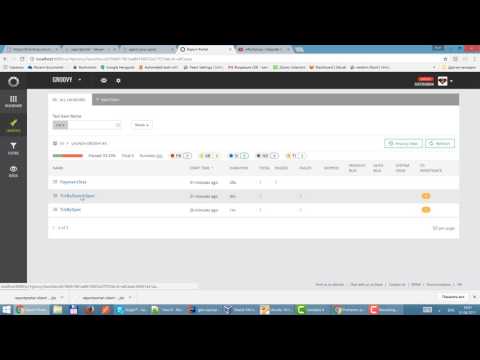DISCLAIMER: We use Google Analytics for sending anonymous usage information such as agent's and client's names, and their versions after a successful launch start. This information might help us to improve both ReportPortal backend and client sides. It is used by the ReportPortal team only and is not supposed for sharing with 3rd parties.
This manual will walk you through the steps for integration of ReportPortal with Spock + Geb based project
This manual provides instructions for ReportPortal integration from scratch. If you want to integrate ReportPortal with existing project, go to step 4
First, make sure you have installed ReportPortal, the installation steps could be found here
We’ll assume that ReportPortal is installed and running on http://localhost:8080
For convenience, let's add following ext section into our build.gradle file:
ext {
// The drivers we want to use
drivers = ["chrome", "firefox", "ie"]
ext {
groovyVersion = '2.5.14'
gebVersion = '4.1'
seleniumVersion = '3.141.59'
}
}Now we can use the *Version variables in dependencies section. And also we listed the browsers we are going to run tests on
repositories {
mavenCentral()
}ReportPortal agent implementation for Spock framework
testCompile 'com.epam.reportportal:agent-java-spock:5.1.0-RC-1'Selenium support
testCompile "org.seleniumhq.selenium:selenium-support:$seleniumVersion"Support for dedicated browser driver(s)
testCompile "org.seleniumhq.selenium:selenium-chrome-driver:$seleniumVersion"
testCompile "org.seleniumhq.selenium:selenium-firefox-driver:$seleniumVersion"
testCompile "org.seleniumhq.selenium:selenium-ie-driver:$seleniumVersion"Groovy and Geb
testCompile "org.gebish:geb-spock:$gebVersion"
testCompile "org.gebish:geb-junit4:$gebVersion"
testCompile "org.codehaus.groovy:groovy-all:$groovyVersion"Spock framework dependency
testCompile ("org.spockframework:spock-core:1.3-groovy-2.5") {
exclude group: "org.codehaus.groovy"
}ReportPortal provides it's own logger implementation for major logging frameworks like log4j and logback
If you prefer using Logback logging library, add following dependencies:
ReportPortal logback logger dependency
testCompile 'com.epam.reportportal:logger-java-logback:5.0.3'Up to date version could be found here
The logback itself
compile group: 'ch.qos.logback', name: 'logback-classic', version: '1.2.3'If you prefer using Log4j logging library, add following dependencies:
ReportPortal log4j logger dependency
testCompile 'com.epam.reportportal:logger-java-log4j:5.0.3'Up to date version could be found here
The log4j itself
compile group: 'org.apache.logging.log4j', name: 'log4j-api', version: '2.13.2'
compile group: 'org.apache.logging.log4j', name: 'log4j-core', version: '2.13.2'Use the following code to make dedicated tasks for each browser type listed in the ext section
drivers.each { driver ->
task "${driver}Test" (type: Test) {
reports {
html.destination = reporting.file ("$name/tests")
junitXml.destination = file ("$buildDir/test-results/$name")
}
outputs.upToDateWhen { false } // Always run tests
systemProperty "geb.build.reportsDir", reporting.file ("$name/geb")
systemProperty "geb.env", driver
}
}
test {
dependsOn drivers.collect { tasks["${it}Test"] }
enabled = false
}After adding this code and rebuilding the project, you should see newly added tasks in the gradle toolbar of the IDE:

By this moment your build.gradle file should look somewhat like that:
[build.gradle]
ext {
// The drivers we want to use
drivers = ["chrome", "firefox", "ie"]
ext {
groovyVersion = '2.5.14'
gebVersion = '4.1'
seleniumVersion = '3.141.59'
}
}
apply plugin: "groovy"
repositories {
mavenCentral()
}
dependencies {
testCompile 'com.epam.reportportal:agent-java-spock:5.1.0-RC-1'
testCompile 'com.epam.reportportal:logger-java-logback:5.0.3'
testCompile "org.seleniumhq.selenium:selenium-support:$seleniumVersion"
testCompile "org.gebish:geb-spock:$gebVersion"
testCompile "org.gebish:geb-junit4:$gebVersion"
testCompile "org.codehaus.groovy:groovy-all:$groovyVersion"
testCompile ("org.spockframework:spock-core:1.3-groovy-2.5") {
exclude group: "org.codehaus.groovy"
}
testCompile "org.seleniumhq.selenium:selenium-chrome-driver:$seleniumVersion"
testCompile "org.seleniumhq.selenium:selenium-firefox-driver:$seleniumVersion"
testCompile "org.seleniumhq.selenium:selenium-ie-driver:$seleniumVersion"
compile group: 'ch.qos.logback', name: 'logback-classic', version: '1.2.3'
}
drivers.each { driver ->
task "${driver}Test" (type: Test) {
reports {
html.destination = reporting.file ("$name/tests")
junitXml.destination = file ("$buildDir/test-results/$name")
}
outputs.upToDateWhen { false } // Always run tests
systemProperty "geb.build.reportsDir", reporting.file ("$name/geb")
systemProperty "geb.env", driver
}
}
test {
dependsOn drivers.collect { tasks["${it}Test"] }
enabled = false
}
Now we need to configure Geb framework. To do this, add GebConfig.groovy file to the resources folder
[resources/GebConfig.groovy]
import geb.report.ScreenshotReporter
import org.openqa.selenium.chrome.ChromeDriver
import org.openqa.selenium.firefox.FirefoxDriver
import org.openqa.selenium.ie.InternetExplorerDriver
import org.openqa.selenium.remote.DesiredCapabilities
import utils.RpScreenshotListener
baseUrl = "https://www.google.com/ncr"
reportsDir = new File ("target/runtime_reports_dir")
waiting {
timeout = 20
}
System.setProperty ("webdriver.gecko.driver", getFullPathToDriver("geckodriver"))
System.setProperty ("webdriver.chrome.driver", getFullPathToDriver("chromedriver"))
System.setProperty ("webdriver.ie.driver", getFullPathToDriver("IEDriverServer"))
environments {
chrome {
driver = { new ChromeDriver () }
}
firefox = {
driver = { new FirefoxDriver () }
}
ie {
def capabilities = DesiredCapabilities.internetExplorer ()
capabilities.setCapability(InternetExplorerDriver.IE_ENSURE_CLEAN_SESSION, true)
driver = { new InternetExplorerDriver (capabilities) }
}
}
private static boolean isWindows() {
String os_name = System.getProperty("os.name").toLowerCase()
return os_name.startsWith("win")
}
private static String getFullPathToDriver(String driverFileName) {
String extension = isWindows() ? ".exe" : ""
def path = "drivers${File.separatorChar}$driverFileName$extension"
new File(path).absolutePath
}Pay attention to baseUrl property - this url Geb will open by default when getting request to open a page
In order to enable and configure logging, we need to add the appropriate config file to the resources folder, in case of logback library, we should create logback.xml file and add ReportPortal appender there:
[resources/logback.xml]
<configuration>
<appender name="STDOUT" class="ch.qos.logback.core.ConsoleAppender">
<encoder>
<pattern>%d{HH:mm:ss.SSS} %-5level %logger{5} - %thread - %msg%n</pattern>
</encoder>
</appender>
<appender name="ReportPortalAppender" class="com.epam.reportportal.logback.appender.ReportPortalAppender">
<encoder>
<pattern>%d{HH:mm:ss.SSS} [%t] %-5level - %msg%n</pattern>
</encoder>
</appender>
<root level="DEBUG">
<appender-ref ref="ReportPortalAppender" />
<appender-ref ref="STDOUT" />
</root>
</configuration>In this manual we'll add a small test, which opens "google.com", makes a search and then checks that search results are not empty. We'll use Spock and Geb for this purposes
First of all, let's make page objects for Google pages We'll need 2 pages: Google's start page and the search results page:
[MyProject/src/test/groovy/page/GoogleStartPage]
package page
import geb.Page
import org.openqa.selenium.Keys
class GoogleStartPage extends Page {
static at = {
title == "Google"
}
static content = {
searchInput(wait: true) { $ ("input[name='q']") }
}
def search(String searchCriteria) {
searchInput << searchCriteria
searchInput << Keys.ENTER
browser.isAt GoogleSearchResultsPage
}
}[MyProject/src/test/groovy/page/GoogleSearchResultsPage]
package page
import geb.Page
class GoogleSearchResultsPage extends Page {
static at = {
title.matches(".+ - Google Search")
}
static content = {
searchResultsTitles { $("div.rc h3") }
searchResultsTitlesCount { searchResultsTitles.size() }
searchInput(wait: true) { $("input[name='q']") }
}
}Now let's add the test, following the Spock framework approach
[MyProject/src/test/groovy/myTests/GoogleSearchTestSpec]
package myTests
import geb.spock.GebReportingSpec
import groovy.util.logging.Slf4j
import page.GoogleStartPage
import spock.lang.Unroll
@Slf4j
class GoogleSearchTestSpec extends GebReportingSpec {
@Unroll
def "Search for 'reportportal' returns more than #resultsCount results"(String searchCriteria, int resultsCount) {
given: "The user is on Google Start page"
to GoogleStartPage
when: "Enter search criteria: $searchCriteria"
search(searchCriteria)
then: "Search results count is greater than $resultsCount"
log.info("Search results count: $searchResultsTitlesCount")
searchResultsTitlesCount > resultsCount
where:
searchCriteria | resultsCount
'reportportal' | 1
}
}Since we are using groovy, we can benefit from it's features like automatic adding of the log field to the test class during compile time
To do this, we only need to add @Slf4j annotation to our tests class GoogleSearchTestSpec and the log field will be added
Go to http:$IP_ADDRESS_OF_REPORT_PORTAL:8080 (by default it is http://localhost:8080)
Login as Admin user and create the project (more details here and here)
Go to Administrative -> My Test Project -> Members -> Add user
Example link http://localhost:8080/ui/#administrate/project-details/my_test_project/members
After you have created new user in your project, you can get reportportal.properties file example from the user Profile page
To do that, login as created user and go to User icon in header -> Profile
There, in Configuration Examples section, you can find the example of reportportal.properties file for that user
Returning back to the code. In your project, create file named reportportal.properties in resources folder and copy&paste the contents form the user profile page
[resources/reportportal.properties]
rp.endpoint = http://localhost:8080
rp.uuid = your_reportportal_api_key
rp.launch = robin_tests
rp.project = my_cool_project
rp.enable = trueMore details on
reportportal.propertiesfile could be found here
By this moment, your project tree should look somewhat like the this:
Now we need to link ReportPortal agent with our tests, and there are multiple ways for doing that:
For tests based on Spock framework, there is a way to attach listener to the tests via java service loader approach To do this, we need to create the same file structure as in the Spock library:
The Spock framework Global Extensions folder

And we need to replicate the same file structure in resources folder of our project:
Replication of the Spock framework Global Extensions folder in resources folder of the project
Path to file that should be created in the project:
.../MyProject/src/test/resources/META-INF/services/org.spockframework.runtime.extension.IGlobalExtensionIt's also needed to edit this file and include ReportPortalSpockExtension:
com.epam.reportportal.spock.ReportPortalSpockExtensionNow the ReportPortal agent is linked to the tests and when the tests are executed, the results should be sent to ReportPortal
After we linked the ReportPortal agent with Spock and ran the tests, we should be able to see the results in the ReportPortal UI instance
The launch should be found there, with the name matching the value of rp.launch property from your reportportal.properties file
Example:
You can also see the test classes and individual test results by clicking on the launch name and going deeper
The logs from the test are also shown
In order to make ReportPortal showing the screenshots captured during the test, we need to first capture the screenshot file and then log the bytes of that screenshot with the specific type.
Geb comes with screenshot capturing feature out of the box and by default it captures page screenshot if the test fails.
To make these screenshots attached to the test report in ReportPortal we need to implement our own listener to intercept the onReport method and send the taken screenshot to ReportPortal
To do that, add the following RpScreenshotListener class in test/groovy/utils folder:
[test/groovy/utils/RpScreenshotListener]
package utils
import com.google.common.io.BaseEncoding
import com.google.common.io.Resources
import geb.report.ReportState
import geb.report.Reporter
import geb.report.ReportingListener
import geb.report.ScreenshotReporter
import groovy.util.logging.Slf4j
@Slf4j
class RpScreenshotListener implements ReportingListener {
@Override
void onReport(Reporter reporter, ReportState reportState, List<File> reportFiles) {
if (reporter instanceof ScreenshotReporter) {
def content = Resources.asByteSource(reportFiles.first().toURI().toURL()).read()
log.debug("RP_MESSAGE#BASE64#${BaseEncoding.base64().encode(content)}#${reportState.label}")
}
}
}
Here we log base64 encoded screenshot bytes with the specific log type RP_MESSAGE
By doing this, the screenshots taken by Geb will also be attached to the ReportPortal test report
official documentation reference for
onReportlistener
If we want Geb to capture additional screenshots during the test steps (not only during test failures), we can use report() method using the following format:
report "<screenshot heading>"official documentation reference for
report()method
Let's add the screen capture of the Google's start page to our test, using this approach
[MyProject/src/test/groovy/myTests/GoogleSearchTestSpec]
package myTests
import geb.spock.GebReportingSpec
import groovy.util.logging.Slf4j
import page.GoogleStartPage
import spock.lang.Unroll
@Slf4j
class GoogleSearchTestSpec extends GebReportingSpec {
@Unroll
def "Search for 'reportportal' returns more than #expectedSearchResultsCount results"(String searchCriteria, int expectedSearchResultsCount) {
given: "The user is on Google Start page"
to GoogleStartPage
report "Google.com start page" // should make a screenshot here
when: "Enter search criteria: $searchCriteria"
search(searchCriteria)
then: "Search results count is greater than $expectedSearchResultsCount"
log.info("Search results count: $searchResultsTitlesCount")
searchResultsTitlesCount > expectedSearchResultsCount
where:
searchCriteria | expectedSearchResultsCount
'reportportal' | 1
}
}Finally, in order to make our listener work, we need to initialize the Geb's screenshot reporting class ScreenshotReporter and also the listener that we've just added - RpScreenshotListener
There are multiple places/stages where it can be initialized. One of them is the GebConfig.groovy file, and in this case, the ScreenshotReporter and our RpScreenshotListener will be initialized along with the configuration
[resources/GebConfig.groovy]
import geb.report.ScreenshotReporter
import org.openqa.selenium.chrome.ChromeDriver
import org.openqa.selenium.firefox.FirefoxDriver
import org.openqa.selenium.ie.InternetExplorerDriver
import org.openqa.selenium.remote.DesiredCapabilities
import utils.RpScreenshotListener
baseUrl = "https://www.google.com/ncr"
reportsDir = new File ("target/runtime_reports_dir")
waiting {
timeout = 20
}
System.setProperty ("webdriver.gecko.driver", getFullPathToDriver("geckodriver"))
System.setProperty ("webdriver.chrome.driver", getFullPathToDriver("chromedriver"))
System.setProperty ("webdriver.ie.driver", getFullPathToDriver("IEDriverServer"))
environments {
chrome {
driver = { new ChromeDriver () }
}
firefox = {
driver = { new FirefoxDriver () }
}
ie {
def capabilities = DesiredCapabilities.internetExplorer ()
capabilities.setCapability(InternetExplorerDriver.IE_ENSURE_CLEAN_SESSION, true)
driver = { new InternetExplorerDriver (capabilities) }
}
}
private static boolean isWindows() {
String os_name = System.getProperty("os.name").toLowerCase()
return os_name.startsWith("win")
}
private static String getFullPathToDriver(String driverFileName) {
String extension = isWindows() ? ".exe" : ""
def path = "drivers${File.separatorChar}$driverFileName$extension"
new File(path).absolutePath
}
reporter = new ScreenshotReporter()
reportingListener = new RpScreenshotListener()Now we should be able to see the screenshot of the page after opening Google's start page and also in case of the test failure