A PocketMine plugin which shows a List with Servers along with dynamic stats and a transfer button.
The ServerSelector, with the default style looks like this:
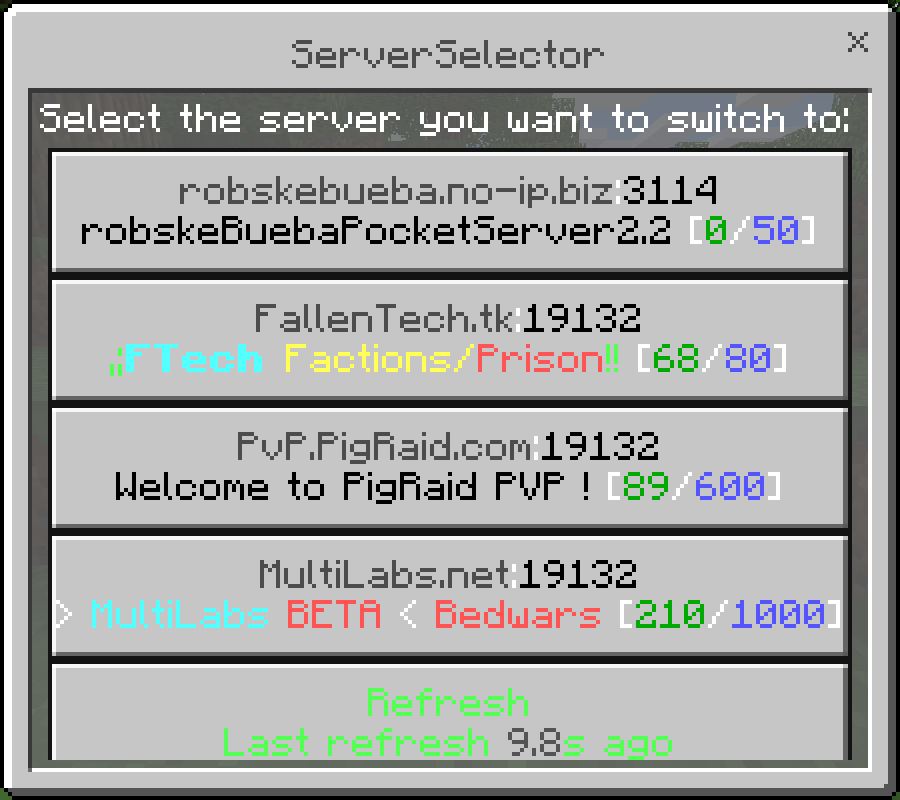
This plugin depends on SignServerStats for all dynamic info fetching, you also have to have it installed!
Anyone with the permission ServerSelector.openList can open the server selector using the command /serverlist or /serverselector show or using the item defined in the config.yml (default Compass). (For information how to change the item, see Configuration)
The player will see all Servers in a list, which either have no permGroup or which permGroup he has permission to. (Find more out about the Permissions here)
Adding servers is easy and can be done in-game as well as from the console. Simply use the command serverselector add <hostname> [port] to add a server.
If the server has the port 19132 you do not need to define the port.
Removing servers works the same, the command is serverselector rem <hostname> [port] for that.
Just define it while adding a server with serverselector add <hostname> [port] <displayName>.
You can also edit/add a displayName afterwards with /serverselector edit <hostname> [port] displayName <displayName>.
You have to modify styles.yml to include the special variable %displayname%, otherwise it won't be displayed.
Each server can be assigned a custom, already existing permission assigned with /serverselector edit <hostname> [port] perm <customPermission>.
This custom permission can, for example, be from another plugin.
You can also use the permission ServerSelector.viewServer.hostname@port.
Note that that permission is not created by default, you need to create it with /serverselector edit <hostname> [port] perm default.
To reset the permission to everyone (no permission) simply use /serverselector edit <hostname> [port] perm null
-
Open with item(s)
You can configure items which will open the ServerSelector.
selector-open-items: An array containing the Item ID(s) which open the ServerSelector. The default is the Compass (345)selector-item-open-levels: An array containg the levels the item(s) will open the ServerSelector. The default is null (~), therefore activated in all levels.
-
Hiding offline Servers
You can configure if you want to display offline servers with
selector.offline.lineX(defined in styles.yml) or hide them from the list withhide-offline. The default is false. -
Hiding unknown Servers
You can configure if you want to display
selector.unknown.error(defined in styles.yml) if the plugin fails to fetch info for a server withhide-unknown. The default is false.
You can edit the style in styles.yml, which is generated in the same directory config.yml is located in. Simply use %COLOUR% (replace COLOUR with the names defined here) for colours and see the default styles.yml for the special variables (which are %specialVarName%).
This plugin has a powerful API, which can mainly modify the server list, prevent it to open under certain conditions, and open it for certain players.
A basic documentation is currently WIP, until it is finished you might find the function/event you need by reading the source code.
You should always check if your plugin is compatible with the version of ServerSelector present on the current server with the help of the isCompatible function:
/** @var robske_110\ServerSelector\ServerSelector $serverSelector */
if(!$serverSelector->isCompatible("0.2.0")){
$this->getLogger()->critical("Your version of ServerSelector is not compatible with this plugin.");
$this->getServer()->getPluginManager()->disablePlugin($this);
return;
}