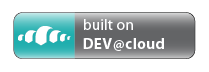The Blade CLI is a command line java tool that can be used to help bootstrap Liferay 7 module development. It is installed using a java package manager called jpm4j.
In order to install blade cli tool, jpm4j much first be installed.
$ (sudo) jpm install com.liferay.blade.cli
OR Install from newly built jar if you build from source.
$ (sudo) jpm install -fl com.liferay.blade.cli/generated/com.liferay.blade.cli.jar
For Mac, Linux you can install both jpm and blade executables with a single command:
$ curl https://raw.githubusercontent.com/liferay/liferay-blade-cli/master/installers/global | sudo sh
Feel free to view the source of that script so you know what it is doing before you pass it to sudo :)
Once this script finishes you will have the blade command in your path.
For Windows you must use the separate windows installer for jpm4j first and then install blade.
Visit the JPM4J [Windows installation](https://www.jpm4j.org/#!/md/windows) setup guide.
next install blade
$ jpm install com.liferay.blade.cli
Clone this repo, and then from the command line execute following command:
$ ./gradlew clean build -x check
Once you have the blade cli installed you can see the list of commands just type
$ blade
Or java -jar com.liferay.blade.cli.jar if not using JPM.
Current available commands
The create command allows you to create new Liferay 7 module projects based on gradle.
$ blade create -t mvcportlet helloworld
This will create a new helloworld portlet module project that contains an OSGi component built by a gradle script.
To see all the options of the create command just run $blade create -h for all options.
First, start Liferay 7 Portal, once it is running you can build your Liferay 7 module and deploy it
$ blade deploy build/libs/helloworld-1.0.jar
In Liferay 7, Gradle is now the standard build tool for many of our projects. It can be tedious to invoke the gradle wrapper if you have many nested subprojects.
The gw command allows you to invoke the gradle wrapper from any directory easily.
$ blade gw deploy
Get help on a specific command
$ blade help create
Initializes a new Liferay workspace.
$ blade init my-workspace
$ cd my-workspace
Installs a bundle into Liferay module framework.
$ blade install
Migrate a plugins sdk theme to new workspace theme project
$ blade migrateTheme my-theme
Opens or imports a file or project in Liferay IDE.
$ blade open
Liferay Blade Samples contains examples of some of the most common integration points in Liferay 7.
You can use blade to grab any of the samples easily.
This will give you the list of samples available.
$ blade samples
This will get you the friendly url sample.
$ blade samples blade.friendlyurl
Start or stop server defined by your Liferay project
Liferay 7 has a built-in gogo shell that can be accessed with telnet client on port 11311. However, many times you just wish
to be able to run a gogo command remotely from the cmdline and return the results directly to the console. Use the blade sh to do just that.
$ blade sh <gogo-command>
Some examples:
List all bundles running in the framework.
$ blade sh lb
Search for all services that provide javax.portlet.Portlet
$ blade sh services | grep javax.portlet.Portlet
This command updates blade to latest version
$ blade update
This command shows the current version of blade
$ blade version
Blade Tools is continuously built and released on CloudBees.
All source to this project is available under Apache 2.0 License