-
Notifications
You must be signed in to change notification settings - Fork 205
Installation
Download and install Visual Studio Code:
Install from the Visual Studio Marketplace:
More detailed instructions on installing extension from Visual Studio Marketplace can be found here
We provide daily snapshot builds as pre-releases in Visual Studio Code. The extension page in Visual Studio Code allows you to switch your installation to those snapshot pre-release builds instead of the latest release (e.g. in case you would like to try latest fixes and improvements before they get published as part of a release).
Note: For Windows, the download is a self-extracting JAR archive. Double click and it will expand itself on disc.
You can install Spring Tools 4 into your existing Eclipse installation using the Eclipse Marketplace. Search for "Spring Tools 4" and install:

Go to Help -> Install New Software and paste this repository URL into the dialog:
Select the main features you wish to install and proceed. The standard set of features is this:
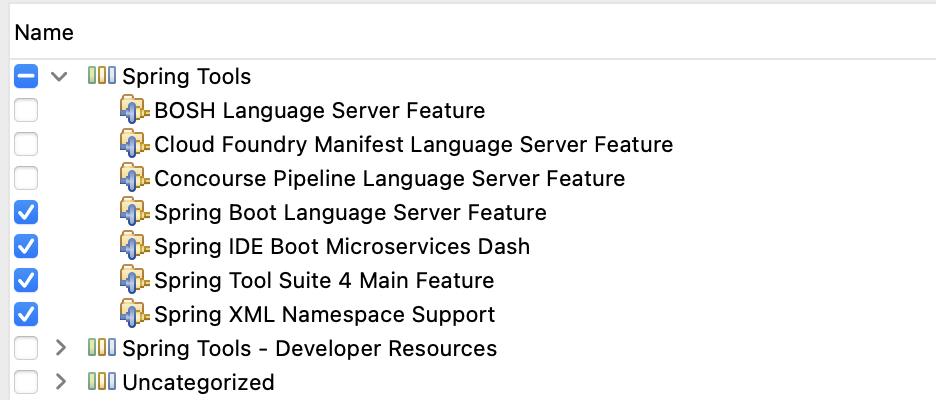
For the reference, the feature IDs are:
org.springframework.boot.ide.main.featureorg.springframework.tooling.boot.ls.featureorg.springframework.ide.eclipse.boot.dash.featureorg.springframework.ide.eclipse.xml.namespaces.feature
There are some additional features provided as part of the update site that you can install if you would like to use them:
-
org.springframework.tooling.cloudfoundry.manifest.ls.feature: providing editor support for CloudFoundry Manifest files -
org.springframework.tooling.bosh.ls.feature: providing editor support for CloudFoundry BOSH config files -
org.springframework.tooling.concourse.ls.feature: prodiving editor support for Concourse CI config files
In addition, there are specific p2 repositories for specific versions of Eclipse, in case you don't use the latest Eclipse release:
- Eclipse 4.33: https://cdn.spring.io/spring-tools/release/TOOLS/sts4/update/e4.33/
- Eclipse 4.32: https://cdn.spring.io/spring-tools/release/TOOLS/sts4/update/e4.32/
- Eclipse 4.31: https://cdn.spring.io/spring-tools/release/TOOLS/sts4/update/e4.31/
These p2 repository URLs always point at the latest Spring Tools release for the related Eclipse version.
We provide up-to-date snapshot builds of the Spring Tools 4 for Eclipse via:
https://cdn.spring.io/spring-tools/snapshot/STS4/nightly-distributions.html
There, you can find the latest snapshot builds as full distribution builds for the various Eclipse base versions as well as p2 update site URLs for those snapshot builds.
Here, you can also find early access builds of the Spring Tools 4 for Eclipse for the next upcoming Eclipse versions.
Download and install Theia for desktop:
Install from the Extensions view:
- Spring Boot Extension Pack (Automatically installs RedHat Java extension)
More detailed instructions on installing extension from Visual Studio Marketplace can be found here
Theia IDE can be deployed in a Cloud environment and served over the web. (See Instructions for Deployment in the Cloud) If Theia IDE is deployed and running somewhere then STS extensions can be installed into Theia with the Extension Manager. You can use the Extension Manager to install the STS 4 vscode extensions which you can get from our VSCode Extensions Downloads page. Note that in order for this to work your Theia instance must have both the:
- the Extension Manager (package
@theia/plugin-ext) and the - VSCode extension compatibility support (package
@theia/plugin-ext-vscode) included.
The Spring Tools contain an isolated component that runs in a separate process and provides most of the services that the Spring Tools add to their environment. This separate process is a so-called "language server", it uses the Language Server Protocol to communicate with the surrounding editors and IDEs.
This language server itself is written in Java and requires a JRE to run. In most cases, the JRE to run this separate process will be the same JRE that is used to either run the IDE (for the Eclipse case) or the JRE that is used to run the Java language server from the Java Language Tooling Extension (in the VSCode case).
In case the tooling can't identify those JREs, it looks in these places and uses the first java executable found to run this process:
- the location configured via
${language-server-name}.ls.java.homesettings. Where${language-server-name}is one ofspring-boot,concourse,cloudfoundry-manifestorbosh. This setting is specific fora particular language server and only affects how that server launches. - the location in
JAVA_HOMEenvironment variable - a
javaexecutable in thePATH
It is possible to use the Spring Boot and Java tooling with projects that require older JRE to compile and run since the JRE used for this purpose is independent of the JRE used to launch the language server itself. The best way to configure the JRE for the language server independently is to set ${language-server-name}.ls.java.home in vscode's user or workspace settings - in case the tooling can't identify the correct JRE automatically.
- Installation (latest release + snapshots)
- User Guide
- Getting Started
- Navigation
- Live Application Information
- Content Assist
- Version Validation
- Upgrade Support
- Validations and Quick Fixes
- WebFlux Support
- Boot Properties Editor
- Boot Dashboard
- Other Editors
- STS3
- Custom VM args
- FAQ
- Changelog
- Known Limitations & Issues
- Report an Issue
- Developer Manual
- Overview
- Language Server Integration into Clients
- Communication with JDT LS
- STS4 Language Server Protocol Extensions