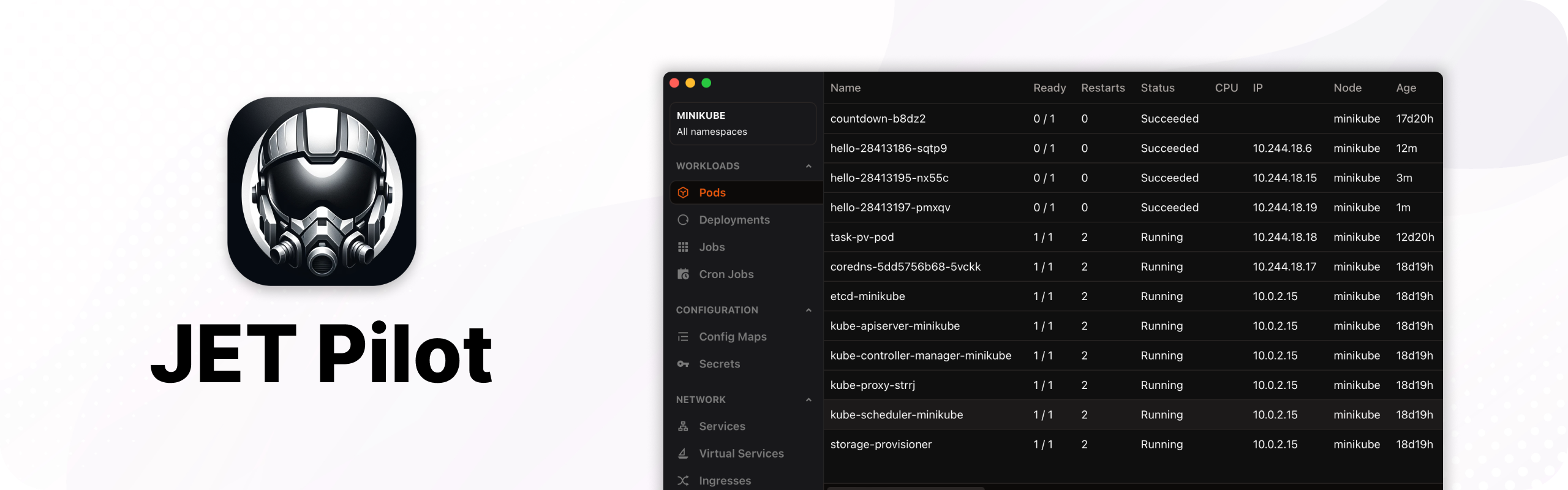JET Pilot is an open-source K8s IDE. It was created out of frustration, as all "good-looking" K8s IDEs went commercial. Power-users nowaday resort to tools like k9s, which works great, but heavily relies on keyboard input. JET Pilot tries to overcome these usability challenges.
- Real-time Logs: Instantly access logs for active monitoring of Kubernetes workloads.
- Kubernetes Object Management: Easily manage Kubernetes objects, describe objects or edit them directly.
- Container Shell: Quickly instantiate a shell on your containers
- Command Palette: A user-friendly interface with customizable shortcuts for efficient navigation and operation.
- Download the latest release for MacOS from here.
- Double-click the downloaded
.dmgfile to mount it. - Drag the application icon to the Applications folder.
- Eject the mounted disk image.
- You can now find and launch the application in your Applications folder.
For Debian-based distributions (e.g., Ubuntu):
- Download the latest .deb release from here.
- Open your terminal and navigate to the directory where the package is downloaded.
- Run the following command to install the package:
sudo dpkg -i jet-pilot_version_amd64.deb
- Alternatively, if you prefer the AppImage format:
- Download the latest .AppImage release from here.
- Make it executable by running:
chmod +x jet-pilot_version_amd64.AppImage
- You can now run the application by double-clicking the
.AppImagefile or executing it from the terminal.
- Download the latest .msi or installer for Windows from here.
- Double-click the downloaded installer file.
- Follow the on-screen instructions to complete the installation process.