Notistack is an extention to Material-UI Snackbar. notistack makes it extremely easy to display snackbars (so you don't have to deal with open/close state of them), and also enables you to stack snackbars on top of one another. It's highly customizable and you can customize snackbars the same way you do for Mui-Snackbars.
| Stacking behaviour | Dismiss oldest when reached maxSnack (3 here) |
|---|---|
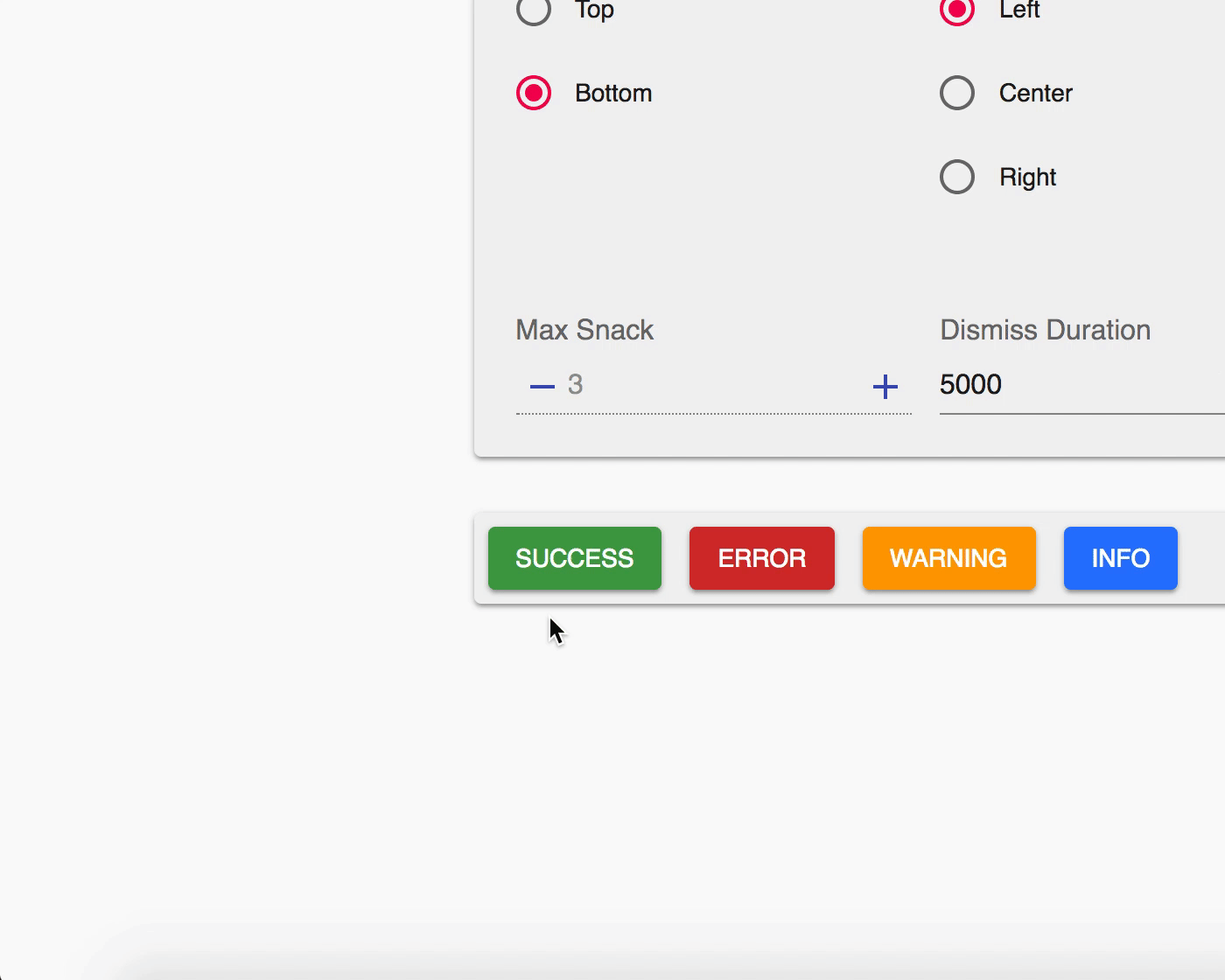 |
 |
Use your prefered package manager:
npm install notistack
yarn add notistack
1: Wrap your app inside a SnackbarProvider component: (see docs for a full list of available props)
import { SnackbarProvider } from 'notistack';
<SnackbarProvider maxSnack={3}>
<App />
</SnackbarProvider>2: Export any component that needs to send notification using withSnackbar. By doing this, you'll have access to the method enqueueSnackbar in your props which can be used to send snackbars.
import { withSnackbar } from 'notistack';
class MyComponent extends Component {
handleNetworkRequest = () => {
const { enqueueSnackbar } = this.props;
fetchSomeData()
.then(() => enqueueSnackbar('Successfully fetched the data.'))
.catch(() => enqueueSnackbar('Failed fetching data.'));
};
render(){
//...
};
};
export default withSnackbar(MyCompnent);You can see the online demo and experiment all the possible configurations here.
Or see the code for a minimal working example: codesandbox
All material-ui Snackbar props will get passed down to a Snackbar component. See Material-ui docs for more info.
// Maximum number of snackbars that can be stacked on top of eachother.
maxSnack type: number required: true default: 3
// The little icon that is displayed in a snackbar
iconVariant type: any required: false default: Material design icons
// hide or display icon variant of a snackbar
hideIconVariant type: boolean required: false default: false
// event fired when user clicks on action button (if any)
onClickAction type: func required: false defualt: dismisses the snackbar
// Example of a Mui-Snackbar prop
transitionDuration={{ exit: 380, enter: 400 }}Using material-ui classes prop, you can override styles applied to a snackbar based on its variant. For more info see overriding with classes. This accepts the following keys:
classes.variantSuccess: Styles applied to the snackbar if variant is set to 'success'.
classes.variantError: is set to 'error'.
classes.variantWarning: is set to 'warning'.
classes.variantInfo: is set to 'info'.
When you export your component using withSnackbar you'll have access to enqueueSnackbar method in your props which basically adds a snackbar to the queue to be displayed to the user. It takes two arguments message and an object of options.
this.props.enqueueSnackbar(message, options)
// text of the snackbar
message type:string required: true
// object containing options with the following shape
options: type:object required: false
// type of the snackbar
options.variant type:string oneOf(['default', 'error', 'success', 'warning', 'info'])
// event fired when user clicks on action button (if any)
options.onClickAction type: func required: false defualt: dismisses the snackbar
// You can pass material-ui Snackbar props here, and they will be applied to this individual snackbar.
// for example, this particular snackbar will be dismissed after 1sec.
options.autoHideDuration: 1000Note: onPresentSnackbar has been now deprecated. Use enqueueSnackbar instead:
// ❌ before:
this.props.onPresentSnackbar('variant', 'message')
// ✅ after:
this.props.enqueueSnackbar('message', { variant: 'variant' })You can add actions to snackbars in the same manner specified in material-ui docs:
<SnackbarProvider
maxSnack={3}
action={[
<Button color="secondary" size="small">My Action</Button>
]}
onClickAction={() => alert('Clicked on my action button.')}
>
<App />
</SnackbarProvider>However, notice that by passing action to SnackbarProvider, you’ll be adding action to all of the snackbars. To specify action for a single snackbar, use options argument of enqueueSnackbar method instead:
this.props.enqueueSnackbar('Item moved to recently deleted folder.', {
variant: 'default',
action: <Button color="secondary" size="small">Undo</Button>,
})Use onClickAction prop to handle onClick event on snackbar action. The default behaviour of onClickAction is to dismiss the snackbar. Also, note that multiple actions for a snackbar is not supported by notistack.
You can use notistack to send snackbars from reducers. This has lots of applications but particularly useful when a network request fails. For more information check out notistack's minimal redux example.
Open an issue and your problem will be solved.
Material Design guidelines suggests that only one snackbar should be displayed at a time. But I liked to stack them. 😁 So I made notistack. But if you'd like to stick to the guidelines, you can set maxSnack to 1 and just take advantage of enqueueSnackbar function.
Hossein Dehnokhalaji