-
Notifications
You must be signed in to change notification settings - Fork 1
Vaccination Schedule
To access the “Manage Vaccination Schedule” page, you need to select the “Configure Metadata” and click the “Manage Vaccination Schedule” link in the “Vxnaid” section.
Note: This page only applies to the operator app, not the CFL portal.


Note: Before configuring the vaccination schedule, you need to configure the regimens first. You can read more on how to configure regimens here.
To add a new regimen, click the “Add New Regimen” button.
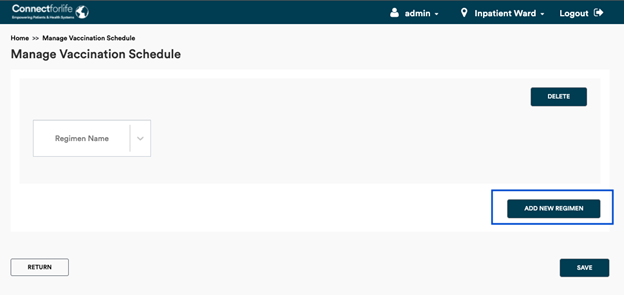
Once you select a regimen from the dropdown list, the dosing visits will appear next to the “Regimen Name”. Select a regimen from the dropdown list.
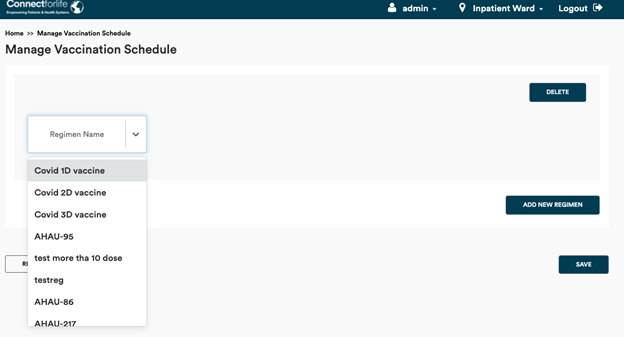


To add a new “Visit Type”, select the “+” icon. If you want to erase the visit, select the “-” icon.
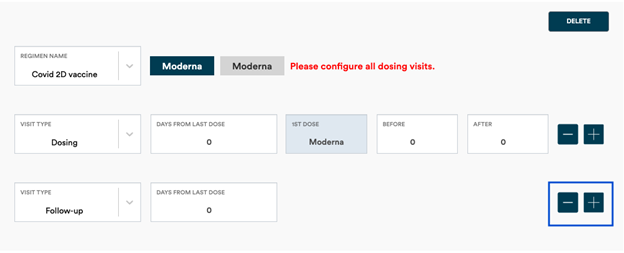
Once all the dosing visits are configured, the regimen tags next to the “Regimen Name” field will be marked as completed. See the fully configured schedule below:

To delete a regimen, select the “Delete” button on the chosen section. You will receive a warning message. Click “Yes” to delete.

When all the changes are done, select the “Save” button at the bottom of the page. You will receive a confirmation popup. Select “Yes” to proceed.
